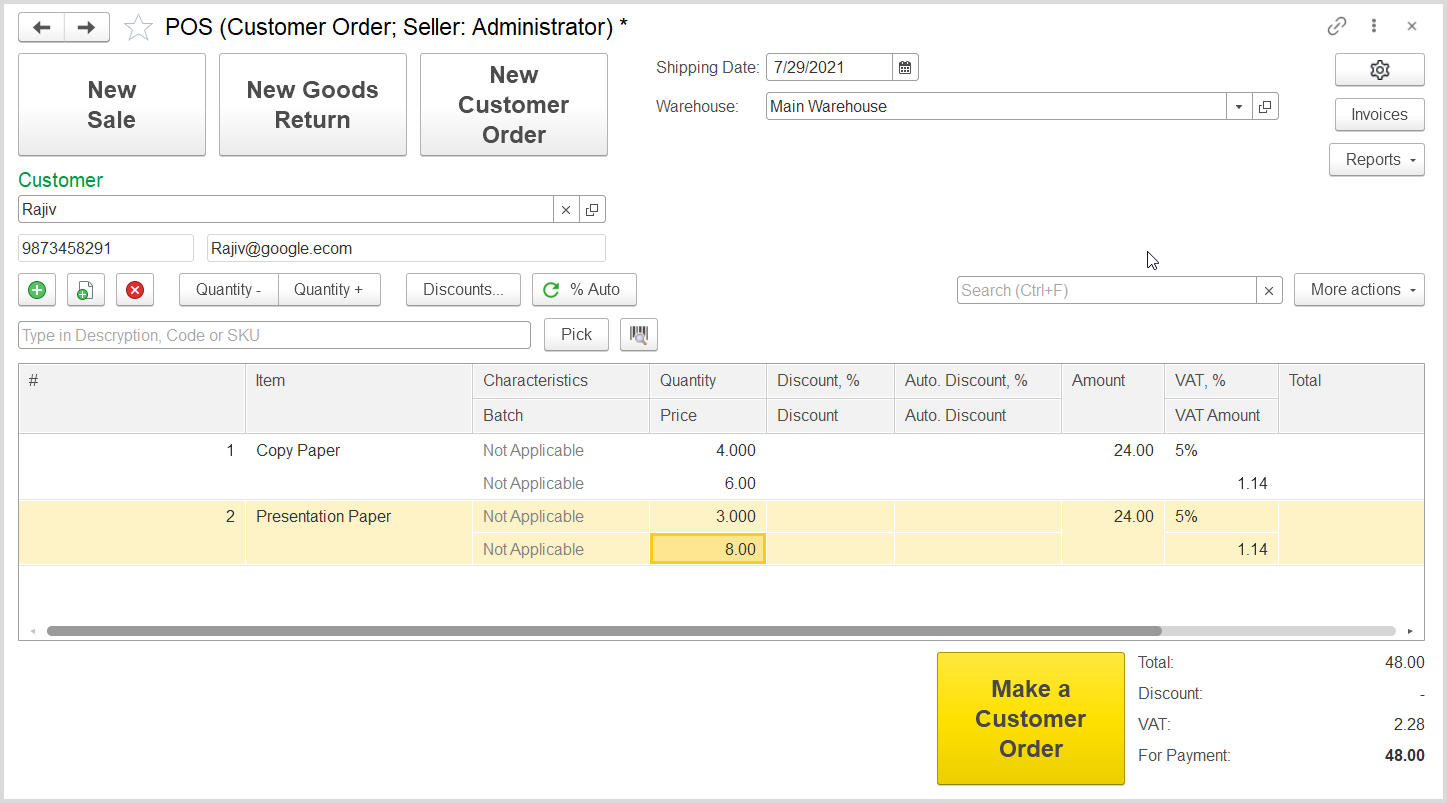If the customer requests the product that are located in a remote warehouse or are not received yet, you can create a customer order as follows:
- Click the New Customer Order button. This replaces some of the fields.
- In the Customer field, type a customer name, type the customer's phone number and the email address in the respective fields and click the green button to the right of the Customer field. This creates a master record for the customer. Note. Add the customer address to the master record if the order will be delivered to the customer address.
The POS interface in a case of new order - Click the Add button to add a line to the order.
- Select an item, specify its quantity and make sure the price is specified.
- Check that available discounts were applied to the order.
- Enter a manual discount if applicable and allowed by the entity's policies.
- Click the Make a Customer Order button at the form bottom. The system generates a new customer order.