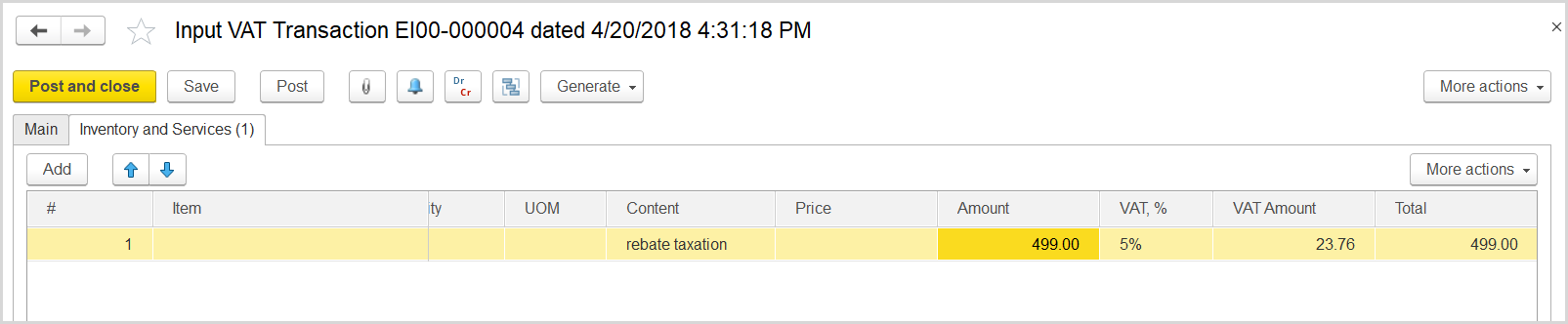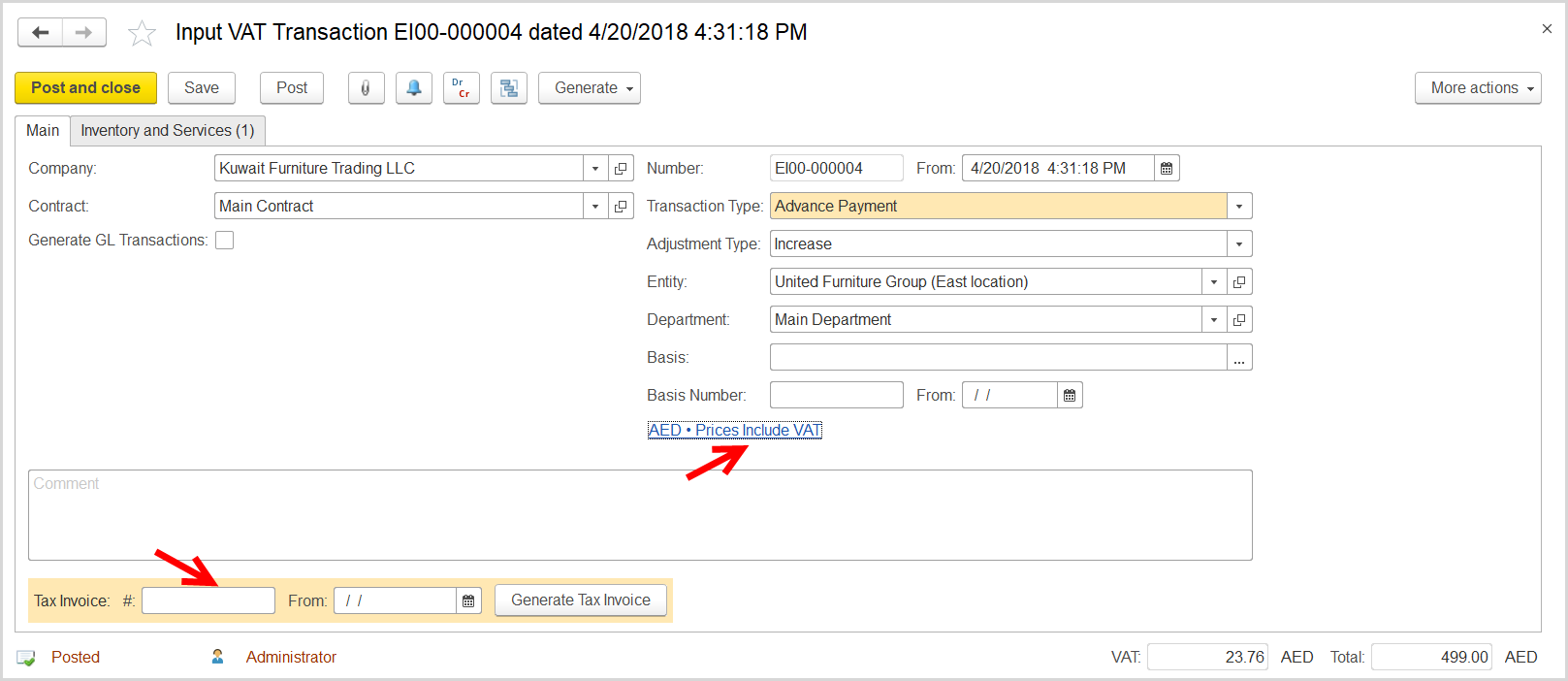If the bonus/rebate amount is greater than the amount that our company owes to the supplier, then the difference might be considered an advance payment. If the supplier provided us with proper tax invoice, we can adjust the recoverable VAT according to the projected advance amount.
| A rebate (bonus) is created as a Debit Note (Transaction Type = Mutual Settlements Adjustment) with the bonus amount. For more details, see Issuing Rebates. |
How to process
Where: Purchasing > Purchasing Documents > Debit Notes
Create a debit note for the rebate earned by the company as follows:
- On the list of existing debit notes, click Create. The Credit Note (Create) form opens.
- In the Company field, select the supplier.
- On the Main tab, in the Amount field, specify the rebate amount.
- In the Type field, select Mutual Settlements Agreement.
- Click Save to save the document and to assign it the number.
- On the Documents tab, click Add to append a line.
- In the Advance column, make sure a check box is selected.
- In the Contract column, specify the contract with supplier for which this rebate is intended.
- In the Accounts Amount column, enter the rebate amount.
- Click Save and then Post.
Where: Accounting > Value Added Tax > Input VAT Transactions
- Click Create to create a new Input VAT Transaction.
- In the Company box, select the supplier.
- In the Transaction Type field, select Advance Payment.
- In the Adjustment Type field, select Increase.
- Make sure the link below the fields contains Prices Include VAT. Otherwise, click the link to open the Prices and Currency dialog box, select the Prices Include VAT check box there, and close the dialog box.
- Click Save to assign the number to this document.
- On the Inventory/Services tab, click Add to append a new line.
- In the Contents column enter any comment to the transaction, for instance rebate taxation.
- In the Amount column, enter the rebate (bonus) amount minus the amount that the company currently owes to the supplier.
- Click Post to register the document in the system.
- At the bottom of the Main tab, enter the number and date of the tax invoice received from the supplier.
- Click the Generate Tax Invoice button. A link to the generated tax invoice received appears.