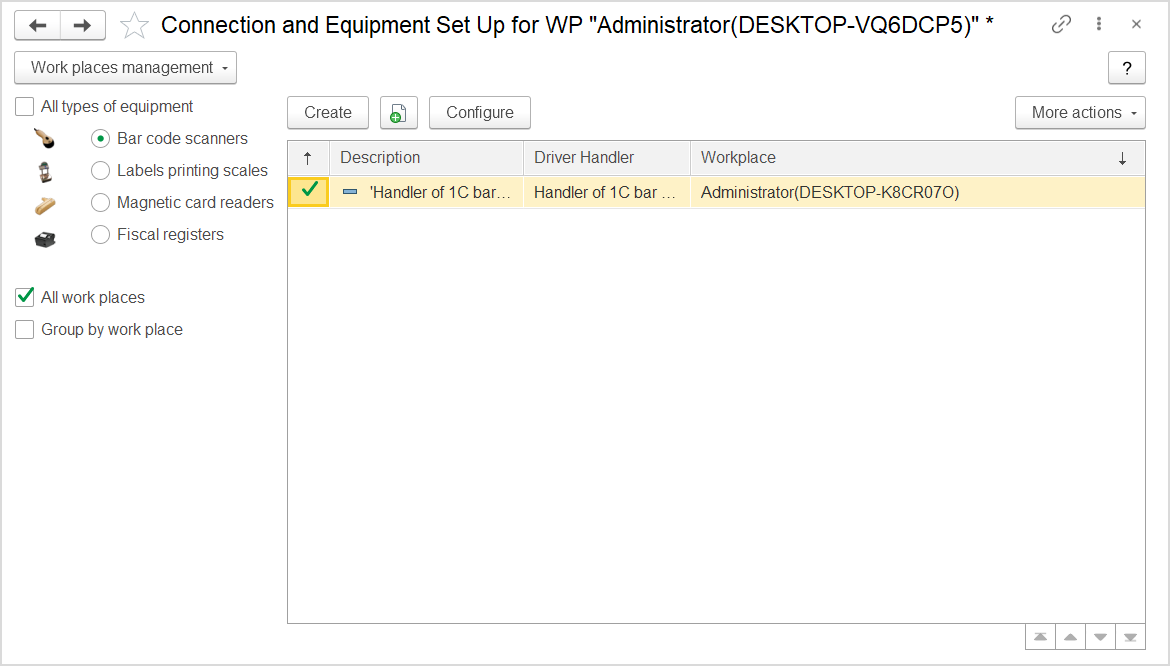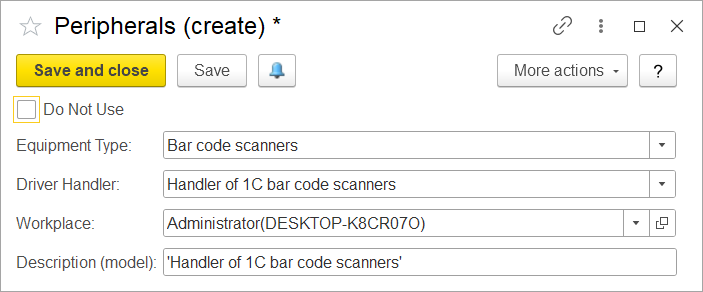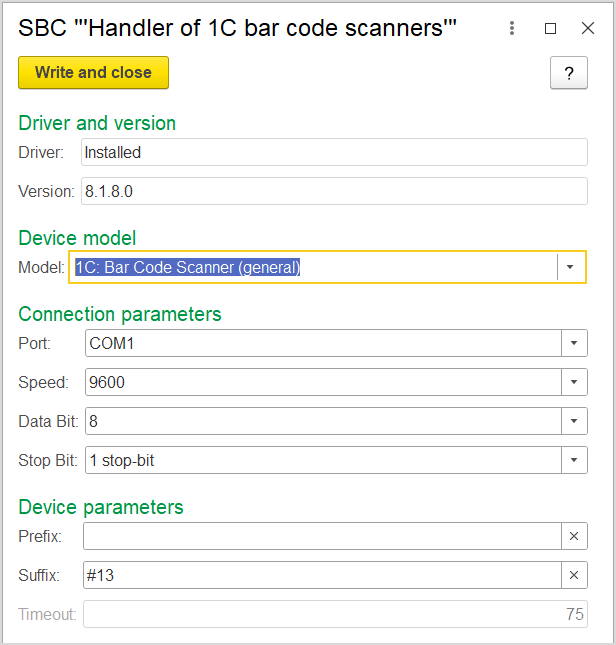...
For this, click Administration > Master Data > Peripherals. The Connection and Equipment Set up for WP X form opens.
The Connection and Equipment Set up for the selected WP (Workplace)
To add a barcode scanner, do the following:
- Select the Bar code scanners radio button.
- If the scanner can be used anywhere, select the All work places option.
- Click Create to add a particular scanner. The Peripherals (create) form appears.
The Peripherals (create) dialog box
- Make sure that the Do Not Use check box is cleared for a the new scanner.
- The Equipment Type field is populated with the Bar code scanners option.
- In the Driver Handler field, select the handler available in the application; by default, it is Handler of 1C bar code scanners.
- In the Workplace field, select an existing workplace or add a new workspace where the scanner will be used. Generally, workplace defines connection to the user computer and is created automatically.
- In the Description (model) field, you can specify the particular model if needed; by default, it is Handler of 1C bar code scanners.
- Click Save and close to save the settings and close the dialog boxform.
Click Configure to set up the scanner. The dialog box that appears is populated with the default data.
The SBC "Handler of 1C barcode scanners" form
...