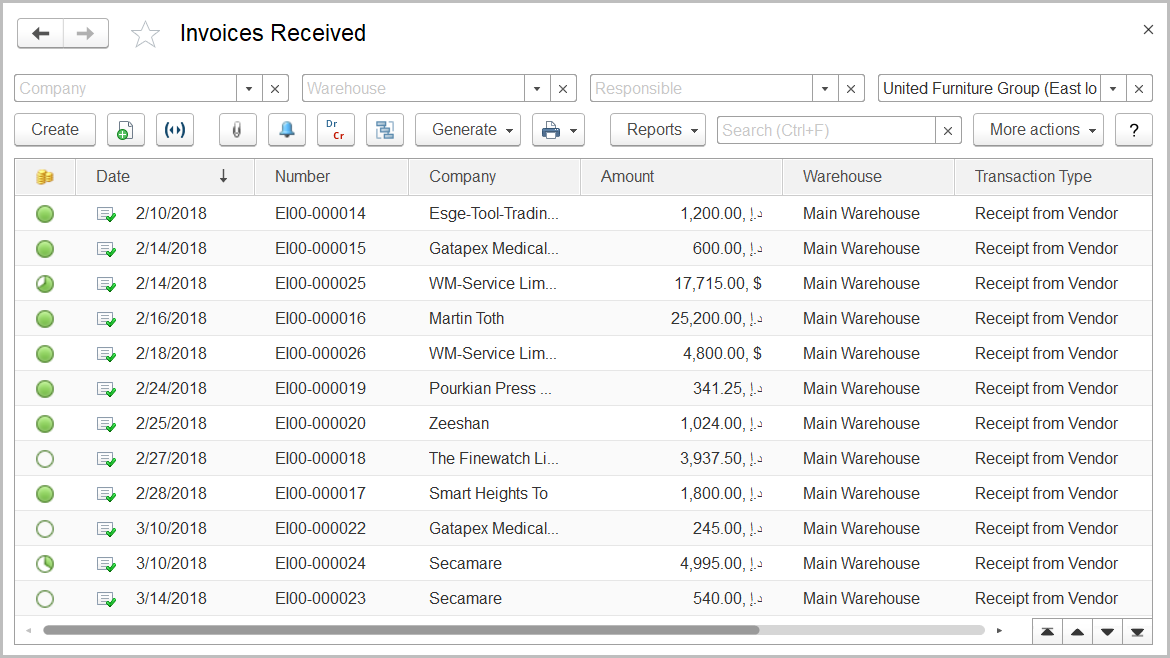To access the Invoices Received document list, go to Purchasing > Purchasing Documents > Invoices Received.
The Invoices Received list
The list of invoices received includes all the invoices received available in the system. If you don't see a specific document, rearrange the list by date or document number or use the Search field to locate the document by a string in its description, company name, or contract number. You can change the list display settings to suit your particular needs. To learn more about the list display settings, see Working with the item list.
Invoices Received can be based on documents of the following types: Purchase Order, Receipt Order, Invoice, Proforma Invoice Received, and some other.
The following types of Invoices Received are available in the system (some of the transaction types are available if the appropriate features are turned on):
- Receipt from Supplier: To register the supplies received from the suppliers.
- Receipt to Safe Custody: To account for receiving the goods to be stored on a contract in the contract warehouse.
- Receipt from Consignee: To account for receiving the goods from the consignee.
- Return from Safe Custody: To register the return of the goods after storage in third-party contract warehouses.
- Return from Subcontractor Processing: To register the return of the goods after subcontractor processing.
An invoice received itself can be used as a basis for documents of the following types (some of the document types are available if the appropriate features are turned on):
- Tax Invoice Received: To register the recoverable VAT amount on the supplies or services received. If you received a single tax invoice for multiple invoices of the supplier, you can generate a summary tax invoice received. For this, select the appropriate invoices received in the list and on the toolbar, click Generate > Tax Invoice Received.
- Goods Receipt Note: To register the goods received from suppliers to warehouses where warehouse documents are used separately from financial documents. This type of documents is available if the Separate Inventory and Financial Documents option is selected on the Administration > Settings > Purchasing and Warehouses form.
- Debit Note (Goods Return): To register returns to the supplier.
- Debit Note (Invoice Correction): To made corrections to this invoice received.
- Additional Expenses: To register any additional expenses related to this invoice received, for instance, transportation expenses.
- Inventory Transfer: To register the movement of inventory items from one warehouse to another warehouse.
- Invoice (Sales to Customer): To register the sale of the received goods to a customer.
- Debit Note (Mutual Settlements Agreement): To adjust the entity's Accounts Payable.
- Money Payment (Plan): To plan the payment for this invoice received.
- Cash Payment: To record a cash payment to the supplier.
- Bank Payment: To record a bank payment to the supplier.
- Cheque Issued: To record a payment to the supplier made by a bank cheque.
- Event: To schedule a meeting or a call to the supplier regarding the invoice received.
- Payment Terms Adjustment: To adjust the supplier payment terms, if necessary.
- Customs Declaration: To register the imported supplies with all the required details.
- Invoice (Return from Safe Custody): To register the return of the goods to the client from the entity's warehouse where the goods were stored on a contract.
Generally, Invoices Received are also used to account for the goods received to the warehouses; however, if the Separate Inventory and Financial Documents option is selected on the Administration > Settings > General Settings form, and the goods are received to a warehouse for which the Order option is selected (on the Warehouses form), the documents of the Receipt Order type are required for receiving the goods to such warehouse.
The toolbar buttons
To manually create a new document of the Invoice Received type, click the Create button on the toolbar.
To edit an existing document, double-click the line with the document in the Invoices Received list. You can also select the line, right-click it and select Edit or click More actions > Edit on the toolbar.
To create a document based on an invoice received, select the appropriate invoice received in the list, click the Generate button and select the required document type. The data from the invoice received will be automatically copied to the new document.
If you need to print the selected document, send it by email, or perform other operations, refer to List Toolbar.
See also