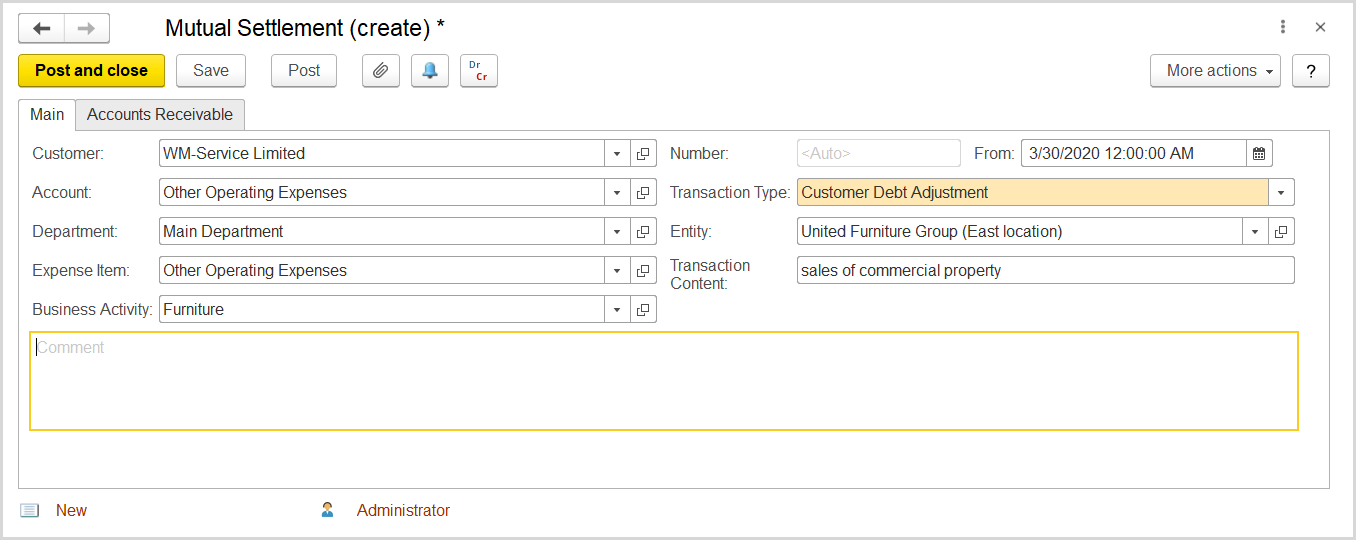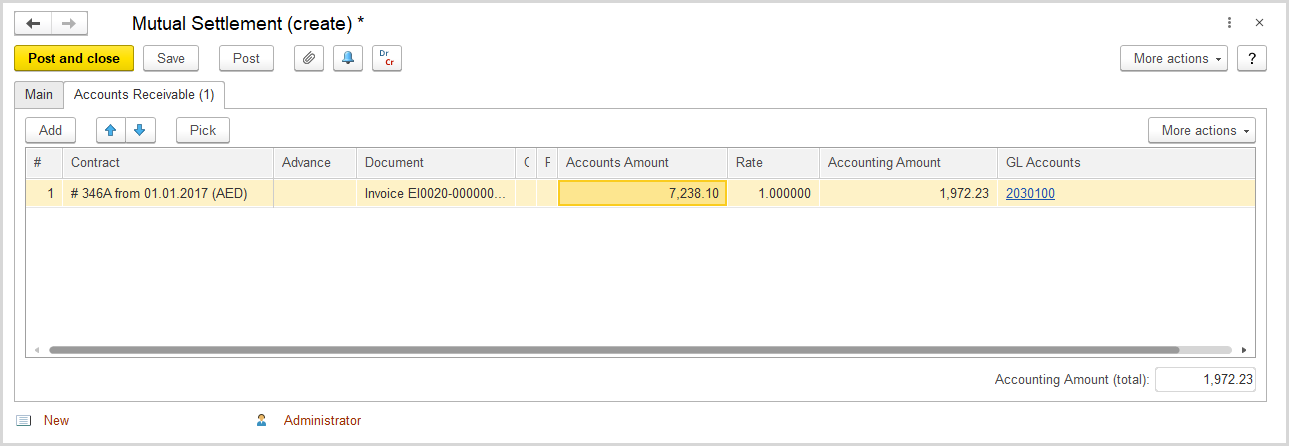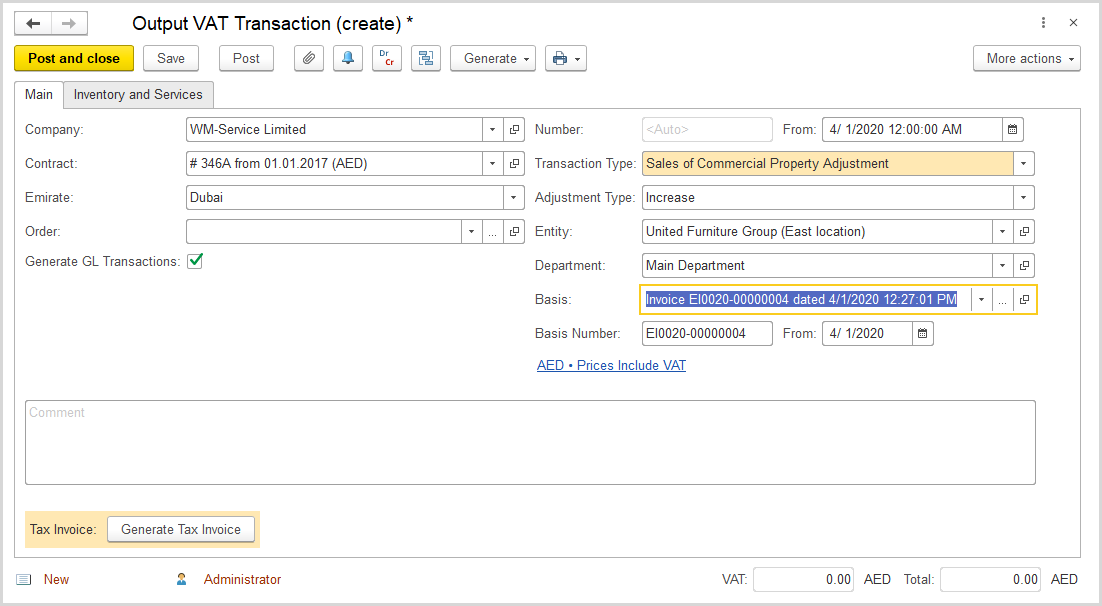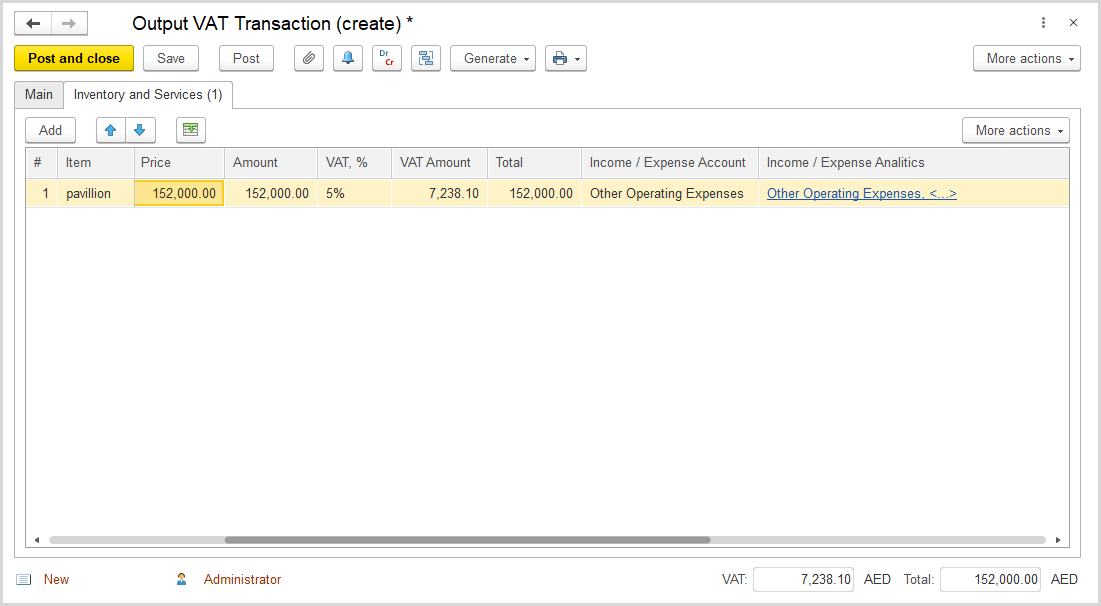In case when the buyer of commercial property paid the VAT on this purchase directly to the FTA, the entity must reverse the output V AT specified in the invoice. Note, that these VAT amounts should be reported separately for each Emirate where the property being sold is located.
In FirstBIT ERP, you need to account for the sales of a commercial property as follows:
- Create an Invoice and generate a Tax Invoice for the sales to account for the output tax. For details, refer to Creating a Tax Invoice.
- Create a Mutual Settlements document to decrease the customer debt (Accounts Payable) by the output VAT amount.
- Create an Output VAT Transaction to reverse this amount of output tax. For this, select the Sales of Commercial Property Adjustment transaction type and Decrease as adjustment type.
How to process
Where: Accounting > Service Tools> Mutual Settlements
- Click Create to create a new Mutual Settlements document.
- In the Customer box, select the buyer of the commercial property.
- In the Account field, select an expense account to record the amount.
- In the Department field, select the department to which the property sales is related.
- Make sure to clear the Generate GL Transactions check box.
- The document number will appear in the Number field when the document will be saved.
- In the Expense Item field, select an expense item associated with the sales.
- In the Transaction Type field, select Customer Debt Adjustment.
- In the Entity field, make sure the correct entity is selected.
- In the Transaction Content field, provide a brief description of the transaction.
- Click Save to save the date.
- On the Inventory and Services tab, click Add to append a new line to the document.
- In the Contract column, select the contract of the customer to which the sales is related.
- In the Document column, select the invoice registering the sales.
- In the Account Amount column, specify the VAT amount paid by the customer directly to the FTA, it will be deducted from the customer payables.
- In the Income/Expense Account select an appropriate expense account to record the reduction of the debt in the amount of VAT.
- In the Income/Expense Item select an expense item to associate with the sales.
- Click Save to save the document, post, and close it.
Where: Taxes > Tax Documents > Output VAT Transactions
- Click Create to create a new Output VAT Transaction.
- In the Company box, select the buyer of the commercial property.
- Select the appropriate contract of the buyer.
- In the Emirate field, select the emirate where the property is located.
- Make sure to clear the Generate GL Transactions check box.
- The document number will appear in the Number field when the document will be saved.
- In the Date field, select the date of the deal.
- In the Transaction Type field, select Sales of Commercial Property Adjustment.
- In the Adjustment Type field, select Decrease.
- Make sure the link below the fields contains the correct option: Prices Include VAT or Prices Do Not Include VAT as in the Invoice and Tax Invoice. Otherwise, click the link to open the Prices and Currency dialog box, select another option and click OK to close the dialog box.
- On the Inventory and Services tab, click Add to append a new line to the document.
- In the Item column, select the item sold as a commercial property.
- Specify the quantity and make sure the correct price is shown in the Price column.
- Check that the VAT Amount shows the correct VAT amount that is due on the sales.
- Make sure the Income/expense account and income/expense item are specified correctly, the same as in corresponding Mutual Settlements document.
- Save Post and close to save, post , and close the document.
Review the GL transactions generated for the document. The amounts are shown as negative values. As the result, the output VAT amount incurred on the sales is deducted from the total output VAT as well as from expenses.
On the VAT return, adjustments of this type appear in the Adjustment column in the Outputs section in the appropriate box for each emirate. All amounts entered as adjustments, should be VAT amounts only and can only be negative amounts.