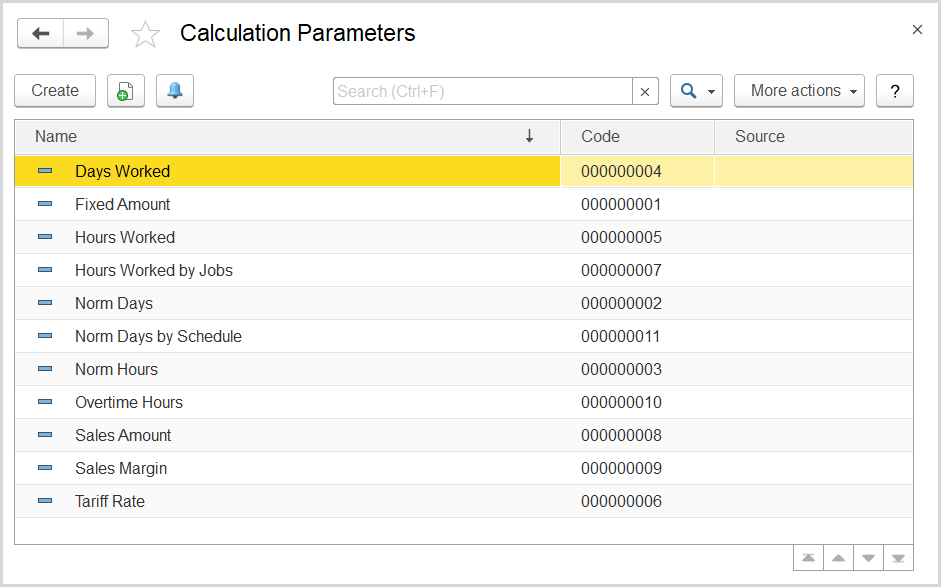To access the master records of this type, go to HR & Payroll > See also > Calculation Parameters. This master data is available only if the HR and Payroll module is enabled.
These parameters are used in payroll calculations. Generally, you can use them when creating formulas for specific Accrual or Deduction types.
The Calculation Parameters list
Initially, there are the following parameters in the list:
- Days Worked: Represents the number of days the employee worked during the pay period (month).
- Fixed Amount: Represents a fixed amount assigned to the employee in the contract for specific accrual or deduction type.
- Hours Worked: Represents the number of hours the employee worked during the pay period.
- Hours Worked by Jobs: Stores the number of hours the employee worked for specific job (which is registered with the Job Order document).
- Norm Days: Represents the number of days the employee would work during the pay period according to the production calendar.
- Norm Days by Schedule: Represents the number of days the employee would work during the pay period according to the work schedule assigned.
- Norm Hours: Represents the number of hours the employee would work during the pay period according to the production calendar.
- Overtime Hours: Represents the number of overtime hours the employee actually worked during the pay period.
- Sales Amount: Represents the amount of sales made by the employee during the pay period.
- Sales Margin: Represents the amount of sales made by the employee during the pay period minus the cost of the sold goods.
- Tariff Rate: Represents the base salary, used for calculation of SalaryHourly and SalaryDaily; also is used for the PaymentbyJobs parameter which is the hourly rate.
The toolbar buttons
To add a new payroll calculation parameter, click Create on the toolbar. To edit an existing parameter, double-click the line with its description or click the line and then, More on the toolbar, and Edit from the drop-down list.
As the list is populated, you can change its display settings. Click More actions on the toolbar and select Configure list. For more information on the list settings, see Working with the item list.
See also