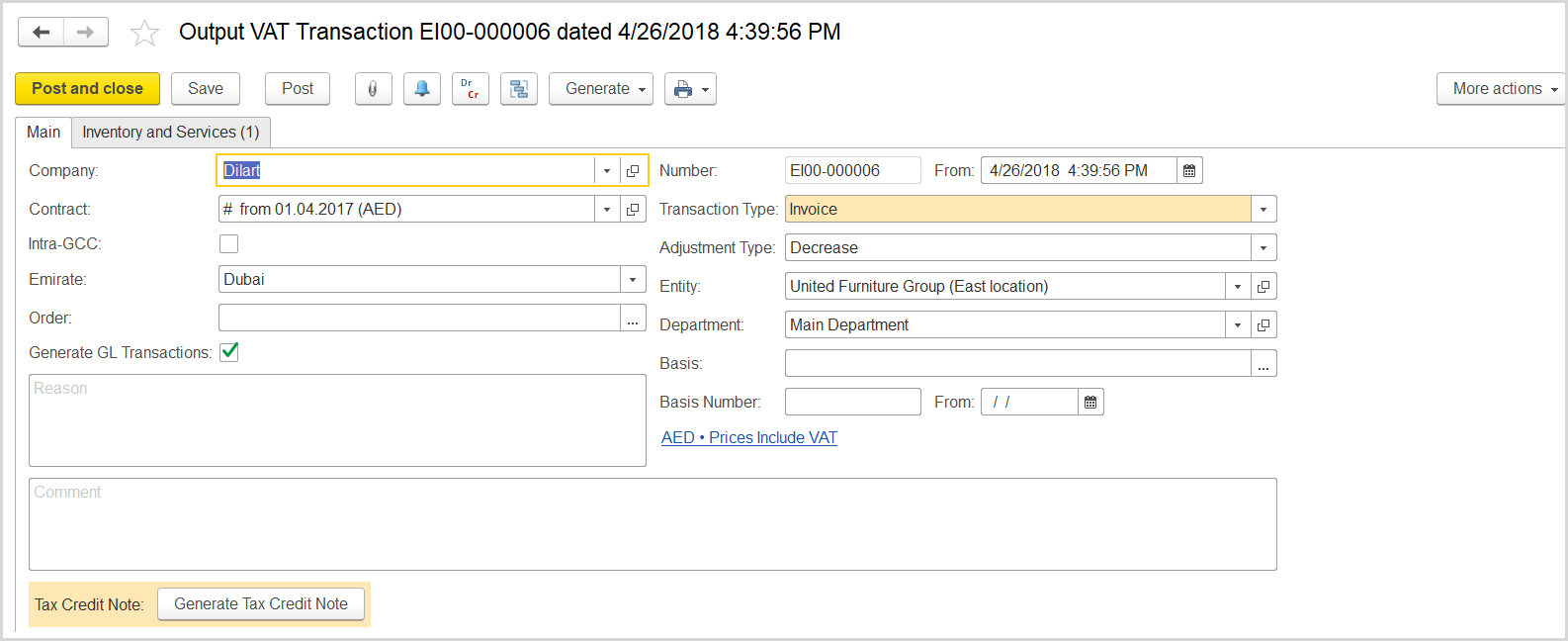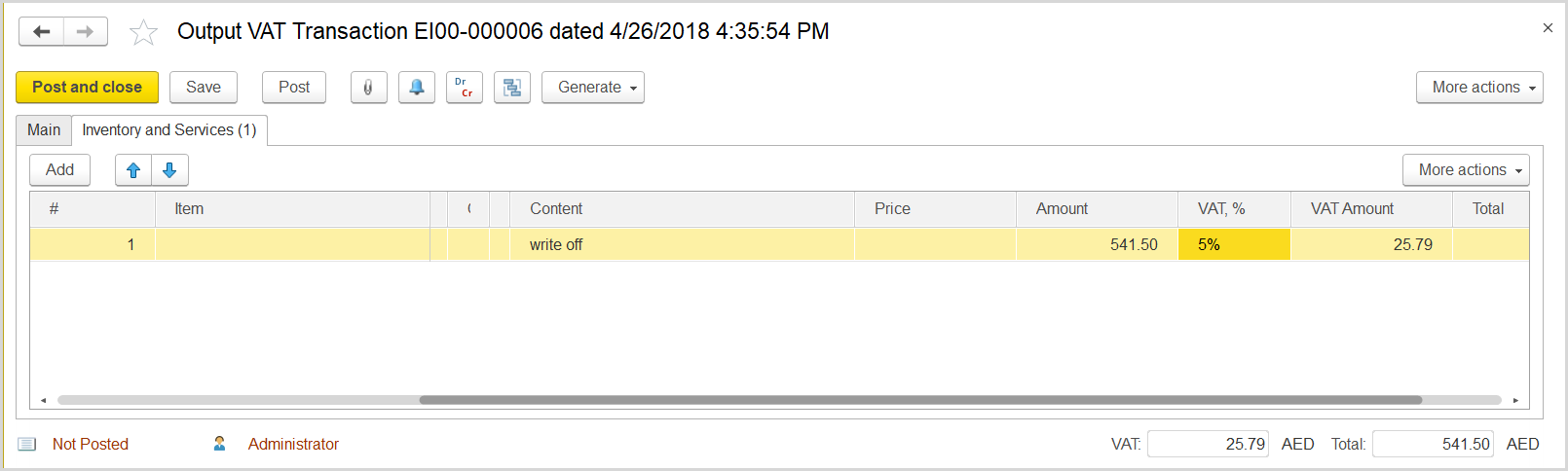A company can adjust (decrease) the accrued output VAT amount if the following happens:
- The company writes off the customer bad debt and notifies the customer about it.
- The goods / services have been received by the customer.
- No payment was received after more than 6 months from the shipment date.
The company should create the following documents:
- Credit note in the amount of the written off debt.
- Output VAT transaction in the same amount.
- Tax credit note based on the output VAT transaction.
How to process
Where: Accounting > Value Added Tax > Output VAT Transactions
Create an output VAT transaction in the written off amount to decrease the total output VAT as follows:
- Click Create to create a new Output VAT Transaction.
- In the Company box, select the customer.
- In the Transaction Type field, select Invoice.
- In the Adjustment Type field, select Decrease.
- Make sure the link below the fields contains Prices Include VAT. Otherwise, click the link to open the Prices and Currency dialog box, select the Prices Include VAT check box there, and close the dialog box.
- Click Save to assign the number to this document.
- On the Inventory/Services tab, click Add to append a new line.
- In the Contents column enter any comment for the transaction, for instance Debt writeoff.
- In the Amount column, enter the written off amount about which your company has notified the customer.
- In the VAT, % column, select the standard rate, 5% Rate.
- Click Post to register the document in the system.
Create a tax credit note based on the output VAT transaction.
- On the Main tab at the bottom, click the Generate Tax Credit Note button. A link to the generated tax credit note appears. Click it to review the document.
Where: Accounting > Value Added Tax > VAT Return
Update the VAT Return report for the appropriate tax period, make sure the adjusted VAT amount appears under the VAT on Sales and All Other Inputs section, in the Adjustments column for the customer's emirate line.