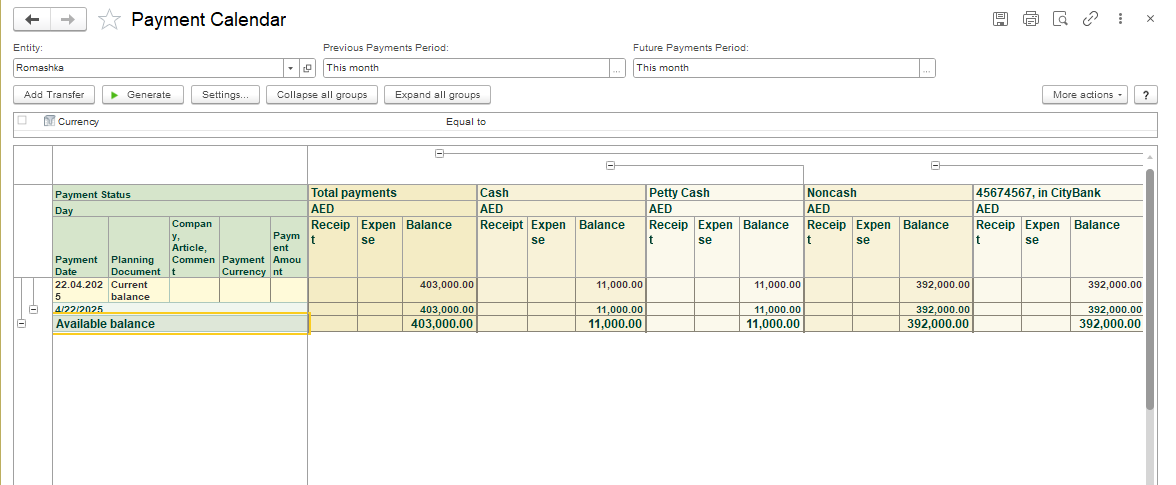...
As an interactive report, it shows you the automatically generated cash flow forecast versus actual documents for the specified period and allows you to add certain documents for more correct cash balances.
To view and run the reports of the Money modulereport, go to: Money module > Reports of Money.
To start using the "Payment Calendar" feature, please check the settings, go to Administration → Settings → Money → put a check mark in the field "Cash Flow Forecasting"
Report Presentation
Planning Period Settings. When generating the payment calendar report, you can set:
• The start date of the period (Previous Payments Period)
• The end date of the period (Future Payments Period)
It isusuallypossible to select a groupingIntervalin the paymentcalendarinterface:
- Byday
- Byweek
- Bymonth
- Byquarter
- By year
Example of setting up a period:
Select the grouping by day for detailed viewing or by week/month for review → select the requiredperiod and
click "Select".
Filter by Entity
This filter will allow you to generate a report only for a specific entity.
Filter by Bank Accounts / Cash Accounts
By default, the calendar generates cash flows for all accounts of the entity, including Bank account and Cash account, withdetailsforeachtype of account.
The user can configure the report to reflect the flow of funds, for example, only on a Bank account. Сlick Settings in the menu and in the new dialog box, click Filter field.
In the Edit Filter dialog window press Add new item and select the required filter, click OK to save the filter.
In the dialog box Settings for report "Payment Calendar", a new Bank Account filter has been added, click Complete to save the settings. Now you can filter the report by a specific bank account.
To see the report only for Totals, click Collapse all groups.
There are two ways to plan cash flow:
- "by orders" — based on orders from the customer and supplier. The following documents are used to plan the cash flow "by orders" → Customer Order, Purchase Order, Proforma Invoice, Proforma Invoice Received.
...