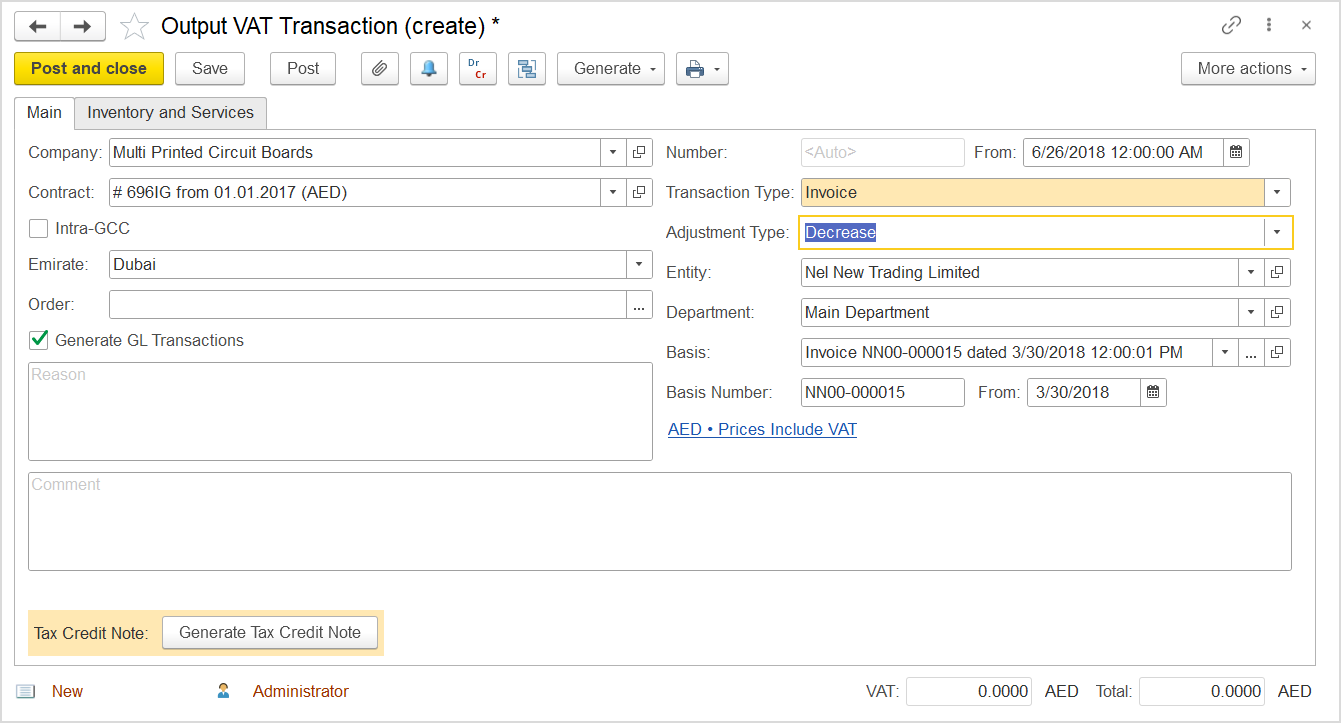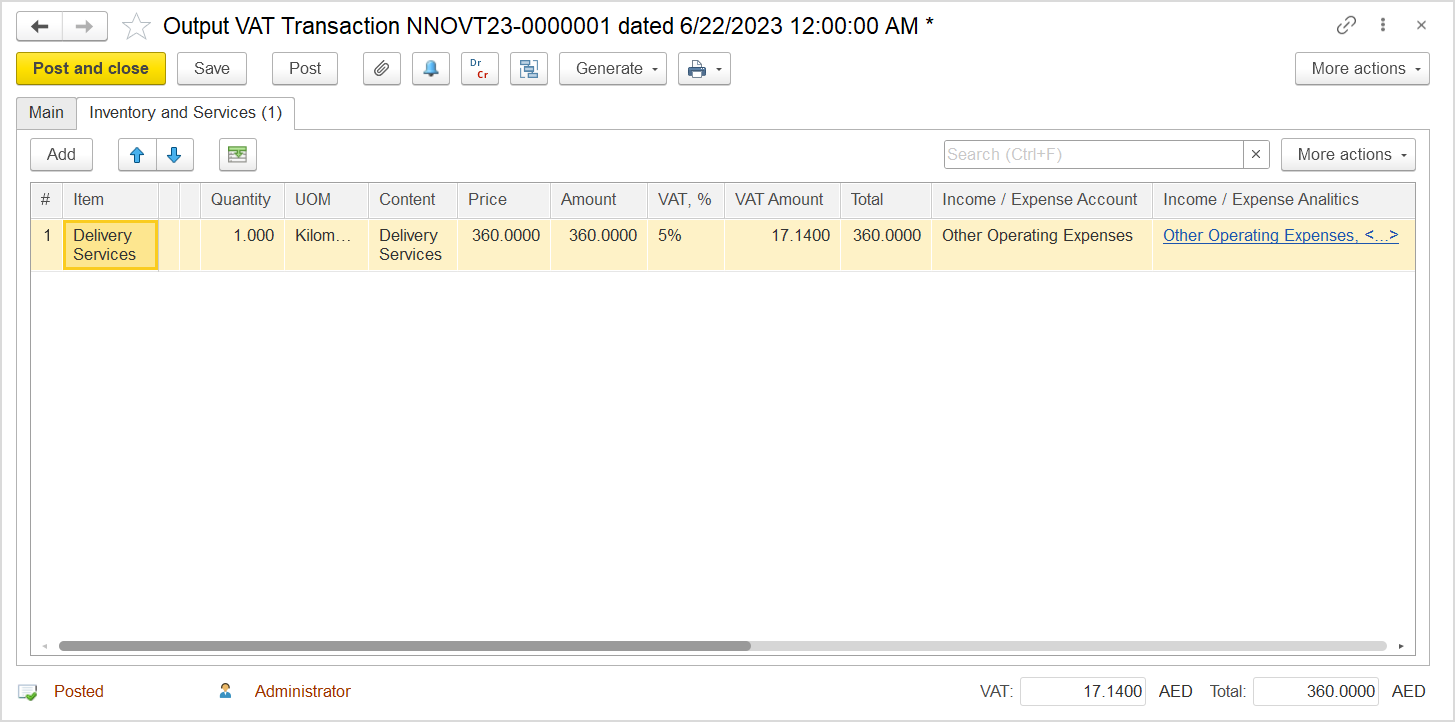...
I. Create an Output VAT Transaction with the Decrease transaction adjustment type to roll back the taxable and tax amounts of the incorrect original Invoice. Also, generate a Tax Credit Note.
II. Create an Output VAT Transaction with the Increase transaction adjustment type to restore the correct taxable and tax amounts in the database.
...
- Click Create to create a new Output VAT Transaction.
- On the Main tab, in the Company box, select the customer.
- In the Transaction Type field, select Invoice.
- In the Adjustment Type field, select Decrease.
- Select the Generate GL Transactions check box.
- Select the original document, Invoice, as a basis.
- On the Inventory and Services tab, click Add to append a new line.
- Add the items for which correction is needed.
- In the Amount column, enter the amount from the original invoice.
- In the Income / Expense Account column, select the income account from the original invoice.
- In the VAT, % column, select the standard rate that was used in the original invoice. Make sure that the same (as in the Invoice) option, Prices Do Not Include VAT or Prices Include VAT, is selected.
- Make sure that the VAT amount is exactly the amount from the basis.
- Click Post to register the document in the system.
- On the Main tab, notice the Generate Tax Credit Note button. Click it to generate the tax document or on the toolbar click Generate > Tax Credit Note.
...