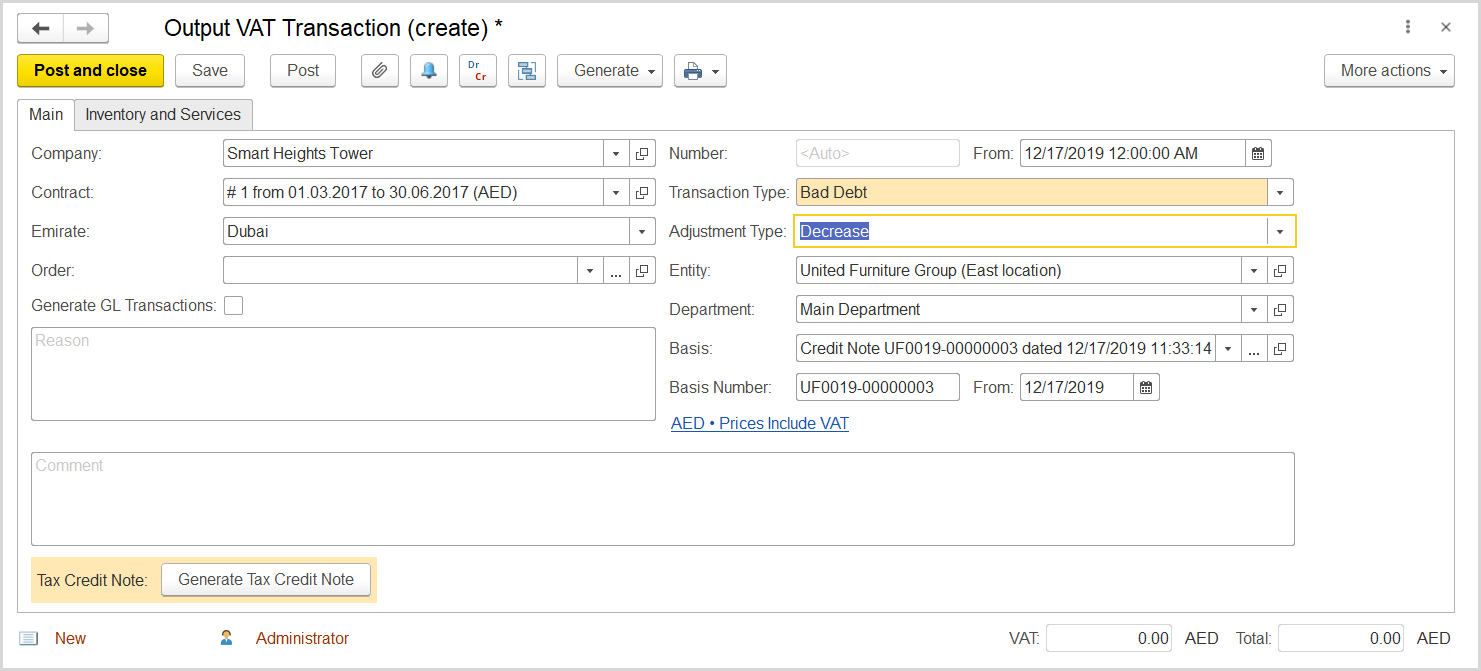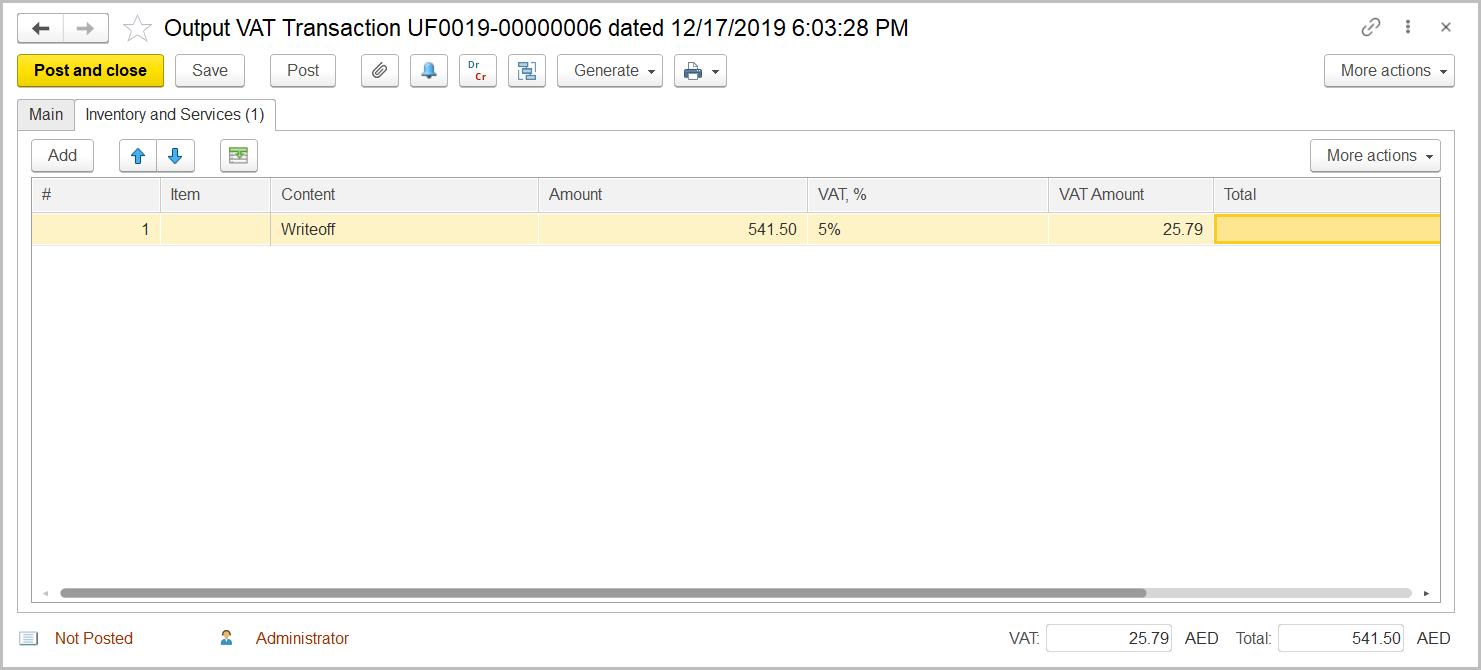...
- Credit Note in the amount of the written off debt.
- Output VAT transactionTransaction in the same amount.
- Tax Credit Note based on the Output VAT Transaction.
...
- Click Create to create a new Output VAT Transaction.
- In the Company box, select the customer.
- In the Transaction Type field, select Bad Debt.
- In the Adjustment Type field, select Decrease.
- Make sure the link below the fields contains Prices Include VAT. Otherwise, click the link to open the Prices and Currency dialog box, select the Prices Include VAT check box there, and close the dialog box.
- Optionally, in the Basis field, select the credit note with writeoff.
- Click Save to save the data and assign a number to this document.
- On the Inventory/Services tab, click Add to append a new line.
- In the Contents column enter any comment for the transaction, for instance Debt writeoff.
- In the Amount column, enter the written off amount about which your company has notified the customer.
- In the VAT, % column, select the standard rate, 5% Rate.
- Click Post to register the document in the system.
Create a tax credit note Tax Credit Note based on the o utput Output VAT transactionTransaction.
- On the Main tab at the bottom, click the Generate Tax Credit Note button. A link to the generated tax credit note appears. Click it to review the document.
...