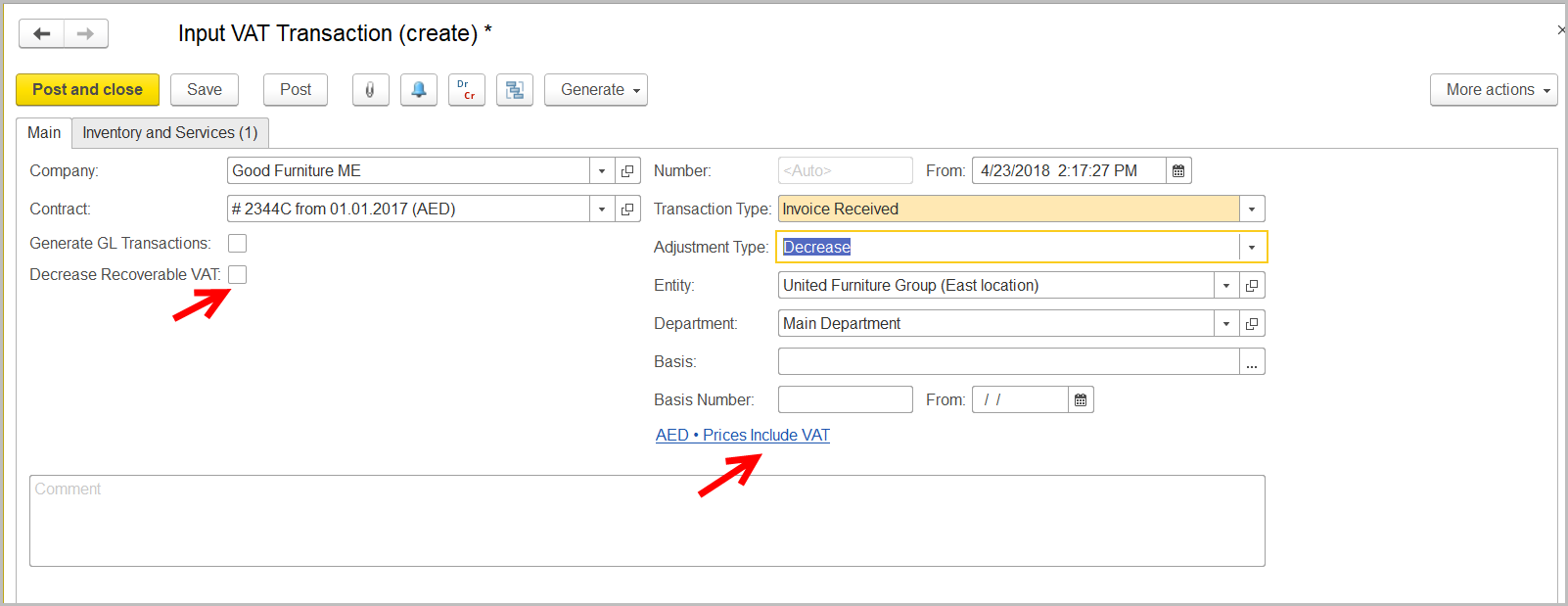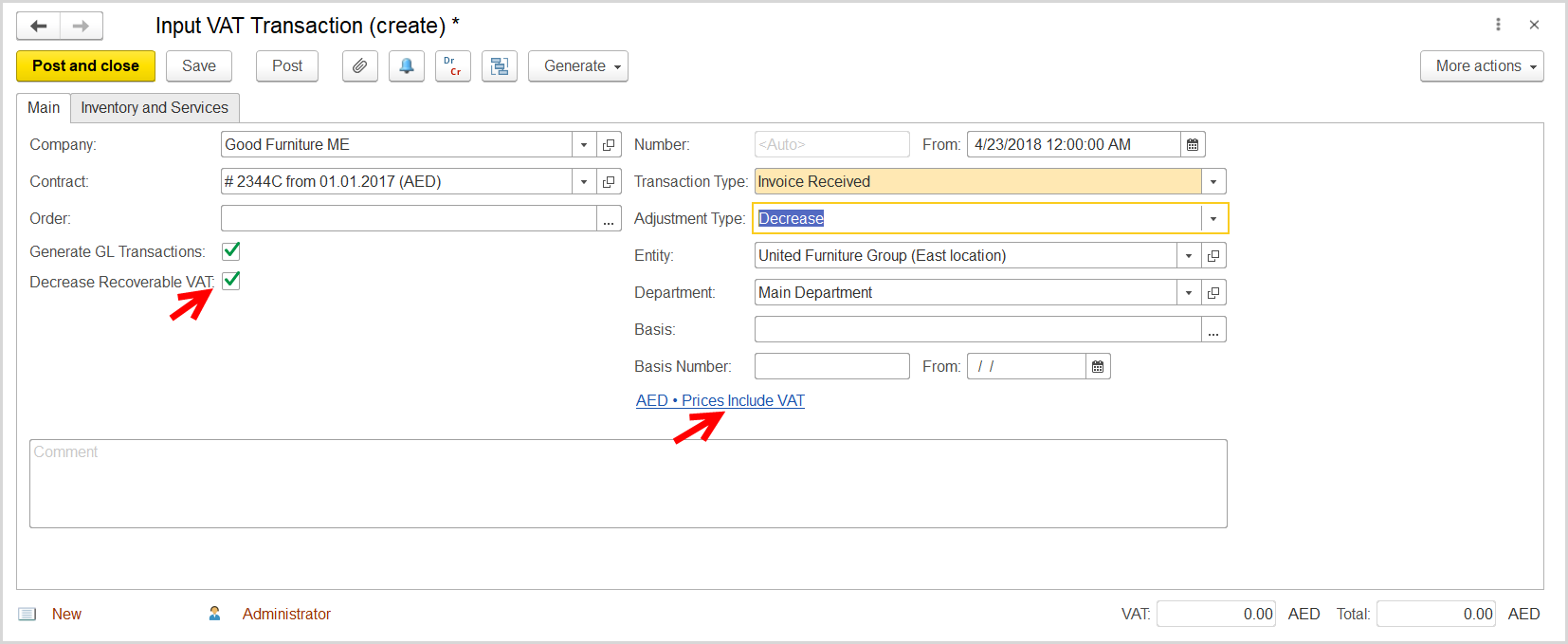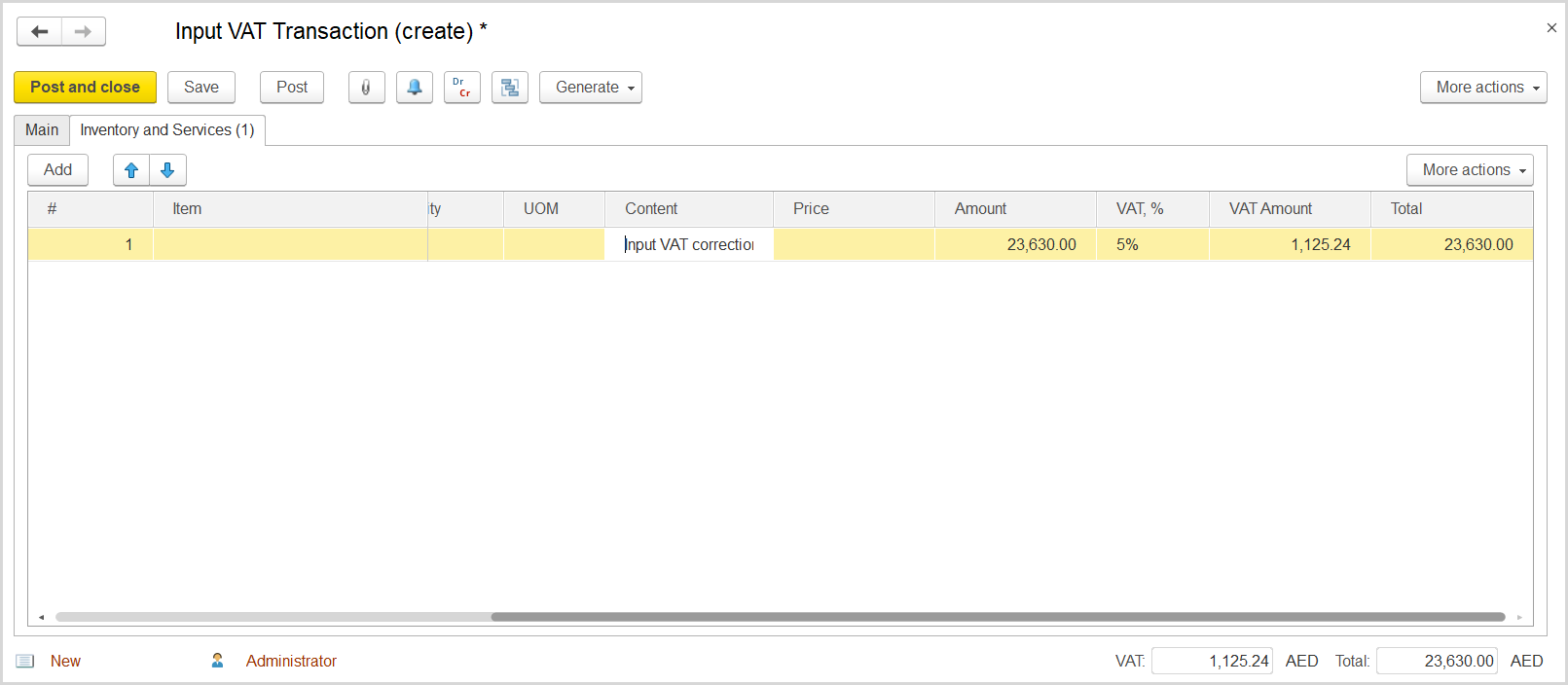...
- Click Create to create a new Input VAT Transaction.
- In the Company box, select the supplier.
- In the Transaction Type field, select Invoice Received.
- In the Adjustment Type field, select Decrease.
- Make sure the link below the fields contains Prices Include VAT. Otherwise, click the link to open the Prices and Currency dialog box, select the Prices Include VAT check box there, and click OK to close the dialog box.
- Make sure to clear select the Decrease Recoverable VAT check box.
- Click Save to assign the number to this document.
- On the Inventory/Services tab, click Add to append a new line.
- In the Contents column, enter any comment to the transaction, for instance "Input VAT correction".
- In the Amount column, enter the amount from the original invoice received from supplier.
- In the VAT, % column, select the rate that was used in the original invoice.
Click Post to register the document in the system.
...