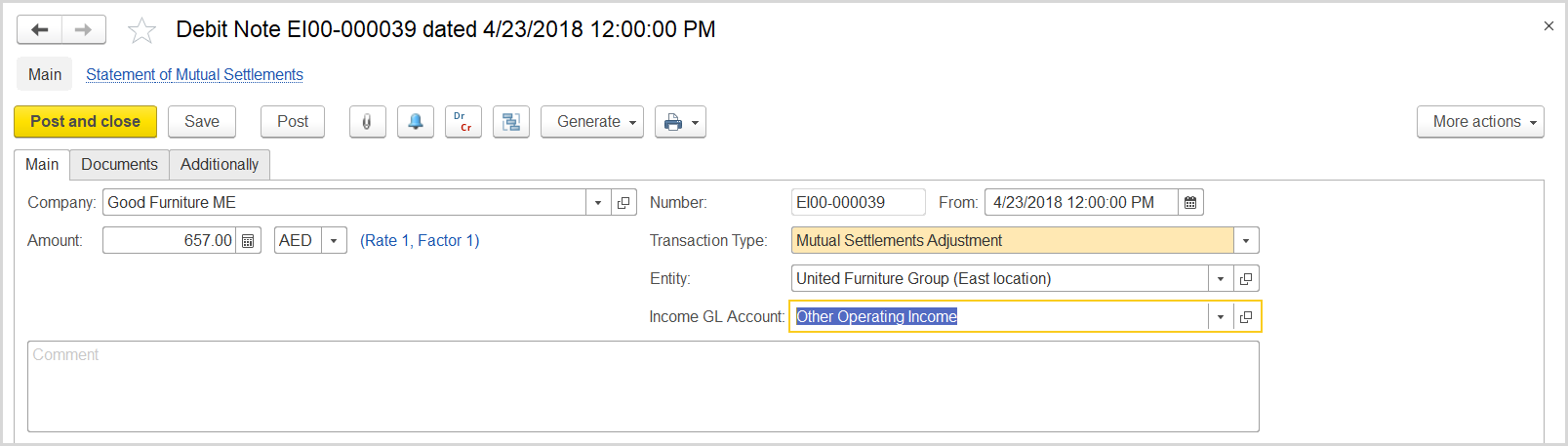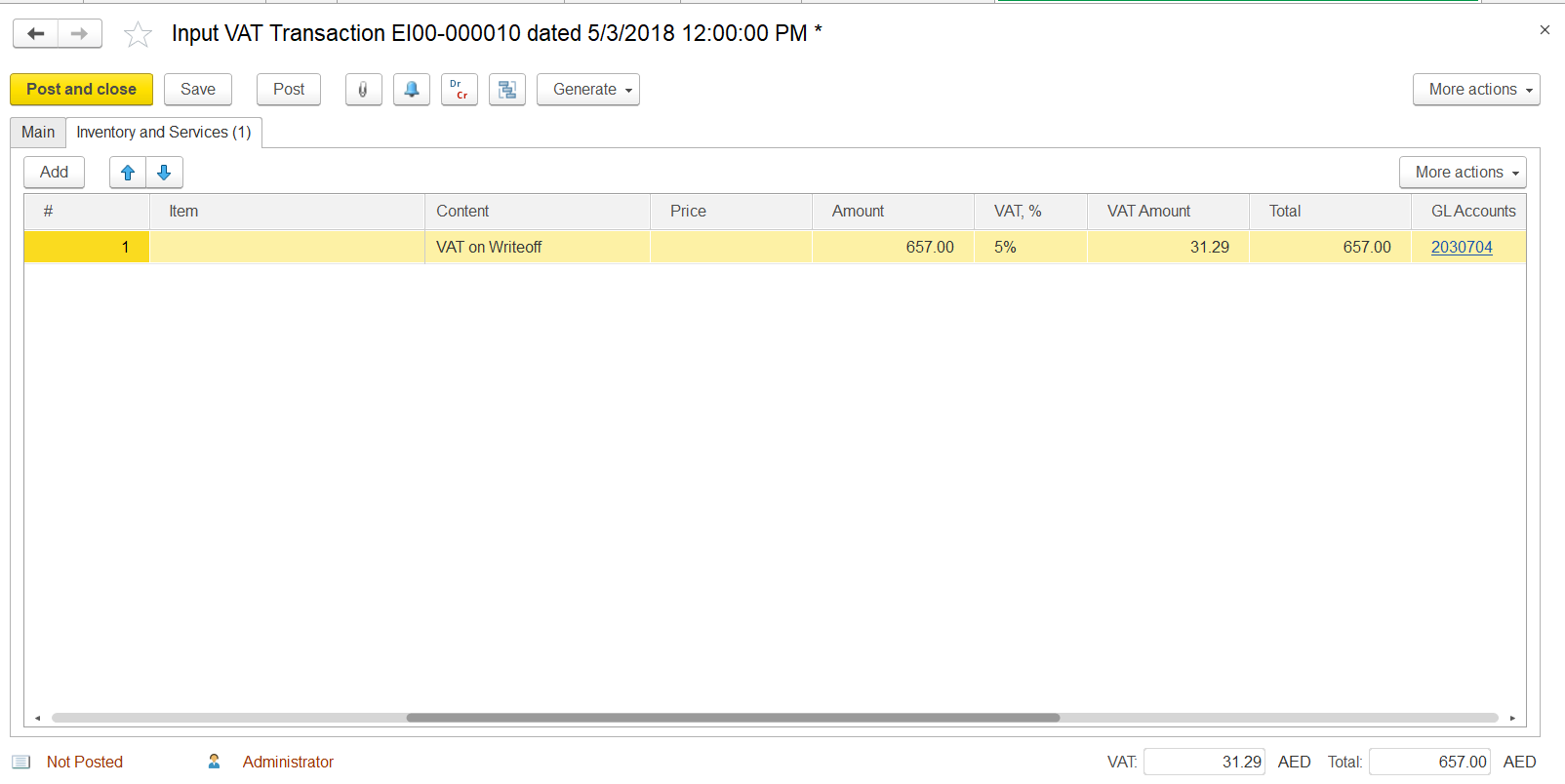A company An entity cannot recover the previously registered earlier claimed input VAT amount if the following happens:
- The supplier had written off the companyentity's debt, thus decreased their output VAT accrued and notified the company entity about it.
- The goods / services were received by the companyentity.
- After more than 6 months from the purchase date, the company entity still hasn't paid.
How to process
...
Create a debit note (with Mutual Settlements Adjustment as the Transaction TypeAdjustment as the transaction type) for the amount of the written off debt as follows:. For details, refer to Creating a Debit Note.
- On the list of existing debit notes, click Create. The Debit Note (Create) form opens.
- On the Main tab, in the Company field, select the supplier.
- In the Amount field, specify the written off amount.
- In the Type field, select Mutual Settlements Agreement.
- Click Save to save the document and to assign it the number.
- On the Documents tab, click Add to append a line.
- In the Advance column, make sure a check box is selected.
- In the Contract column, specify the contract with supplier for which this writeoff was done.
- In the Accounts Amount column, enter the writeoff amount.
- Click Save and then Post.
Where: Accounting Taxes > Value Added Tax Documents > Input VAT Transactions
Create an input Input VAT transaction Transaction to register the decrease in the input recoverable VAT.
- Click Create to create a new Input VAT Transaction.
- In the Company box, select the supplier.
- In the Transaction Type field, select Bad Debt.
- In the Adjustment Type field, select Decrease.
- Make sure the link below the fields contains Prices Include VAT. Otherwise, click the link to open the Prices and Currency dialog box, select the Prices Include VAT check box there, and close the dialog box.
- Select the Decrease Recoverable VAT check box to decrease the recoverable taxable and VAT amounts.
- Optionally, in the Basis field, select the debit note with writeoff.
- Click Save to assign the number to this document.
- On the Inventory/Services tab, click Add to append a new line.
- In the Contents column enter any comment for the transaction, for instance Payables writeoff.
- In the Amount column, enter the written off amount about which the supplier has notified your company.
- In the VAT, % column, select the standard rate.
- Click Post to register the document in the system.
...
...
In the VAT Return
...
document for the appropriate tax period, the adjusted VAT amount appears in
...
row 9:
...
Standard-Rated Expenses,
...
the Adjustments column.