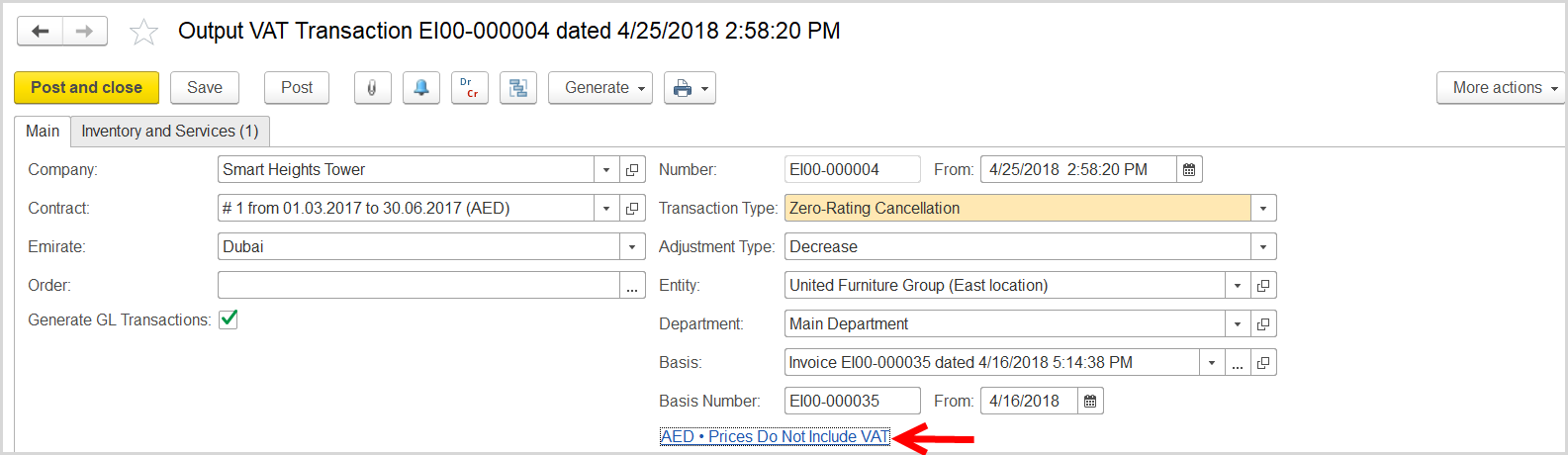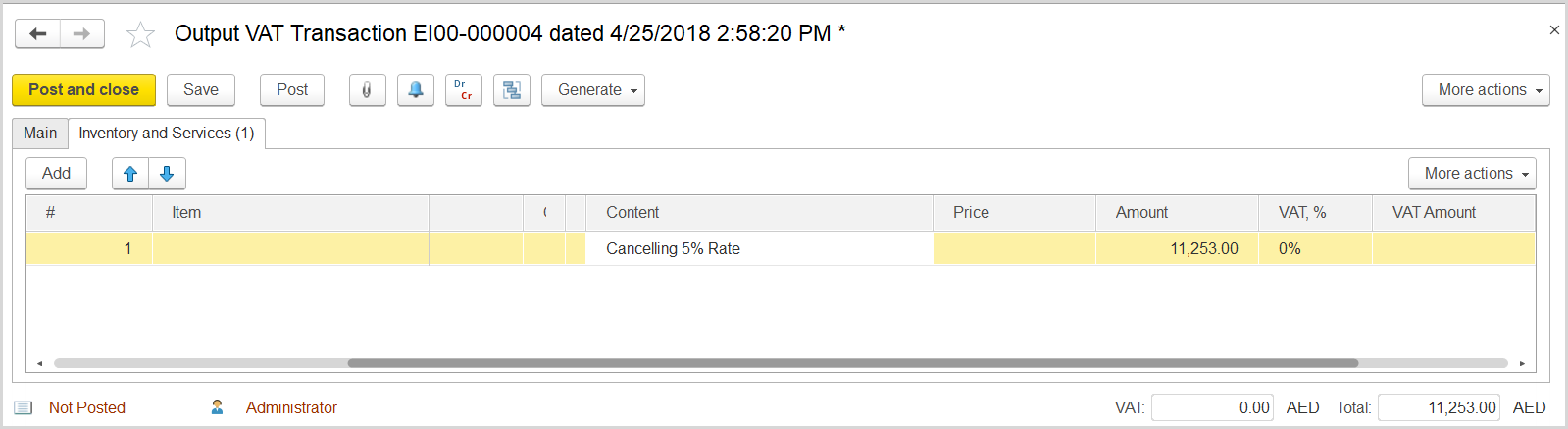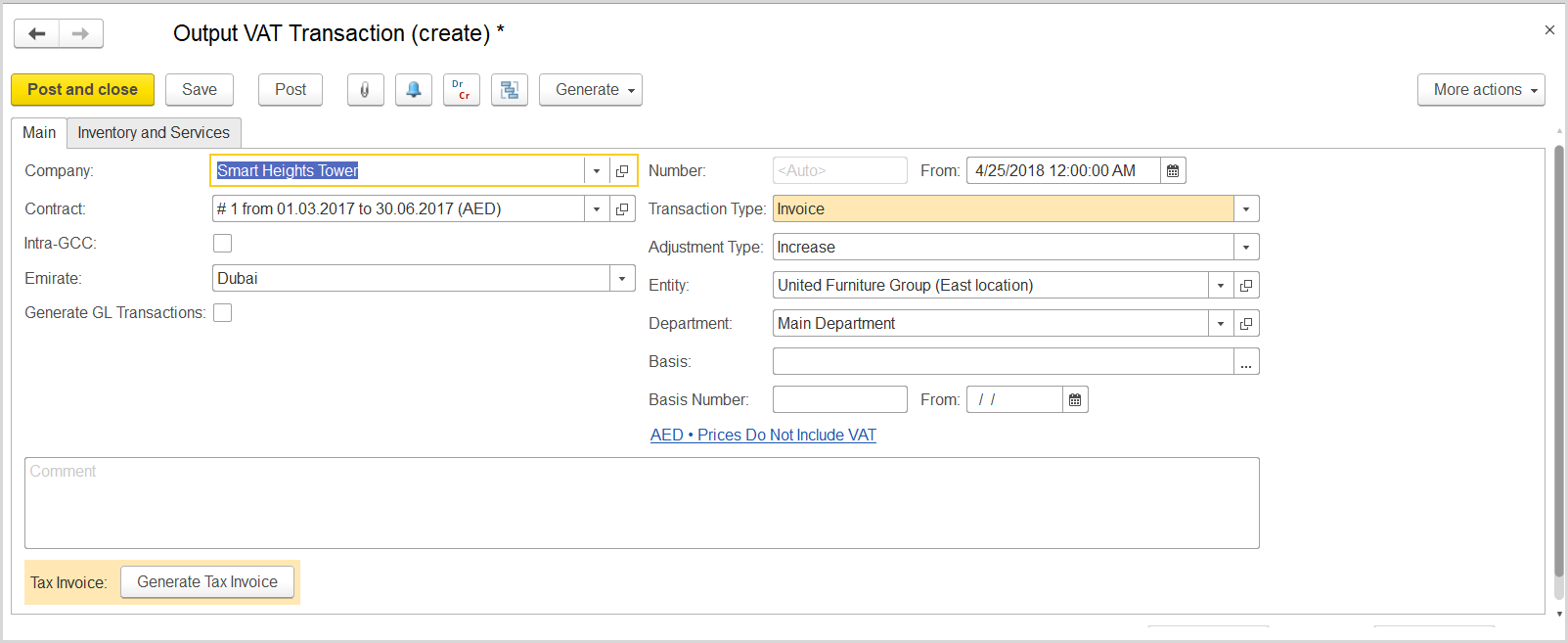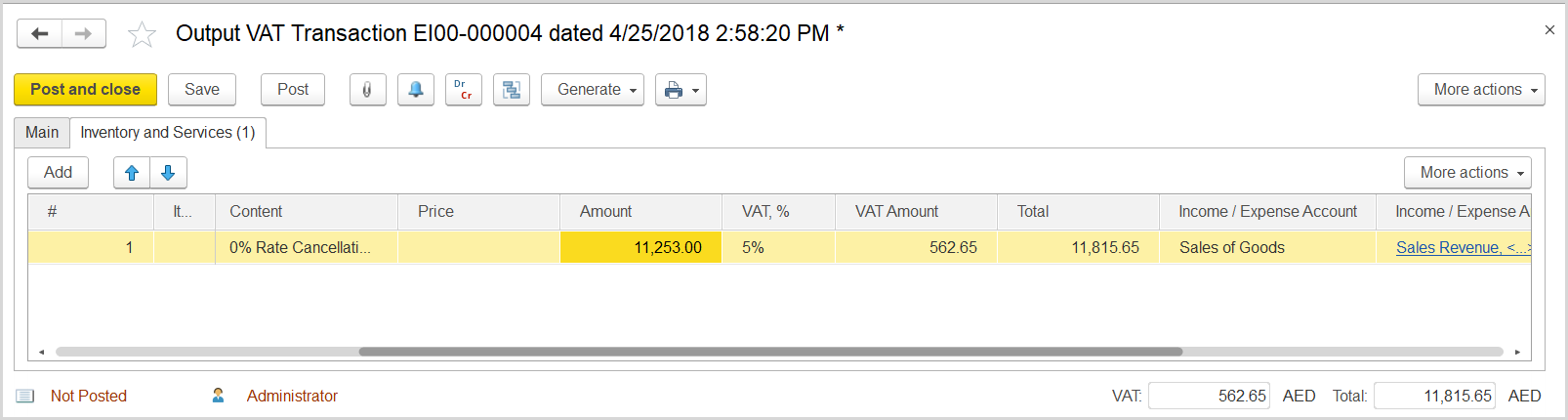...
- Click Create to create a new Output VAT Transaction.
- In the Company box, select the customer.
- In the Transaction Type field, select Zero-Rating Cancellation.
- In the Adjustment Type field, select Decrease.
- Select the Generate GL Transactions check box.
- Make sure the link below the fields contains Prices Do Not Include VAT. Otherwise, click the link to open the Prices and Currency dialog box, clear the Prices Include VAT check box, and close the dialog box.
- Click Save to assign the number to this document.
- On the Inventory/Services tab, click Add to append a new line.
- In the Contents column enter any comment to the transaction, for instance Zero-Rate Cancellation.
- In the Amount column, enter the amount from the original invoice.
- In the VAT, % column, select the 0 % Rate option.
- In the Income / Expense Account column, select the income account from the original invoice.
- Click Post to register the document in the system.
...
- Click Create to create a new Output VAT Transaction.
- In the Company box, select the customer.
- In the Transaction Type field, select Invoice.
- In the Adjustment Type field, select Increase.
- Make sure the link below the fields contains Prices Do Not Include VAT. Otherwise, click the link to open the Prices and Currency dialog box, clear the Prices Include VAT check box, and close the dialog box.
- Click Save to assign the number to this document.
- On the Inventory/Services tab, click Add to append a new line.
- In the Contents column enter any comment to the transaction, for instance Applying 5% Rate.
- In the Amount column, enter the amount from the original invoice.
- In the VAT, % column, select the 5% Rate option.
- Click Post to register the document in the system.
- On the Main tab at the bottom, click the Generate button and select Tax Invoice from a drop-down list of options. A link to the generated tax invoice appears.
- Review the tax invoice.