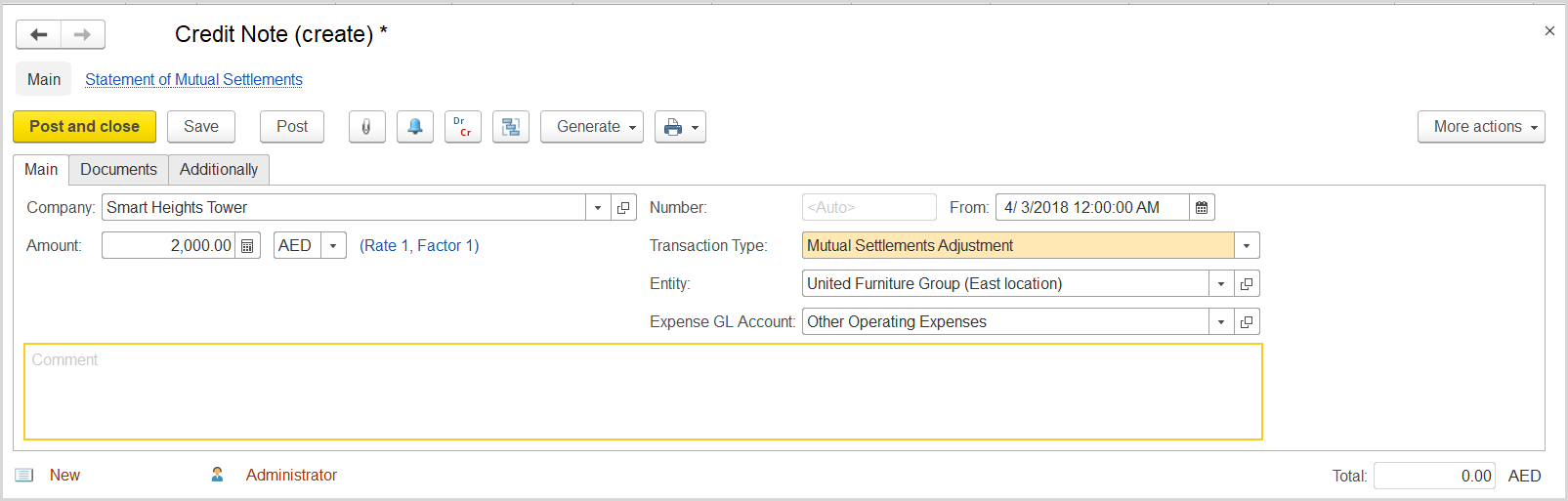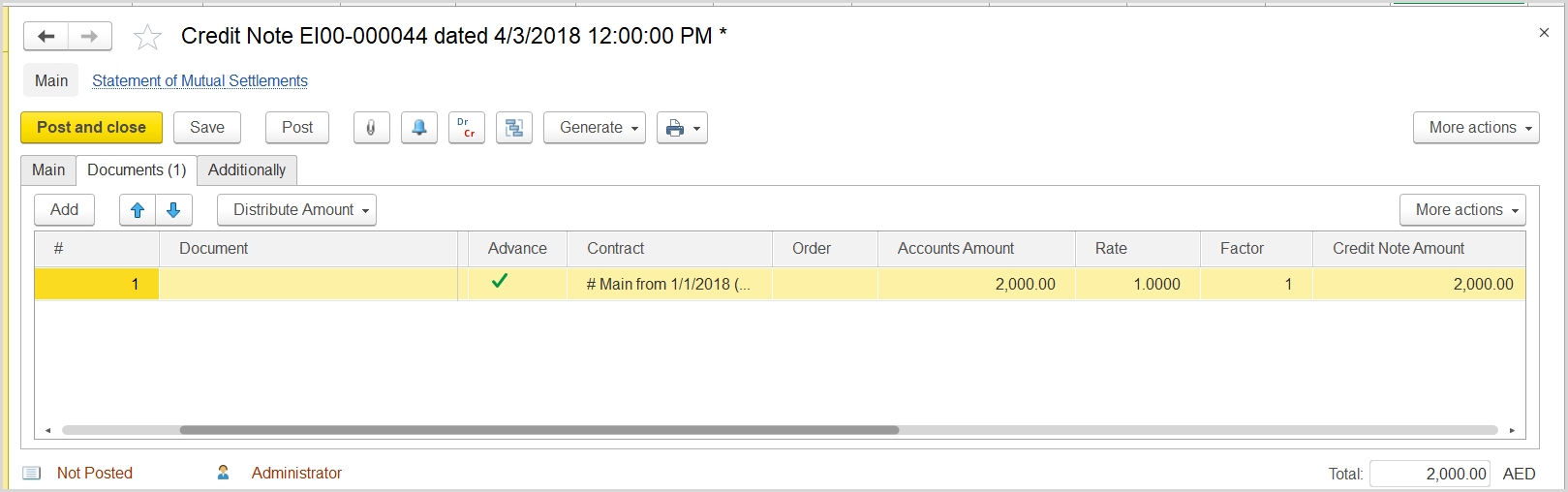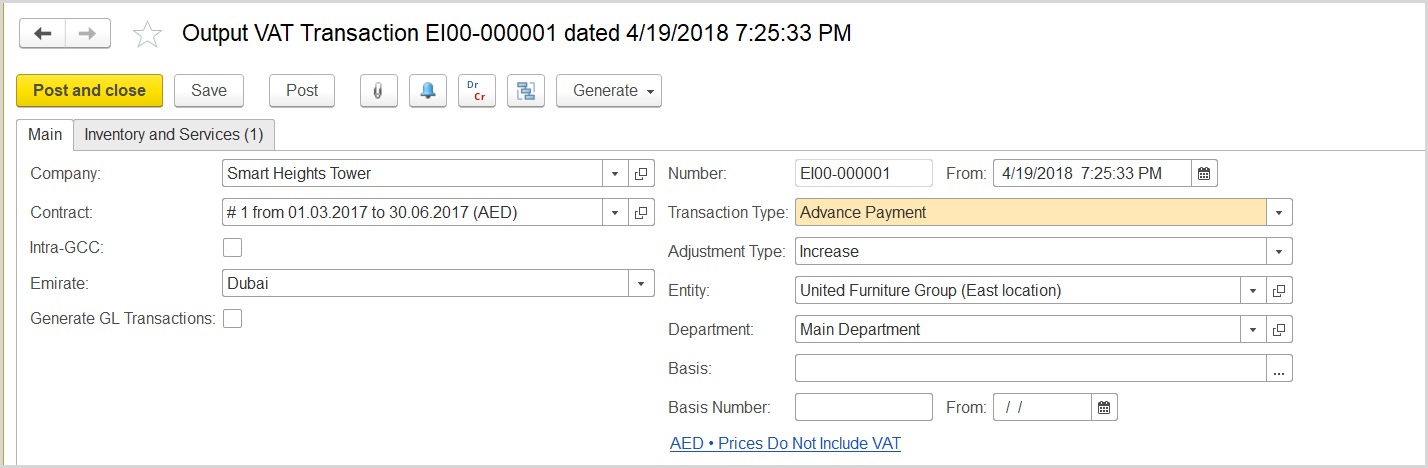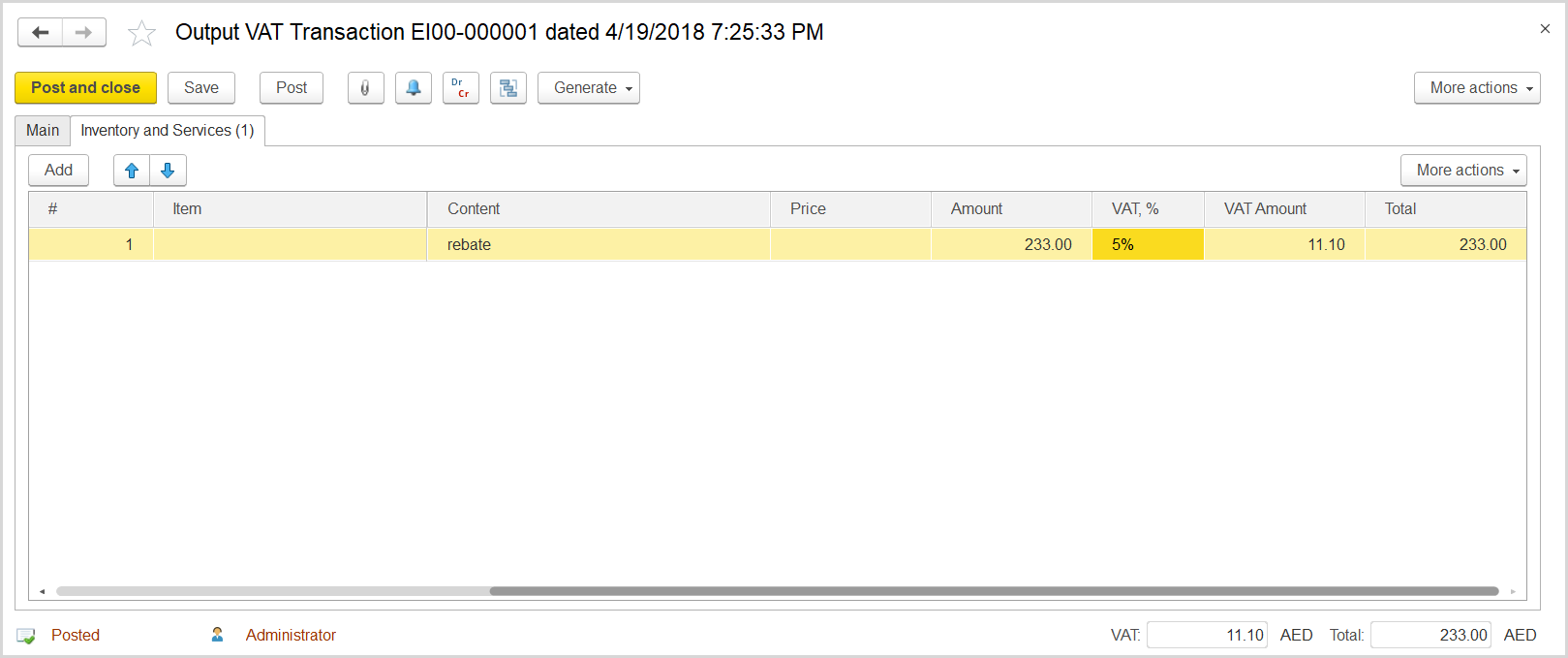If the amount of bonus/rebate amount earned by a customer is greater than the balance of the accounts receivable for this customer, then the difference might be considered an advance payment from the customer. Some of the auditors believe that we the company must generate a tax invoice to the customer in the amount of this such advance.
...
...
How to process
Where: Sales > Sales Documents > Credit Notes
...
- On the list of existing credit notes, click Create. The Credit Note (Create) form opens.
- In the Company field, select the customer.
- On the Main tab, in the Amount field, specify the rebate amount.
- In the Type field, select Mutual Settlements Agreement.
- Click Save to save the document and to assign it the number.
- On the Documents tab, click Add to append a line.
- In the Advance column, make sure a check box is selected.
- In the Contract column, specify the contract with customer for whom this rebate is intended.
- In the Accounts Amount column, enter the rebate amount.
- Click Save and then Post
Where: Accounting > Value Added Tax > Output VAT Transactions
- Click Create to create a new Output VAT Transaction.
- In the Company box, select the customer.
- In the Transaction Type field, select Advance Payment.
- In the Adjustment Type field, select Increase.
- Select the Generate GL Transactions check box.
- Make sure the link below the fields contains Prices Include VAT. Otherwise, click the link to open the Prices and Currency dialog box, select the Prices Include VAT check box there, and close the dialog box.
- In Optionally in the Basis field, specify the credit note with the rebate amount.
- Click Save to assign the number to this document.
- On the Inventory/Services tab, click Add to append a new line.
- In the Contents column enter any comment to the transaction, for instance rebate as advance.
- In the Amount column, enter the bonus amount minus the amount that the customer owes.
- Click Post to register the document in the system.
- On the Main tab at the bottom, click the Generate Tax Invoice button. A link to the generated tax invoice appears.
- Click the link to review the tax invoice.