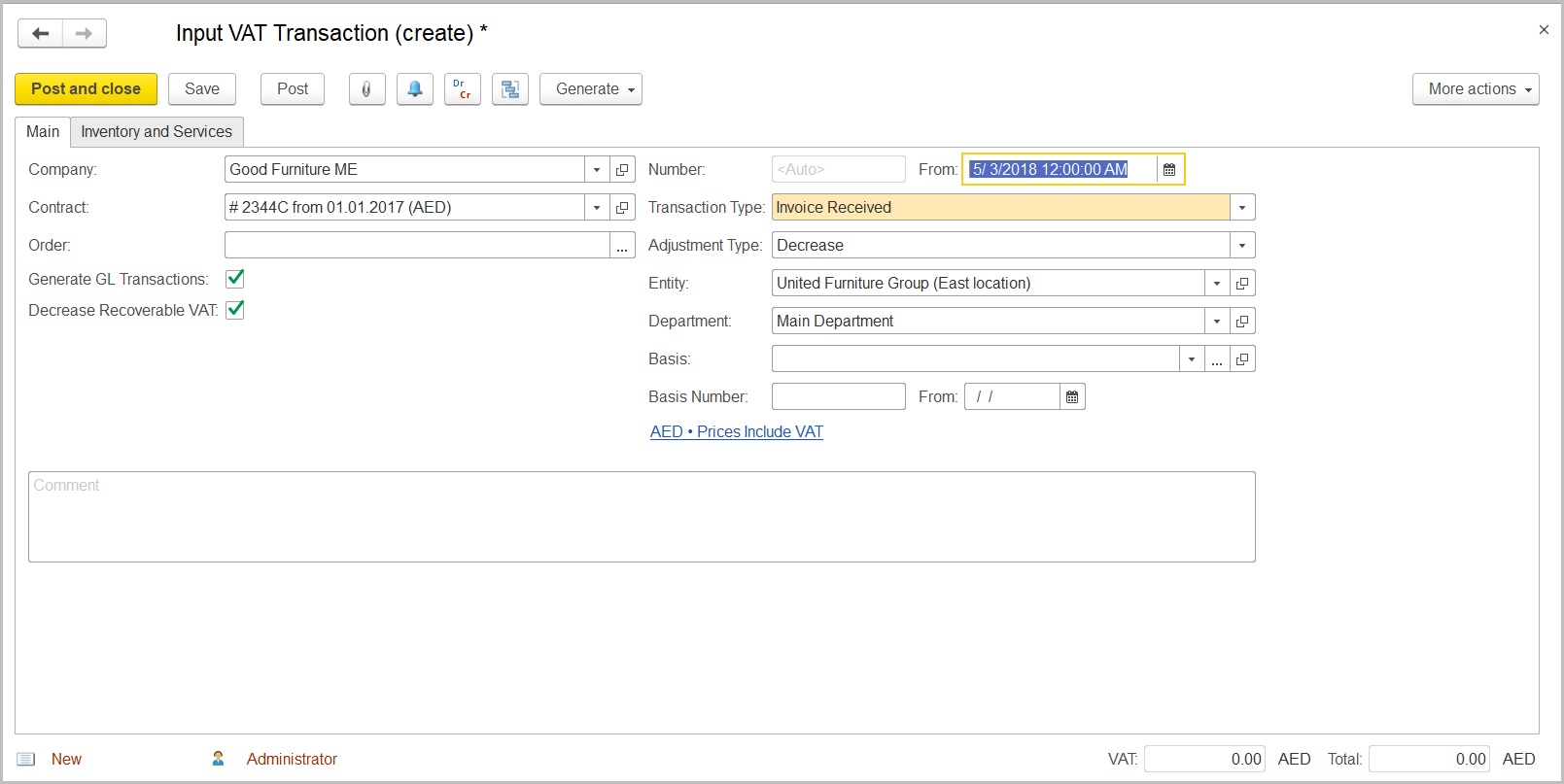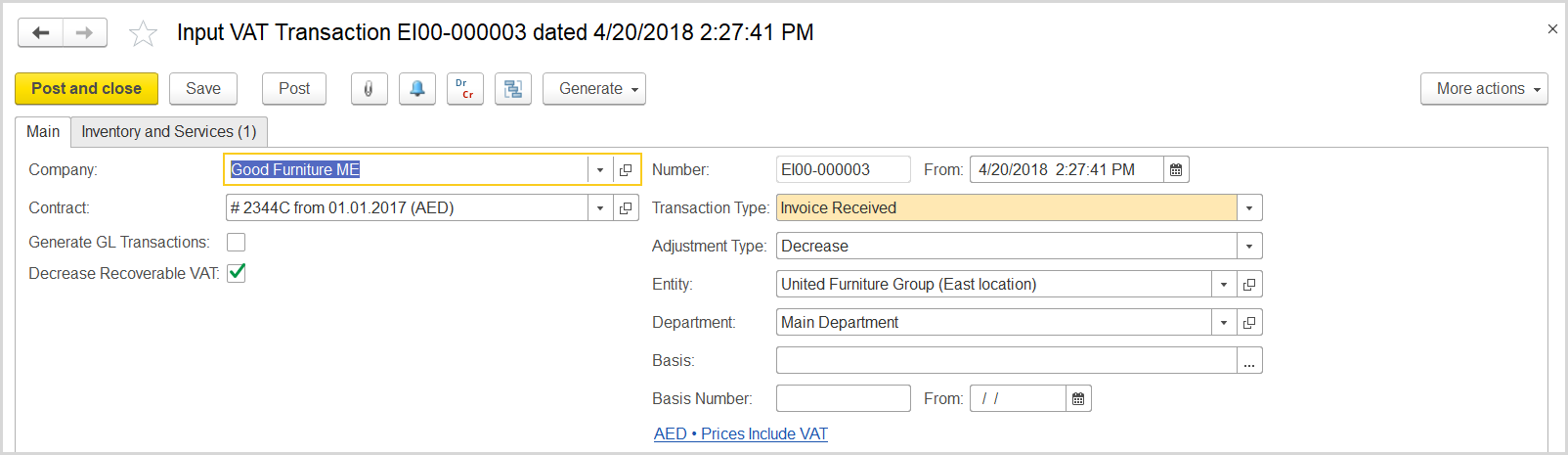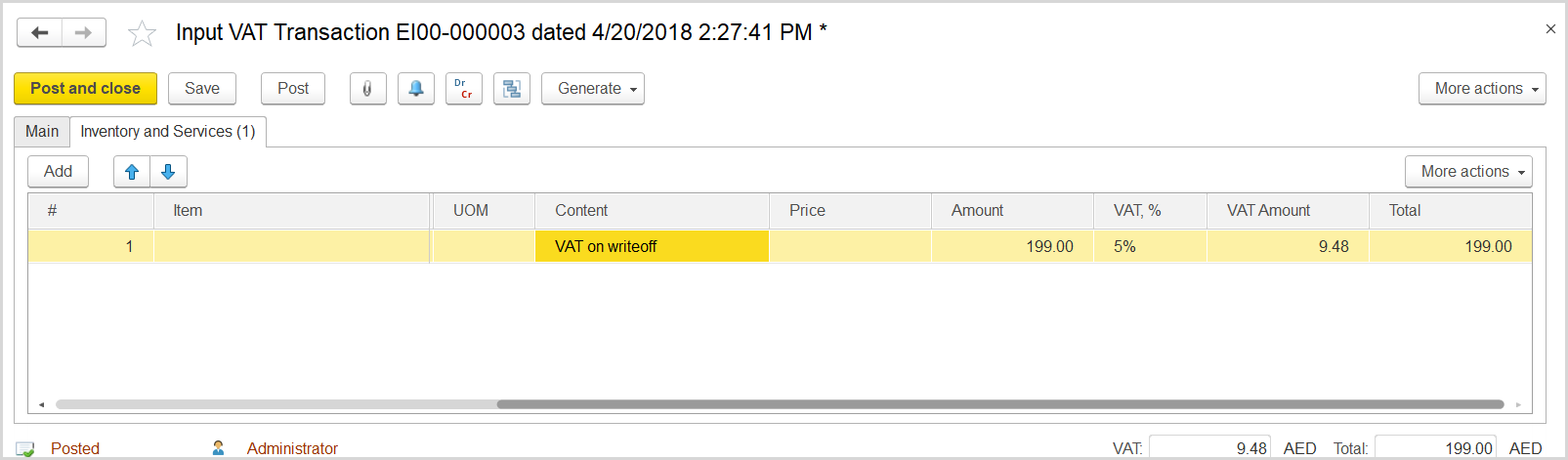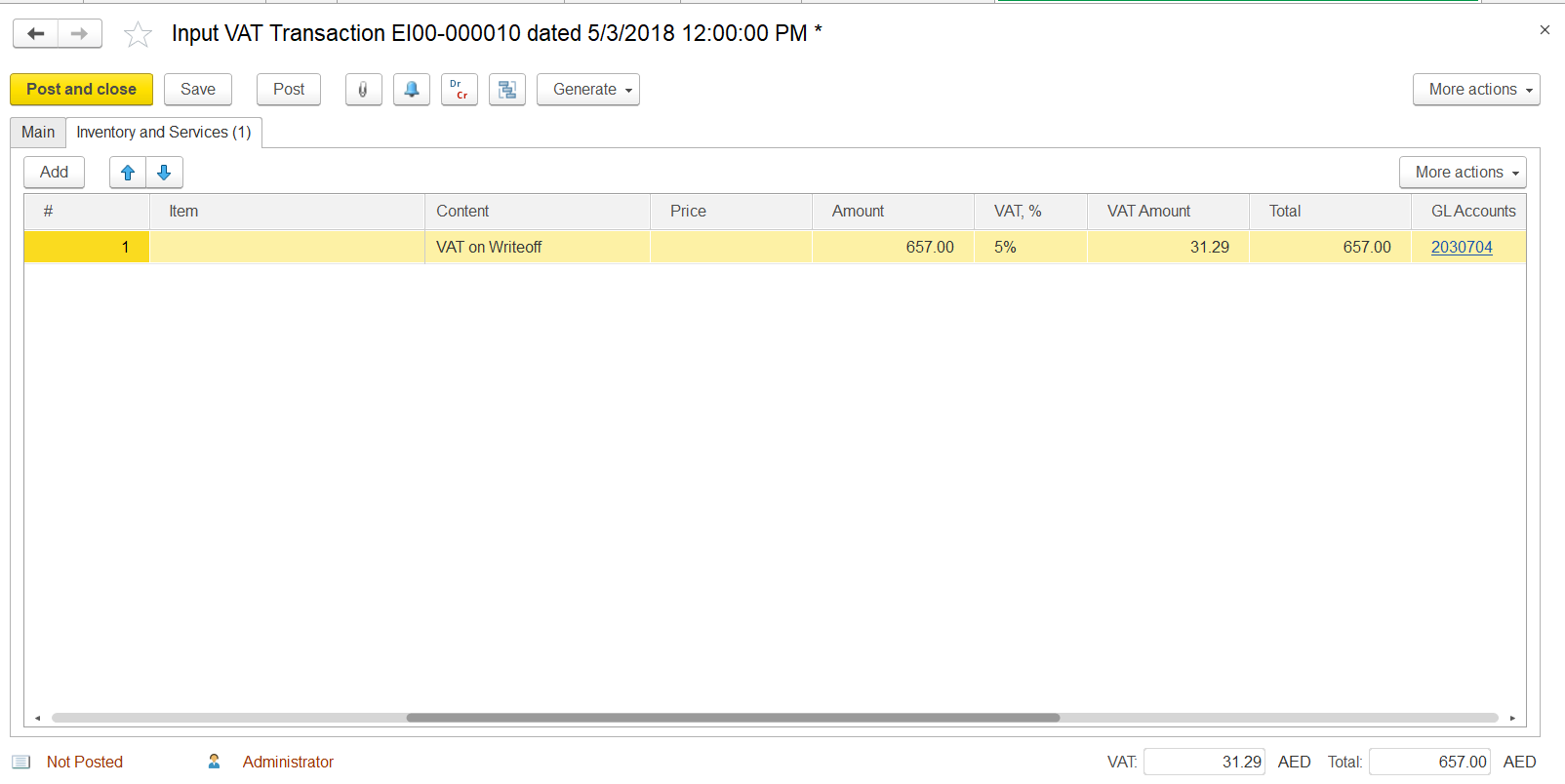...
- Click Create to create a new Input VAT Transaction.
- In the Company box, select the supplier.
- In the Transaction Type field, select Invoice Received.
- In the Adjustment Type field, select Decrease.
- Make sure the link below the fields contains Prices Include VAT. Otherwise, click the link to open the Prices and Currency dialog box, select the Prices Include VAT check box there, and close the dialog box.
- Select the Decrease Recoverable VAT check box.
- In Optionally, in the Basis field, select the debit note with writeoff.
- Click Save to assign the number to this document.
- On the Inventory/Services tab, click Add to append a new line.
- In the Contents column enter any comment for the transaction, for instance Payables writeoff.
- In the Amount column, enter the written off amount about which the supplier has notified your company.
- In the VAT, % column, select the standard rate.
- Click Post to register the document in the system.
...