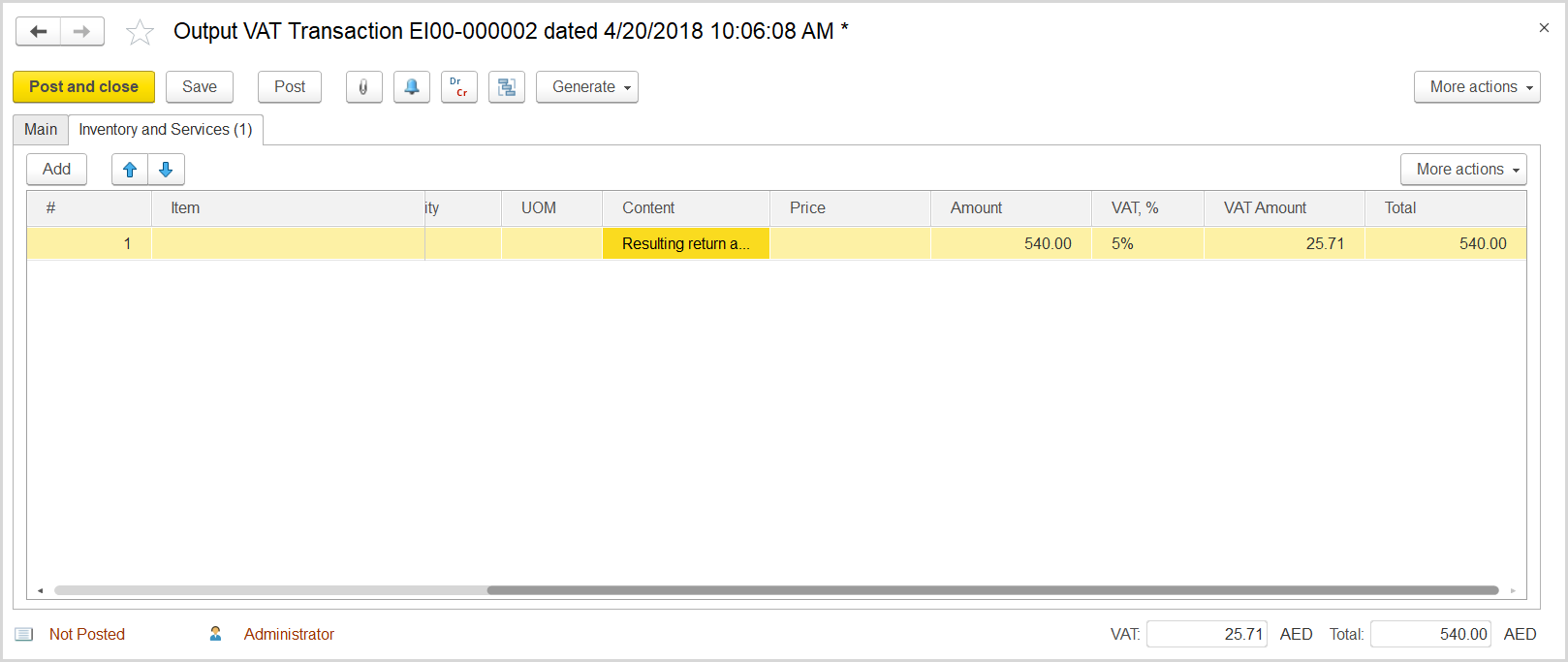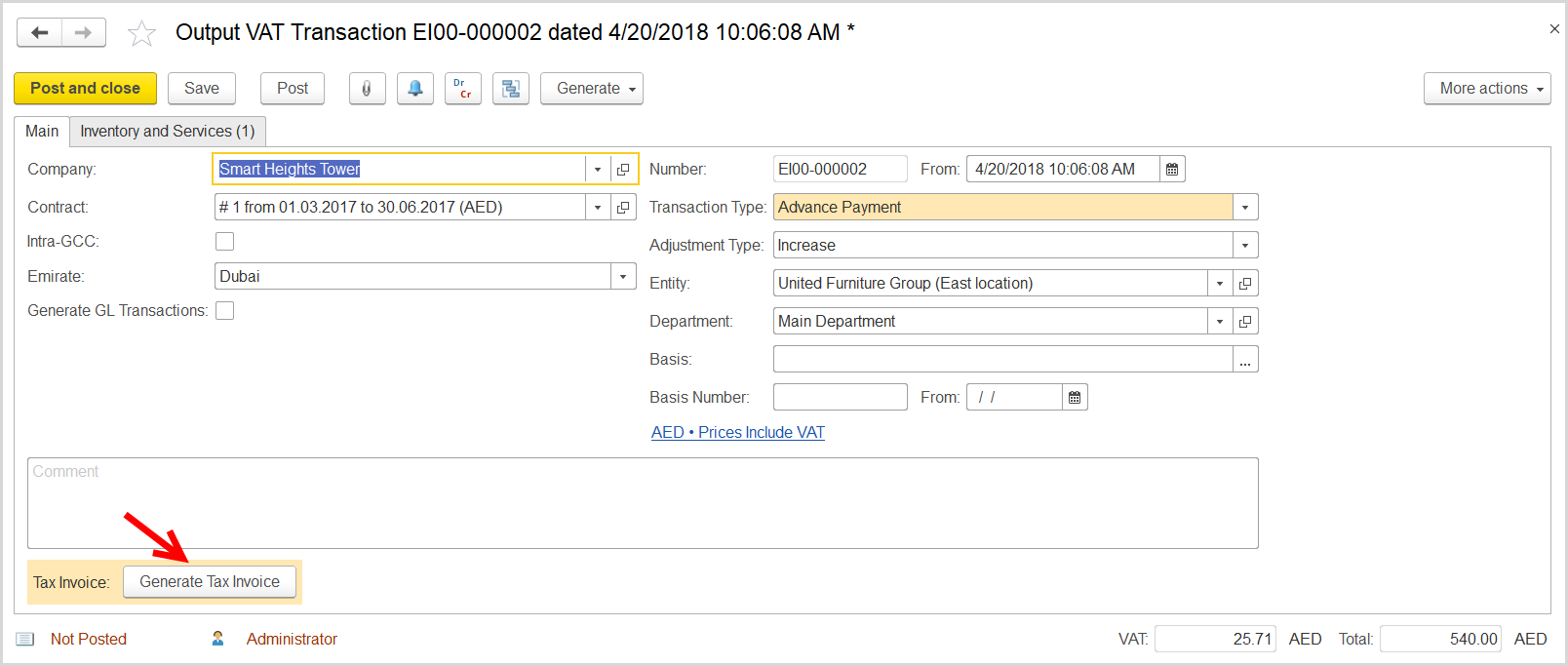If the return (adjustment) amount is greater than the customer debt, then the company owes the difference to the customer. Some auditors believe that in this case the company must charge VAT on this resulting amount. The company creates a credit note to record the return or invoice adjustment. Then, the company creates the following documents:
- Output VAT Transaction to register the taxable amount which the company owes to the customer
- Tax Invoice to register the output VAT amount for VAT-related reports
How to process
Where: Sales > Sales Documents > Credit Notes
...
- Click Create to create a new Output VAT Transaction.
- In the Company box, select the customer.
- In the TransactionType field, select Advance Payment.
- Select the Generate GL Transactions check box.
- In the Adjustment Type field, select Increase.
- Select the Generate GL Transactions check box.
- Make sure the link below the fields contains PricesInclude VAT. Otherwise, click the link to open the Prices and Currency dialog box, select the PricesInclude VAT check box there, and close the dialog box.
- In the Basis field, specify the credit note created for the return.
- Click Save to assign the number to this document.
- On the Inventory/Services tab, click Add to append a new line.
- In the Contents column enter any comment to the transaction, for instance resulting return amount.
- In the Amount column, enter the return amount minus the amount of the customer debt.
- In the VAT, % column, select the applicable rate, 5%.
- Click Post to register the document in the system.
- On the Main tab at the bottom, click the Generate Tax Invoice button. A link to the generated tax invoice appears.
- Click the link to review the tax invoice. On the command bar of the tax invoice, click the button to view the GL journal entries for the document.