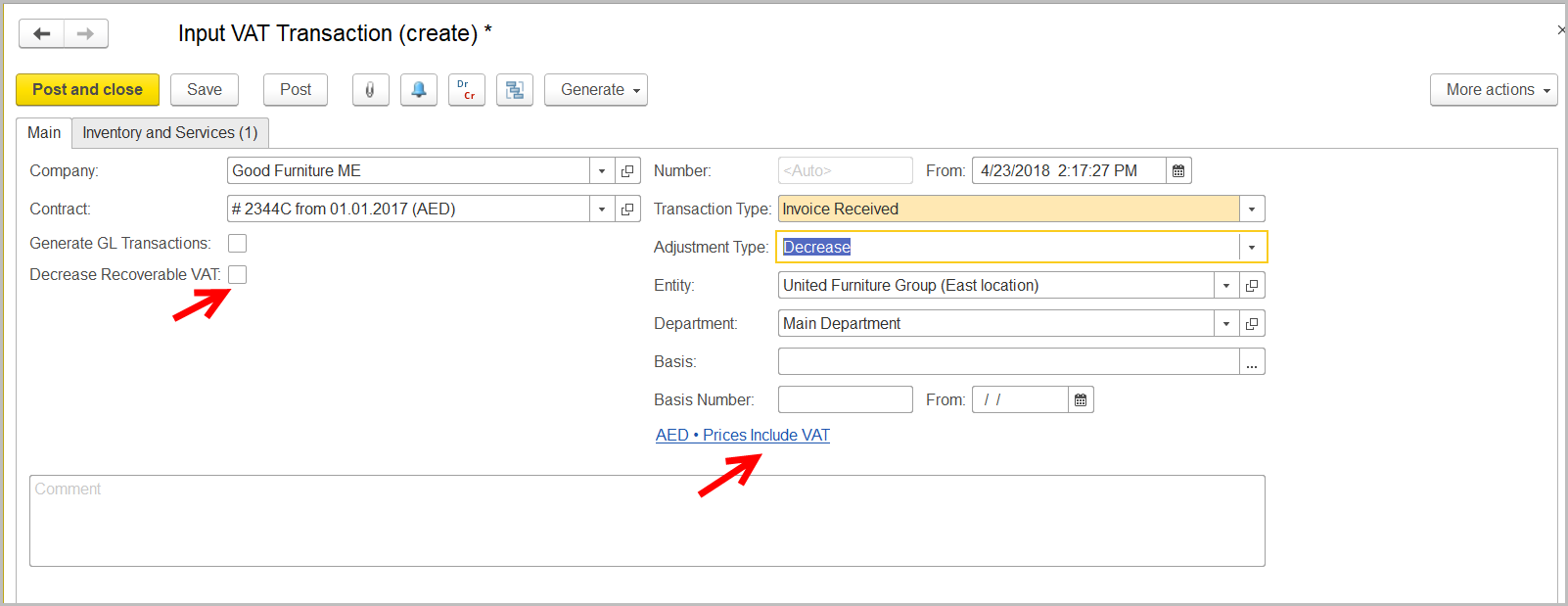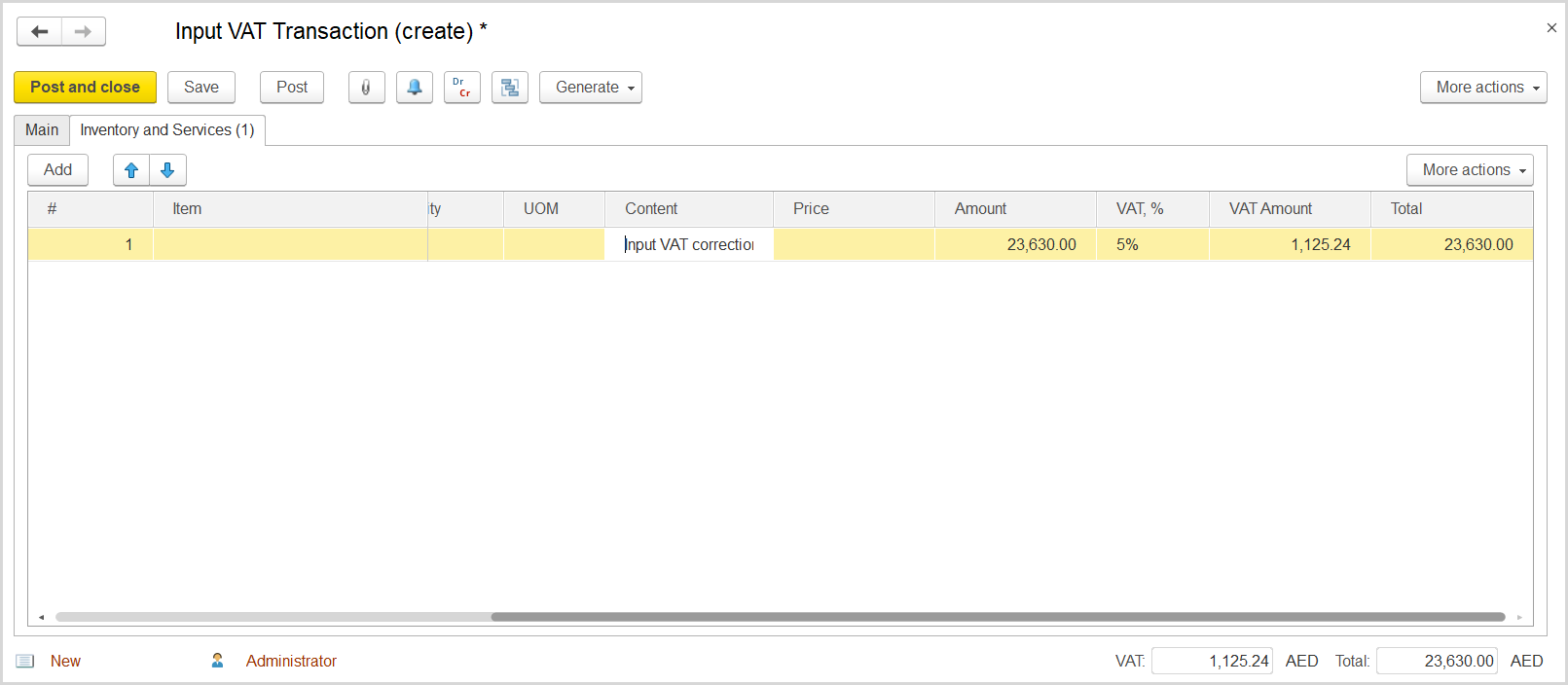If by any reason, a tax invoice on any taxable supplies is missing, the company has no right to recover this input VAT amount. It is necessary to deduct this amount from collected input VAT and recognize this amount as expense. (Уменьшили входящий налог. а как списать эту сумму на расходы?)
How to process
Where: Accounting > Value Added Tax > Output VAT Transactions
To reflect the increase of 5%-rated sales and generate a corresponding tax invoice, do the following:
- Click Create to create a new Output VAT Transaction.
- In the Company box, select the customer.
- In the Transaction Type field, select Invoice.
- In the Adjustment Type field, select Increase.
- Make sure the link below the fields contains Prices Do Not Include VAT. Otherwise, click the link to open the Prices and Currency dialog box, clear the Prices Include VAT check box, and close the dialog box.
- Click Save to assign the number to this document.
- On the Inventory/Services tab, click Add to append a new line.
- In the Contents column enter any comment to the transaction, for instance Applying 5% Rate.
- In the Amount column, enter the amount from the original invoice.
- In the VAT, % column, select the 0% Rate option.
- Click Post to register the document in the system.
- Click Create to create a new Input VAT Transaction.
- In the Company box, select the supplier.
- In the Transaction Type field, select Invoice Received.
- In the Adjustment Type field, select Decrease.
- Make sure the link below the fields contains Prices Include VAT. Otherwise, click the link to open the Prices and Currency dialog box, select the Prices Include VAT check box there, and close the dialog box.
- Make sure to clear the Decrease Recoverable VAT check box.
- Click Save to assign the number to this document.
- On the Inventory/Services tab, click Add to append a new line.
- In the Contents column enter any comment to the transaction, for instance Input VAT correction.
- In the Amount column, enter the amount from the original invoice received.
- In the VAT, % column, select the rate that was used in the original invoice received.
Click Post to register the document in the system.
...