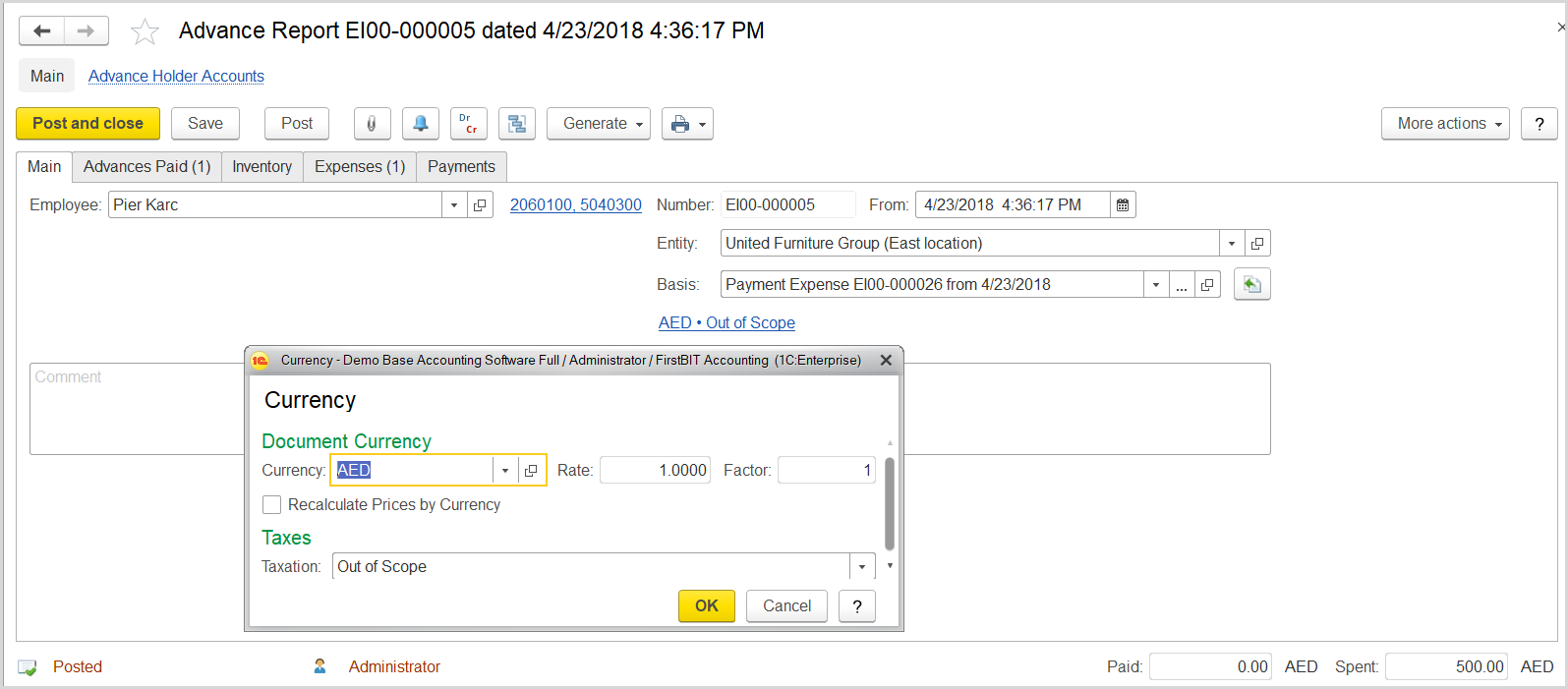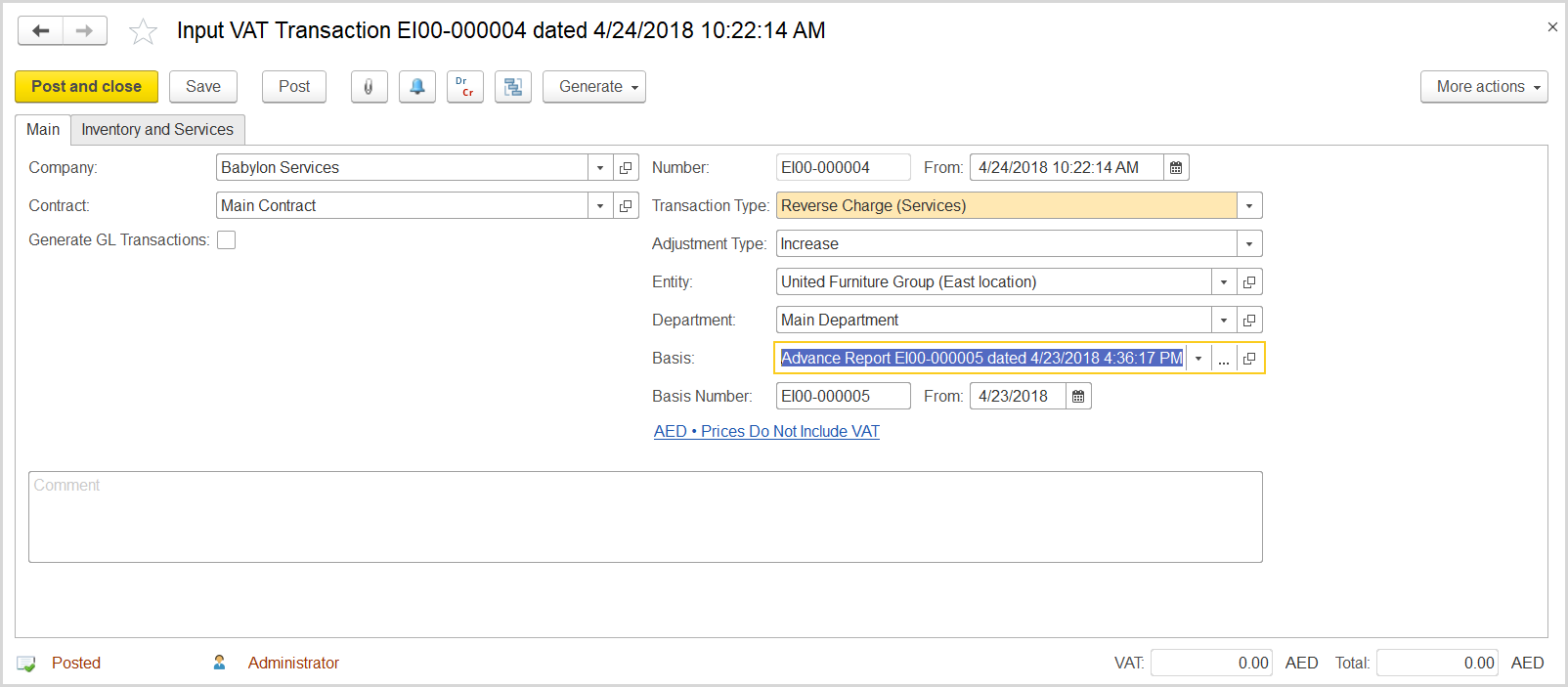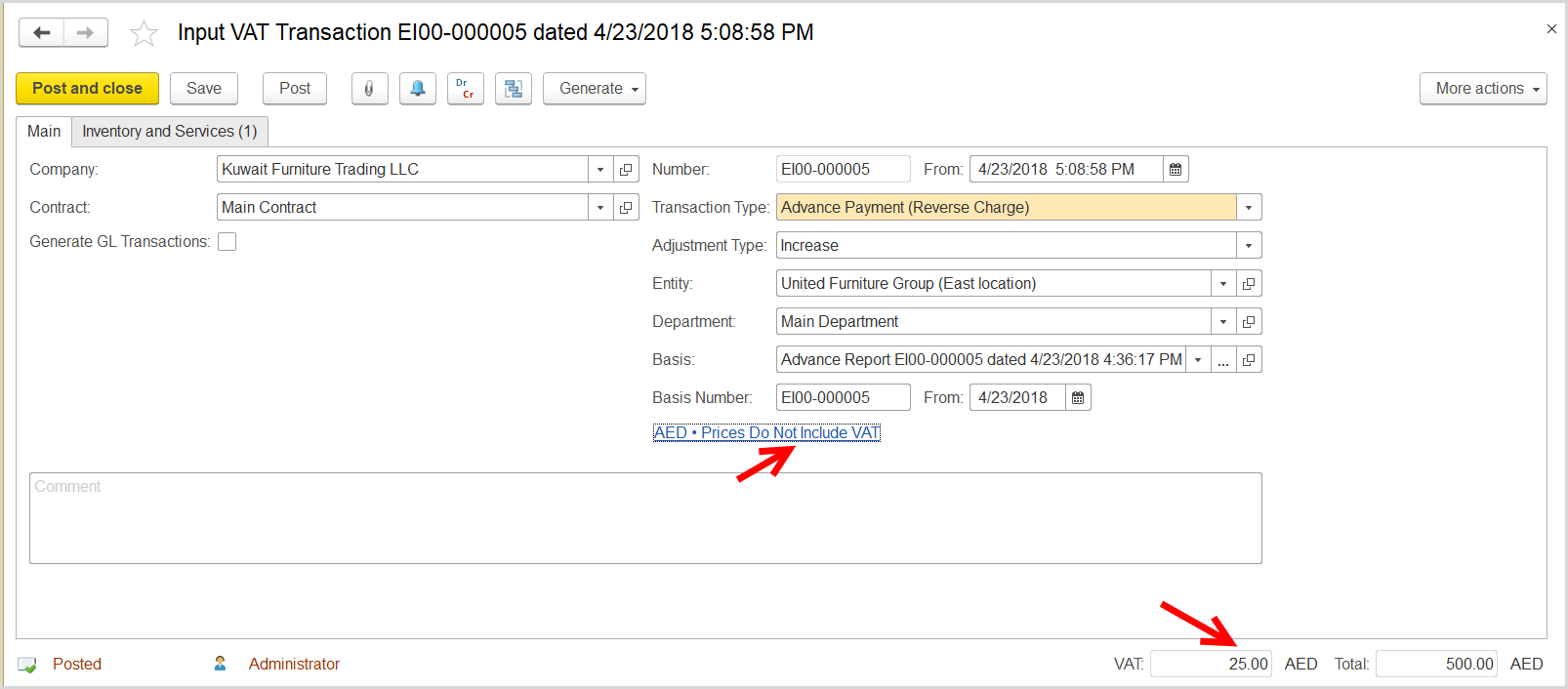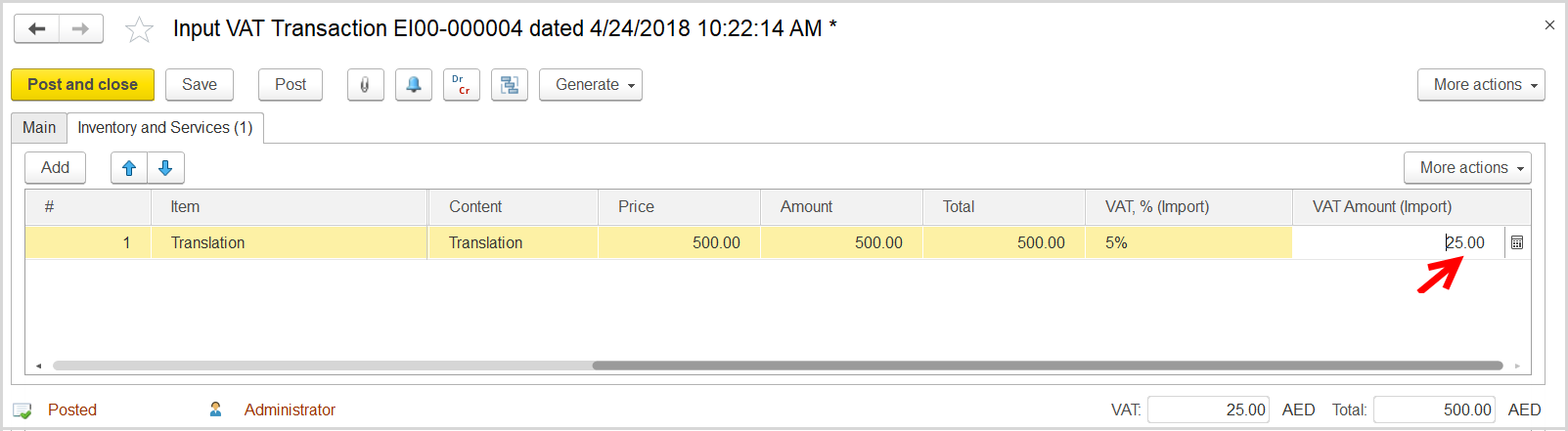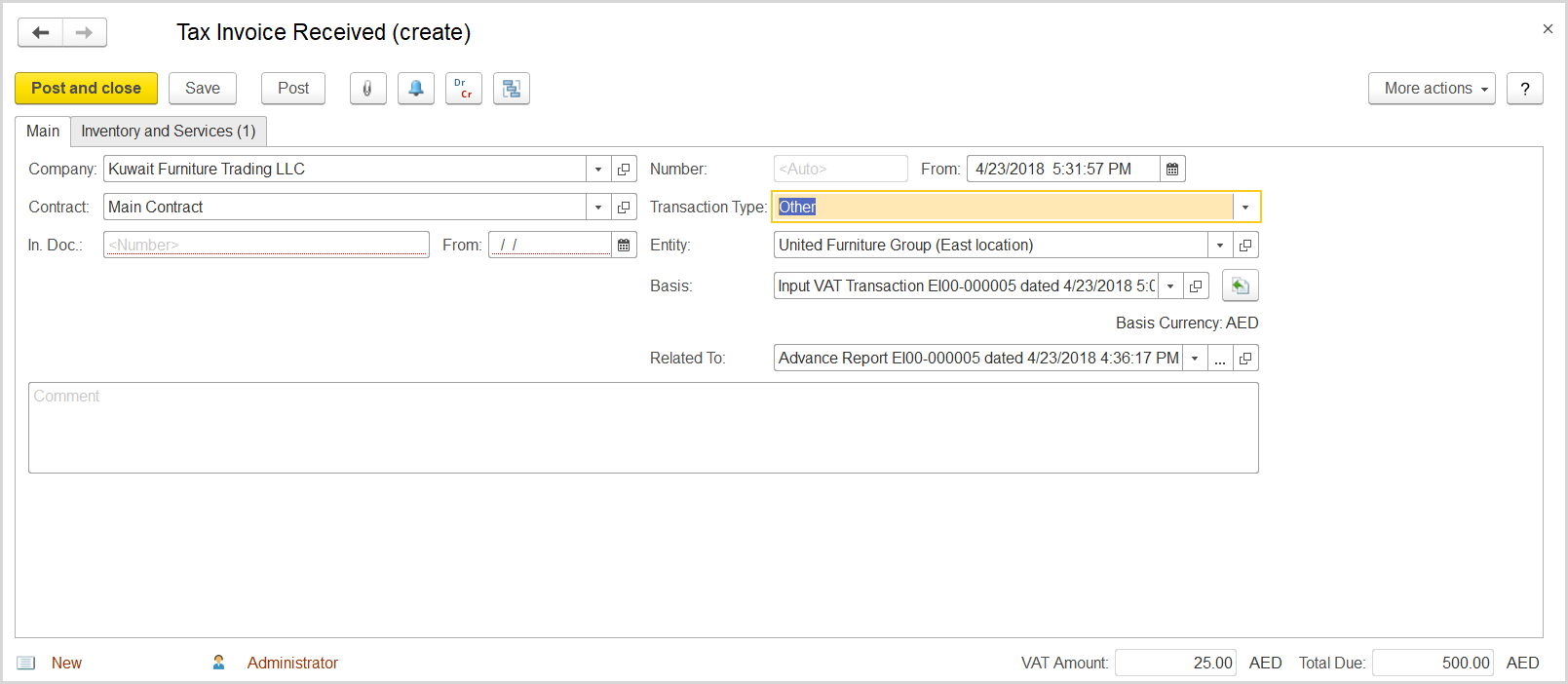An advance holder had purchased specific services from a foreign country service provider or supplier. The company can recover the input VAT on this service as the reverse VAT.
How to process
Подотчетное лицо произвело закупку услуг за рубежом. Мы имеем право принять к вычету НДС по принципу Reverse Charge.
1) Advance Report, вкладка Expenses, Taxation = Out of Scope.
2I. On a new advance report, created for the employee based on the payment expense, make sure the Out of Scope option is selected.
On the Expenses tab, specify the service item purchased by the employee and the purchase amount.
12) Input VAT Transaction (TransactionType = Reverse Charge (Services), Adjustment Type = Increase, Prices Include VAT не установлен) на сумму услуги.
3) Tax Invoice Received на основании Input VAT Transaction.
- Click Create to create a new Input VAT Transaction.
- In the Company box, select the supplier.
- In the Transaction Type field, select Reverse Charge (Services).
- In the Adjustment Type field, select Increase.
- Make sure the link below the fields contains Prices Do Not Include VAT. Otherwise, click the link to open the Prices and Currency dialog box, clear the Prices Include VAT check box there, and close the dialog box.
- In the Basis field, select the advance report.
- Click Save to assign the number to this document.
- On the Inventory/Services tab, click Add to append a new line.
- Select a service purchased by the employee.
- In the Amount column, enter the service amount from the invoice received.
- In the VAT , % column,
Amount (Import) column, notice the reverse tax amount calculated on the service amount. - Click Post to register the document in the system.
- Click the Generate button to open the drop-down list of options. Select Tax Invoice Received. The newly generated tax invoice received opens.
- Click Save and close to register in the system and close the document.