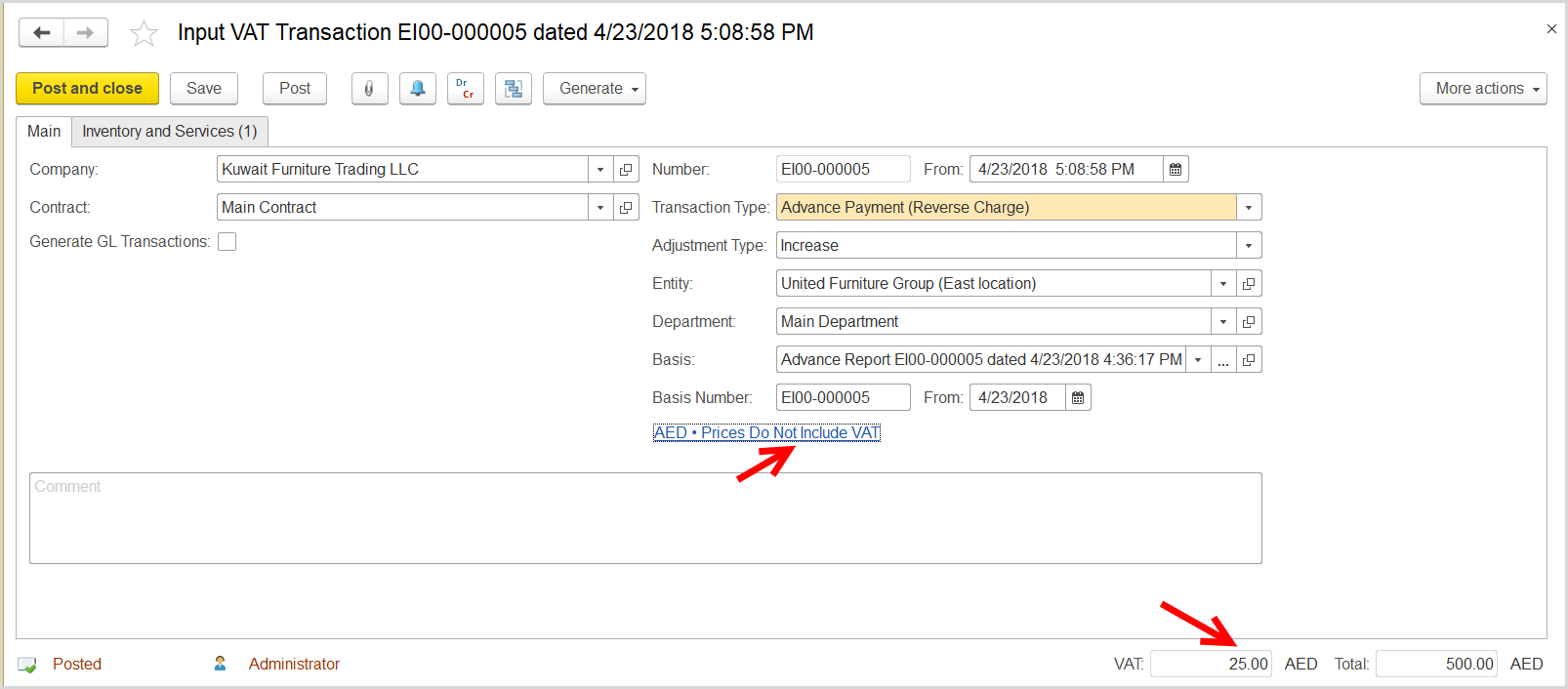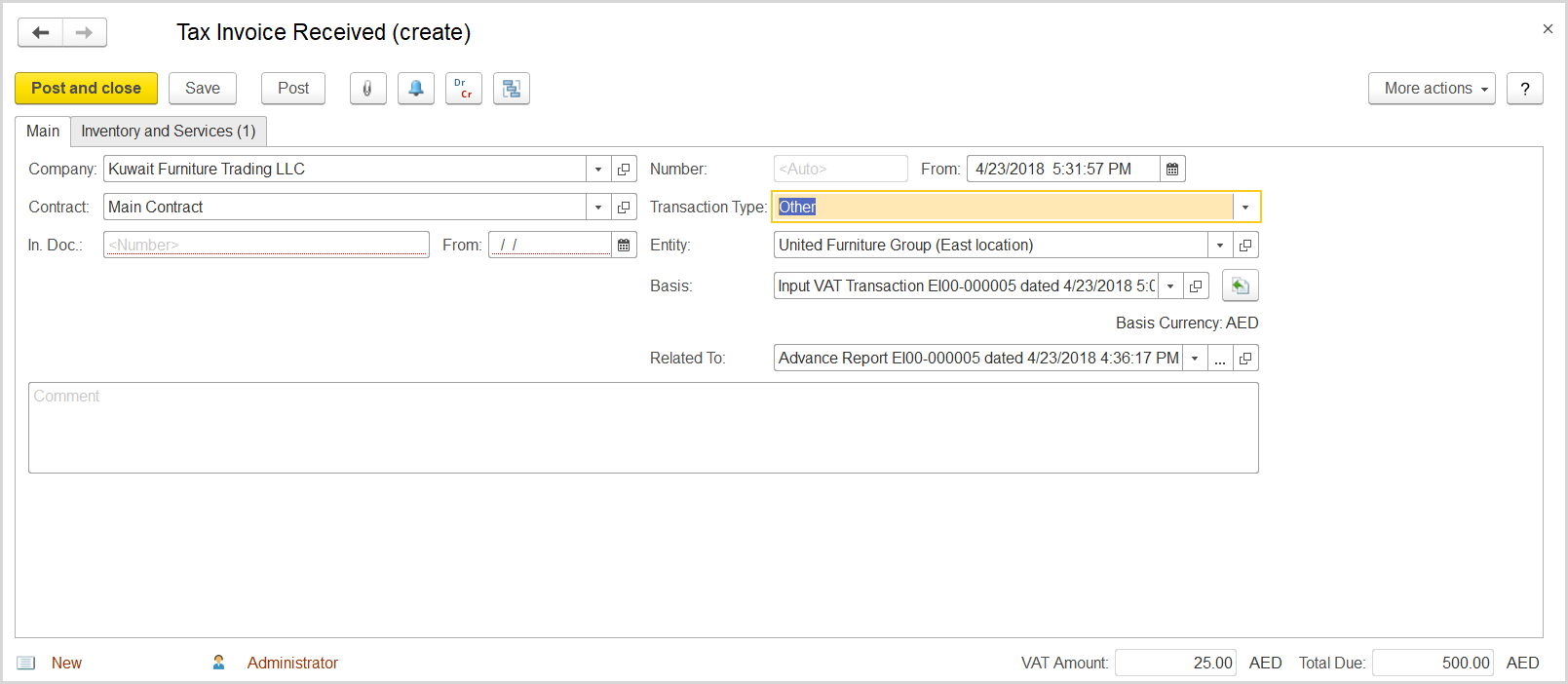...
- Click Create to create a new Input VAT Transaction.
- In the Company box, select the supplier.
- In the Transaction Type field, select Reverse Charge (Services).
- In the Adjustment Type field, select Increase.
- Make sure the link below the fields contains Prices Do Not Include VAT. Otherwise, click the link to open the Prices and Currency dialog box, clear the Prices Include VAT check box there, and close the dialog box.
- Click Save to assign the number to this document.
- On the Inventory/Services tab, click Add to append a new line.
- Select a service purchased by the employee.
- In the Amount column, enter the amount from the invoice received.
- In the VAT, % column,
- Click Post to register the document in the system.
- Click the Generate button to open the drop-down list of options. Select Tax Invoice Received.