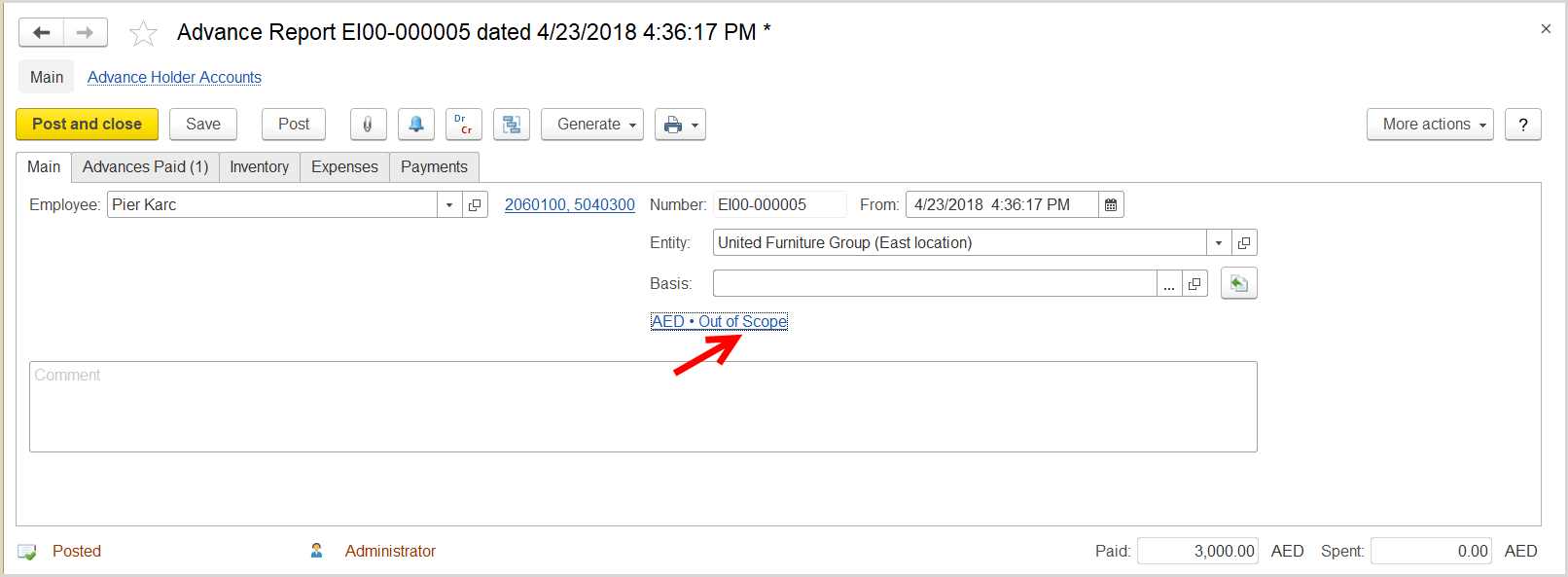...
Подотчетное лицо произвело закупку услуг за рубежом. Мы имеем право принять к вычету НДС по принципу Reverse Charge.
1) Advance Report, вкладка Expenses, Taxation = Out of Scope.
...
3) Tax Invoice Received на основании Input VAT Transaction.
- Click Create to create a new Input VAT Transaction.
- In the Company box, select the supplier.
- In the Transaction Type field, select Reverse Charge (Services).
- In the Adjustment Type field, select Increase.
- Make sure the link below the fields contains Prices Do Not Include VAT. Otherwise, click the link to open the Prices and Currency dialog box, clear the Prices Include VAT check box there, and close the dialog box.
Select the Decrease Recoverable VAT check box. - Click Save to assign the number to this document.
- On the Inventory/Services tab, click Add to append a new line.
- In the Contents column enter any comment to the transaction, for instance Foreign country serviceSelect a service purchased by the employee.
- In the Amount column, enter the amount from the invoice received.
- In the VAT, % column,
- Click Post to register the document in the system.
- At the bottom of the Main tab, enter the number and date of the tax invoice received from the supplier. Click the Generate Tax Invoice button. A link to the generated tax invoice received appears.
...