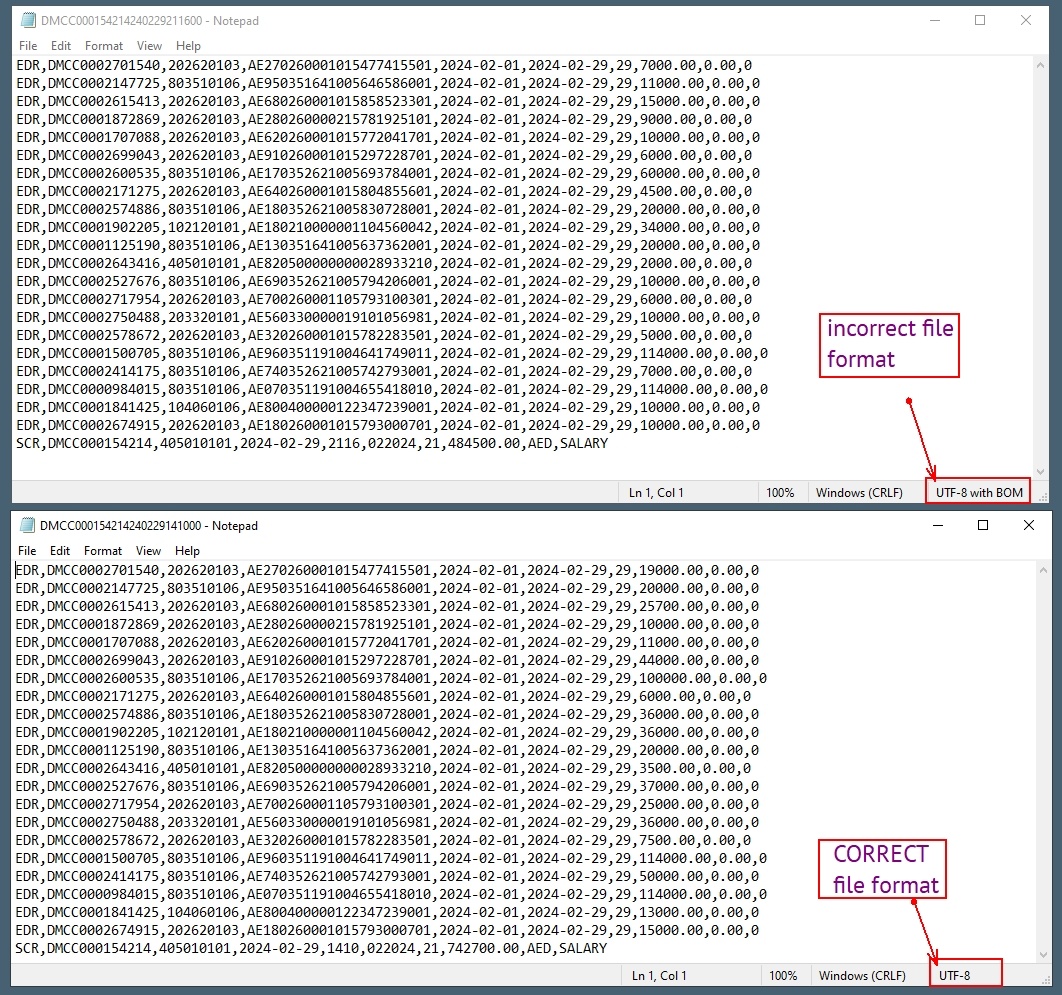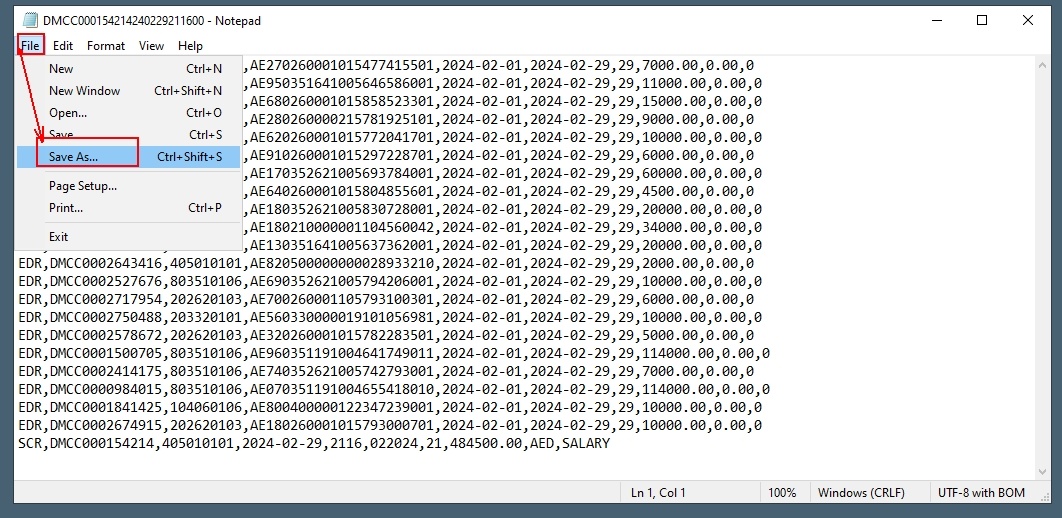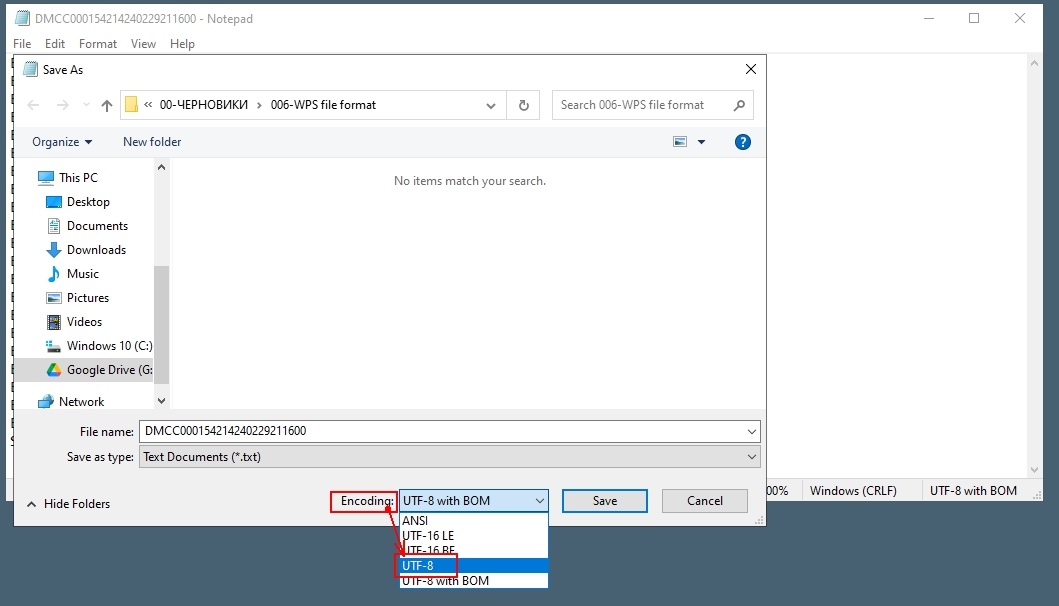Problem: When uploading to banks - different errors are generated. After forwarding the file to the bank, after their intervention in the file, it is not clear what has changed, everything looks the same but errors are not generated.
Solution: re-save the file (save as) and chose encoding - UTF-8.
1. Files are exported from 1C FirstBit with encoding UTF-8 with BOM, but the bank accepts files with encoding just UTF-8 . You can see all the details in the screenshots below.
2. As a temporary solution, you can do the following - open file in the program "Notepad", which is included in the standard Windows programs and re-save the file with encoding = UTF-8.
If you're having trouble with file encoding (like UTF-8 and UTF-8 with BOM) in 1C: FirstBit, it may be because the default Notepad on your computer doesn’t recognize the differences between these formats. To fix this, you can use a better text editor called Notepad++.
How to Fix It Using Notepad++
Download Notepad++:
- If you don’t have Notepad++, you can download it from this link: Download Notepad++.
Open the WPS File in Notepad++:
- After installing Notepad++, open the WPS file you’re having trouble with.
Change the File’s Encoding:
- In Notepad++, go to the Encoding menu at the top.
- Choose Convert to UTF-8 without BOM (or UTF-8 with BOM, depending on what you need).
- This will change the file to the correct format.
Save the File:
- After converting the file, click File > Save or press Ctrl+S to save it.
Try Using the File Again:
- Now that the file is saved in the correct format, you can try using it again in 1C: FirstBit without encoding issues.