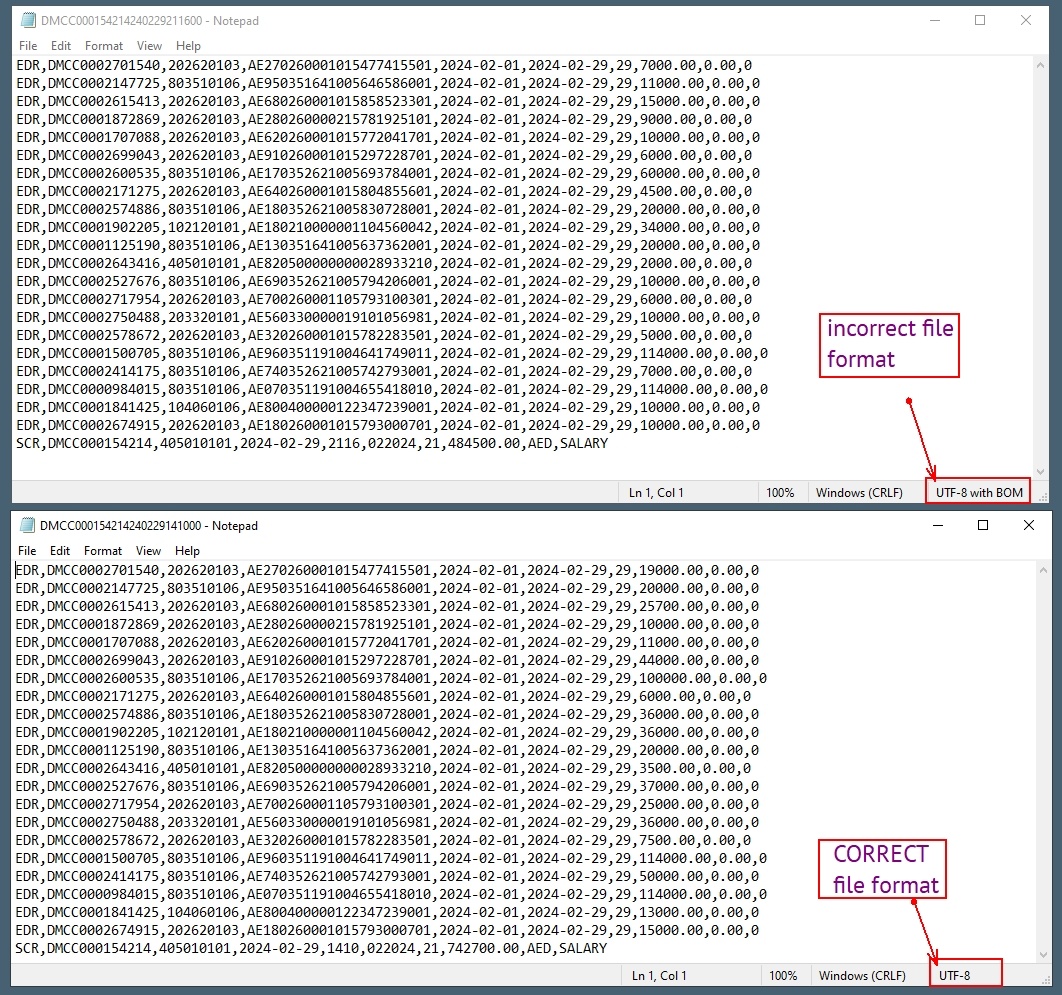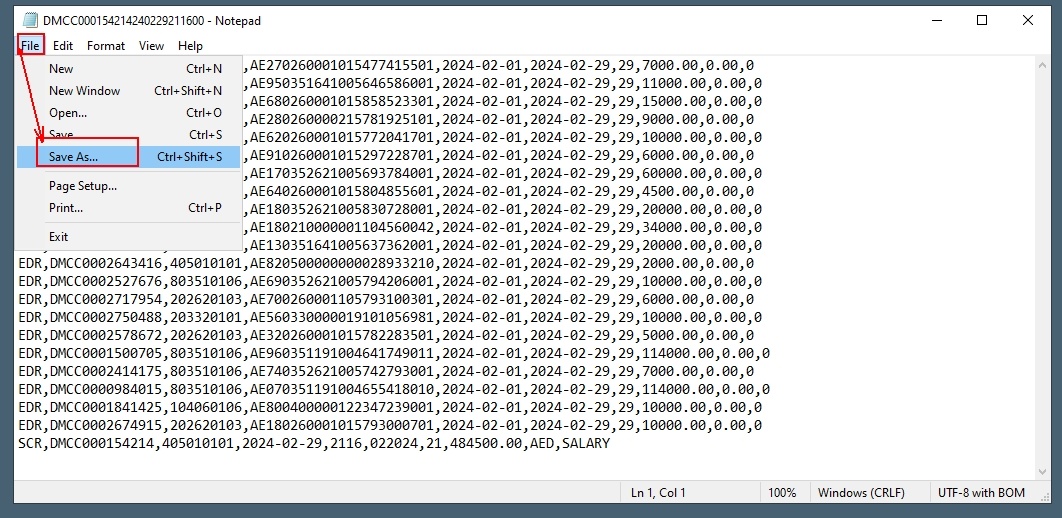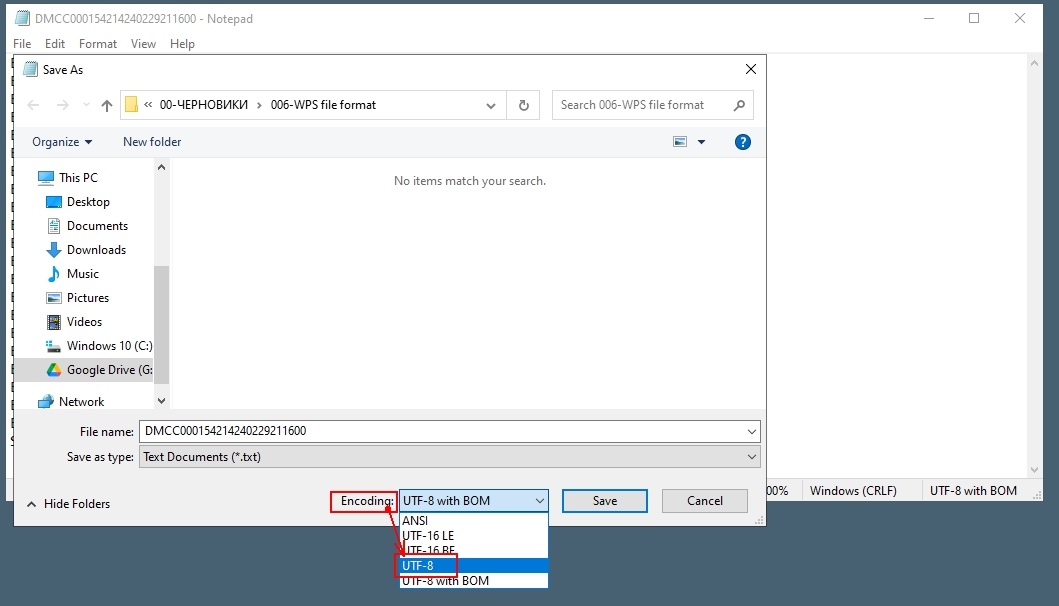Issue: Various issues arise when uploading files to banks. After submitting the file and the bank's intervention, the file remains unchanged, but no errors are reported.
Solution: Save the file again using the "Save As" option and choose UTF-8 encoding.
1. Files are exported from 1C FirstBit with encoding UTF-8 with BOM, but the bank accepts files with encoding just UTF-8 . You can see all the details in the screenshots below.
2. As a temporary solution, you can do the following - open file in the program "Notepad", which is included in the standard Windows programs and re-save the file with encoding = UTF-8.
If the default Notepad on the client’s computer does not differentiate between UTF-8 and UTF-8 with BOM, Notepad++ provides a reliable solution by correctly identifying and converting file encoding formats.
Fixing File Encoding Issues Using Notepad++
Step 1: Download Notepad++
If you don’t have Notepad++, download it from this link: Download Notepad++.
Step 2: Open the File in Notepad++
Launch Notepad++ and open the file you are experiencing encoding issues with.
Step 3: Change the File’s Encoding
- Click on the Encoding menu at the bottom
- Select Convert to UTF-8 without BOM or Convert to UTF-8 with BOM, depending on your needs.
Step 4: Save the File
Click File > Save or press Ctrl+S to save the changes
Notepad++ correctly identifies encoding formats and allows you to convert files to the required format efficiently.
Thank you for being a FirstBIT customer! #UTF-8 #WPS #Wps filed not uploading