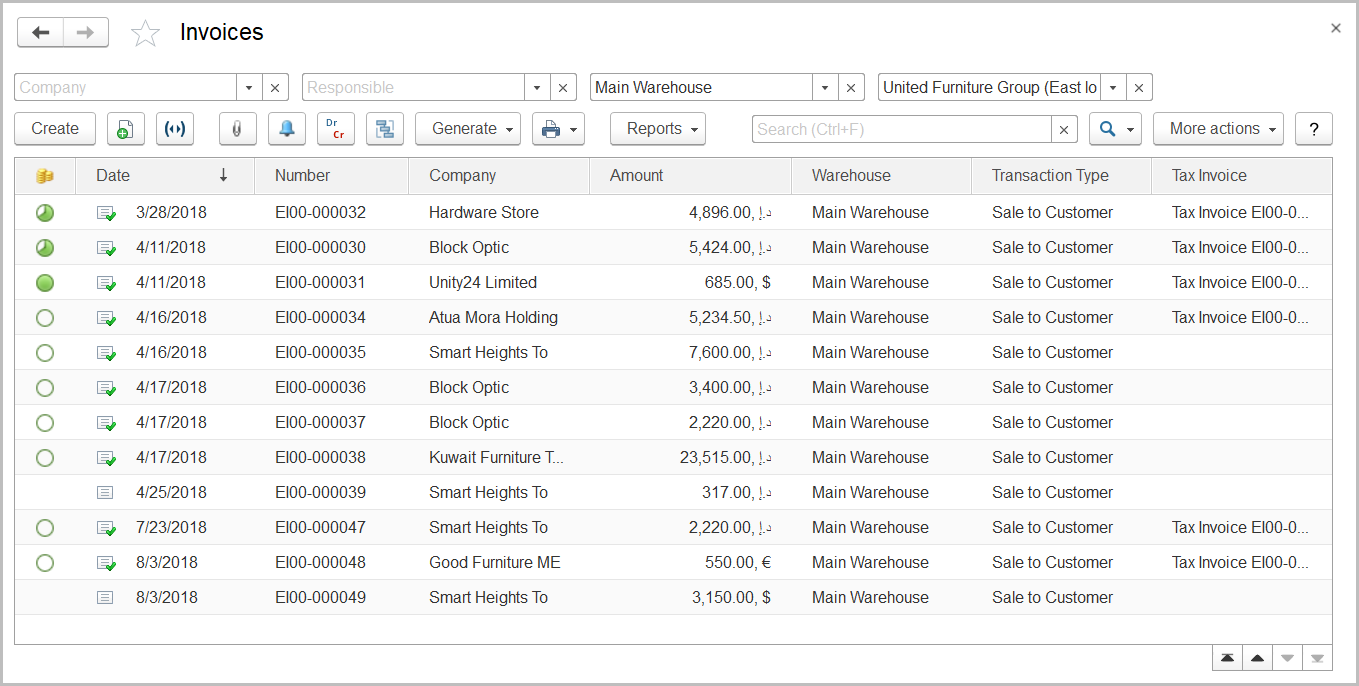
The Invoices list
To access the Invoices document list, go to Sales > Sales Documents > Invoices.
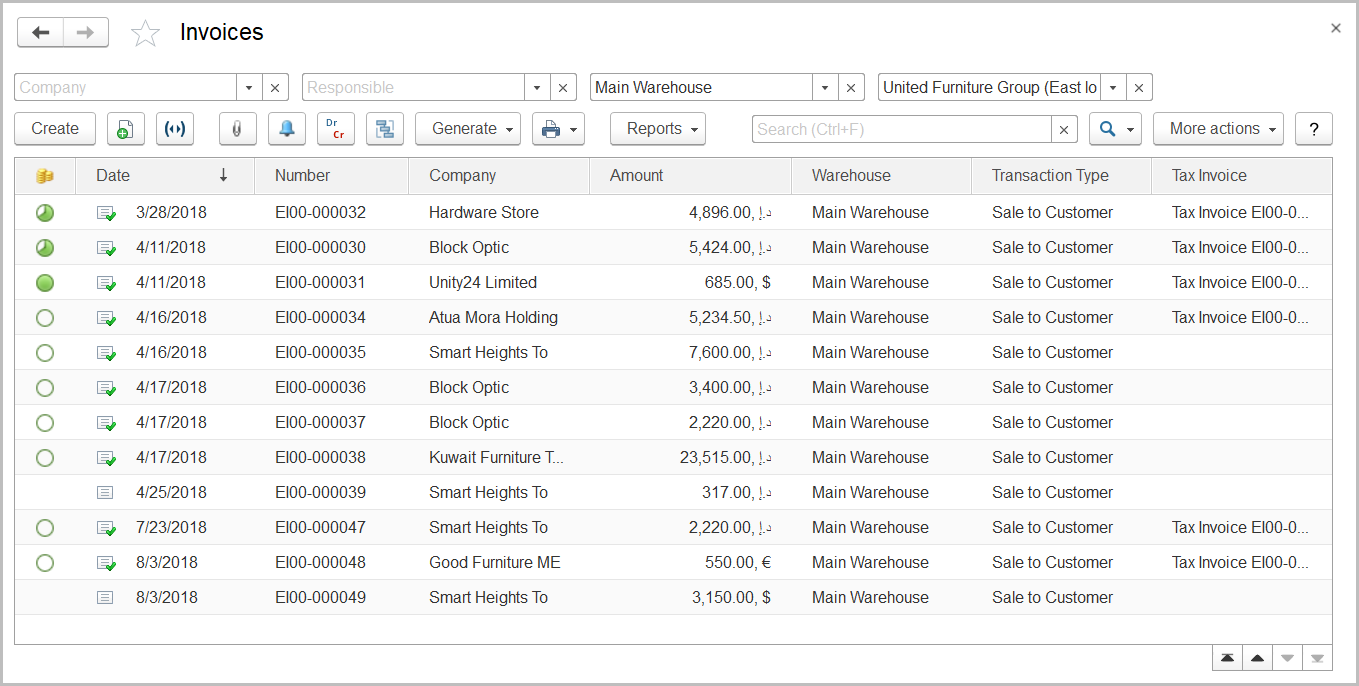
The Invoices list
The list of invoices includes all the invoices available in the system. If you don't see a specific document, filter the list by company, responsible person, or warehouse; rearrange the list by date or document number or use the Search field to locate the document by a string in its description, company name, or contract number. You can change the list display settings to suit your particular needs. To learn more about the list display settings, see Working with the item list. An icon in the first column indicates whether the invoice has been paid: fully (![]() ), partially (
), partially ( ), not paid (
), not paid ( ).
).
Invoices can be based on documents of the following types: Lead, Quotation, Customer Order, or Proforma Invoice from the Sales module.
The following types of invoices are available in the system (some of the transaction types are available if the appropriate features are turned on):
Generally, invoices are also used to account for the goods issued from the warehouses; however, if the Separate Inventory and Financial Documents option is selected on the Administration > Settings > General Settings form, and the goods are sold from warehouses for which the Order option is selected (on the Warehouses form), the documents of the Expense Order type are required for issuing goods from such warehouses.
An invoice can be used as a basis for documents of the following types (some of the document types are available if the appropriate features are turned on):
To create a document based on an invoice, select the appropriate invoice from the list, click the Generate button and select the required document type. The data from the invoice will be automatically copied to the new document.
To manually create a new document of the Invoice type, click the Create button on the toolbar.
To edit an existing document, double-click the line with the document in the Invoices list. You can also select the line, right-click it, and select Edit or click More actions > Edit on the toolbar. If you need to print the selected document, send it by email, or perform other operations, refer to List Toolbar.