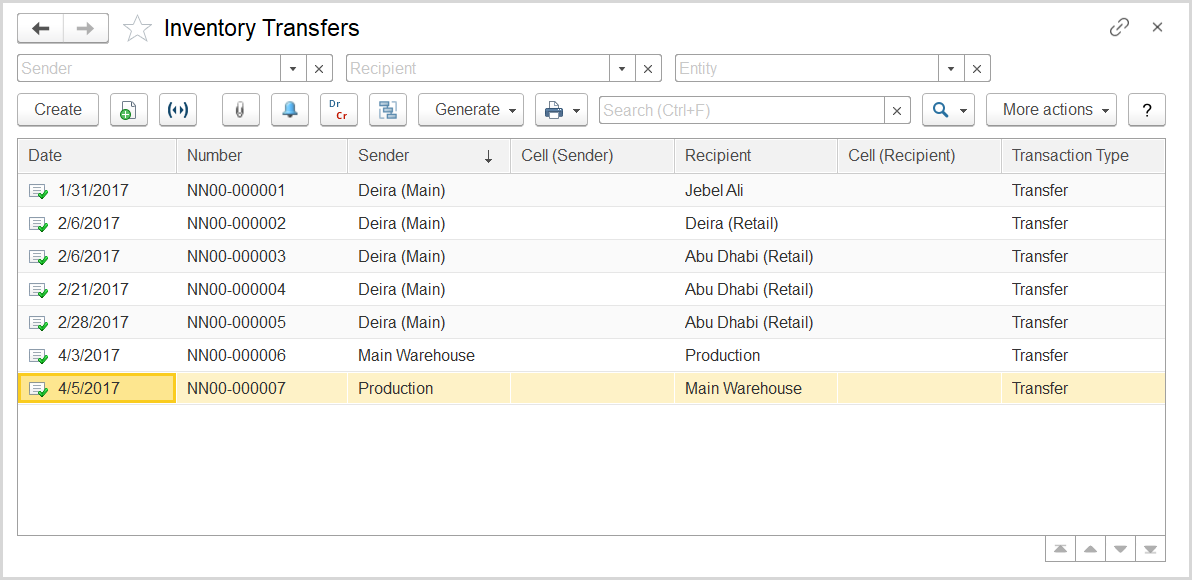
The Inventory Transfers list
To access the Inventory Transfers document list, go to Warehouse > Warehouse Documents > Inventory Transfers.
Generally, Inventory Transfer registers a transfer of inventory items from one location to another one within the same organization: its warehouses, departments, and stores. The following types of transfers are available:
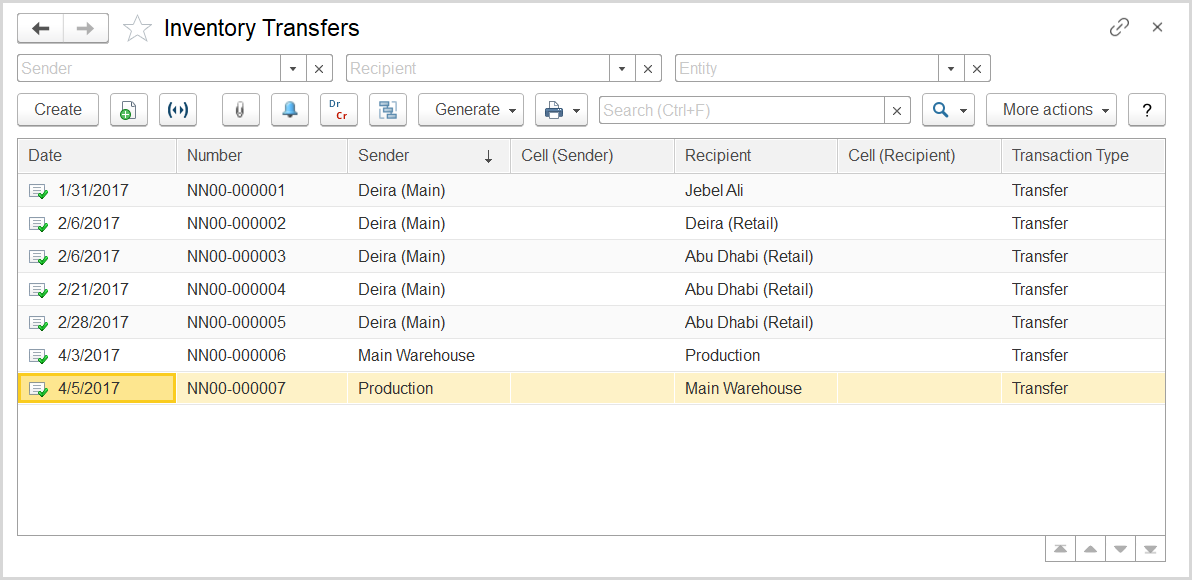
The Inventory Transfers list
The list of Inventory Transfers includes all the Inventory Transfers available in the system. In the list, each document is shown with the document number, date, transaction type, and information about the source and destination warehouses and bin locations between which the goods were transferred.
If you don't see a specific document, rearrange the list by date or document number. You can change the list display settings to suit your particular needs. To learn more about the list display settings, see Working with the item list.
You can create an Inventory Transfer based on the following documents:
An Inventory Transfer can be used as a basis for the following documents:
To manually create a new document of the Inventory Transfer type, click the Create button on the toolbar.
To create a document based on a selected inventory transfer, click the Generate button, and select the required document type. The data from the inventory transfer will be automatically copied to the new document.
To edit an existing document, double-click the line with the document in the Inventory Transfers list. You can also select the line, right-click it, and select Edit or click More actions > Edit on the toolbar.
If you need to print the selected document, send it by email, or perform other operations, refer to List Toolbar.