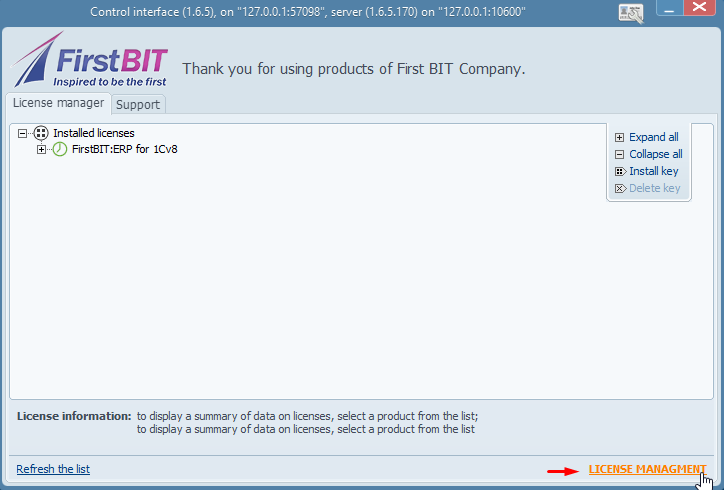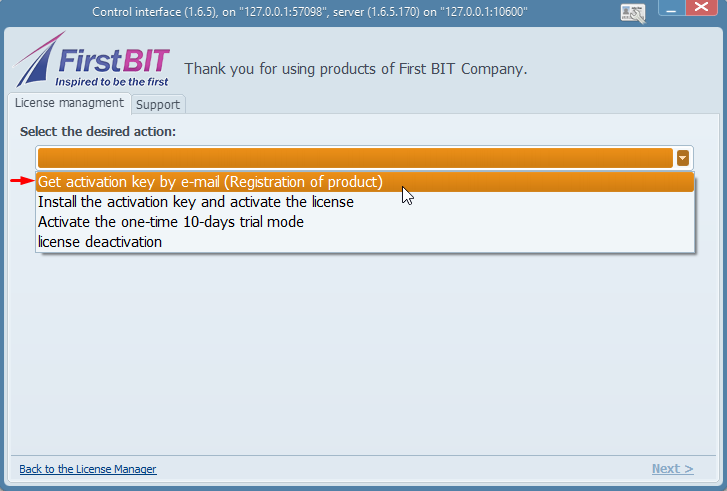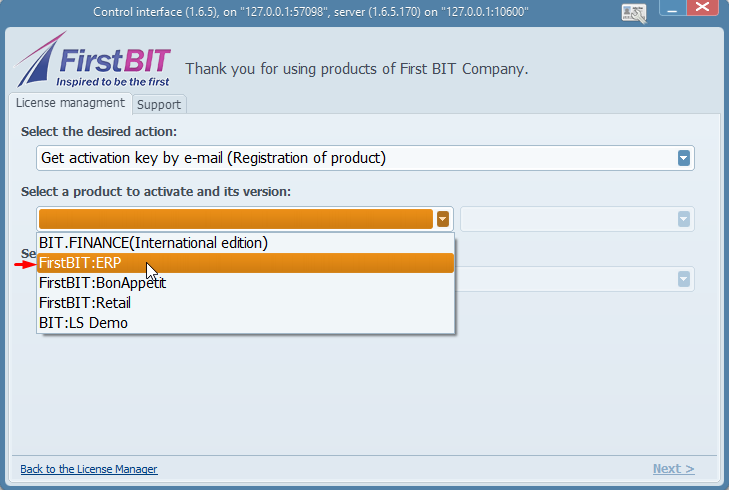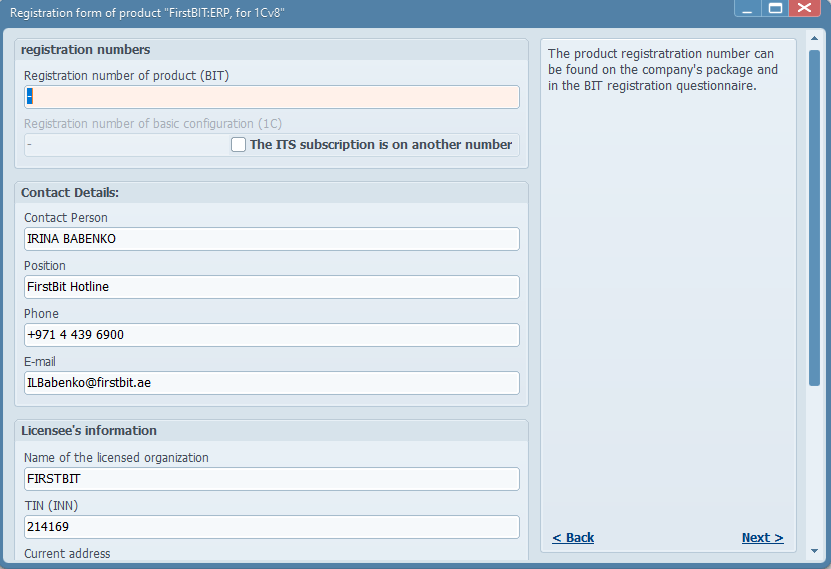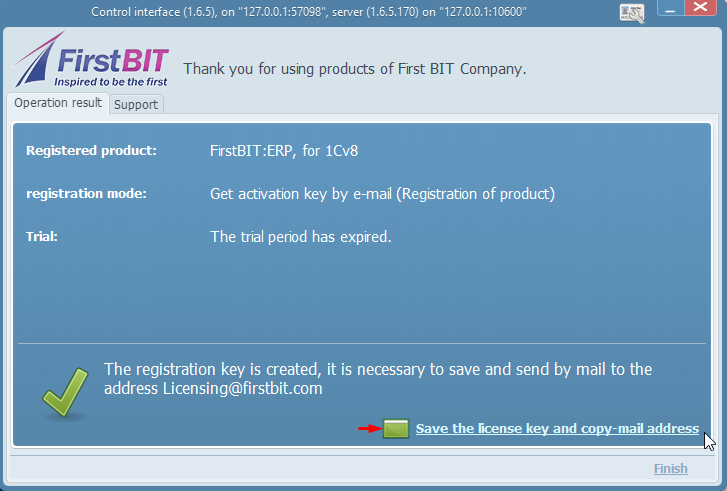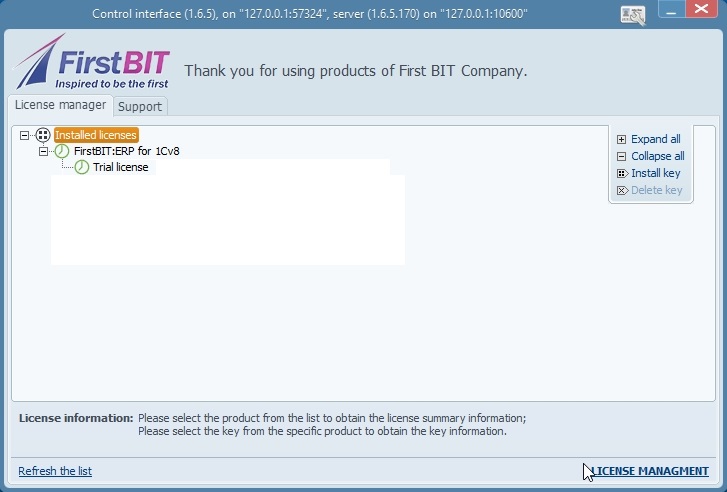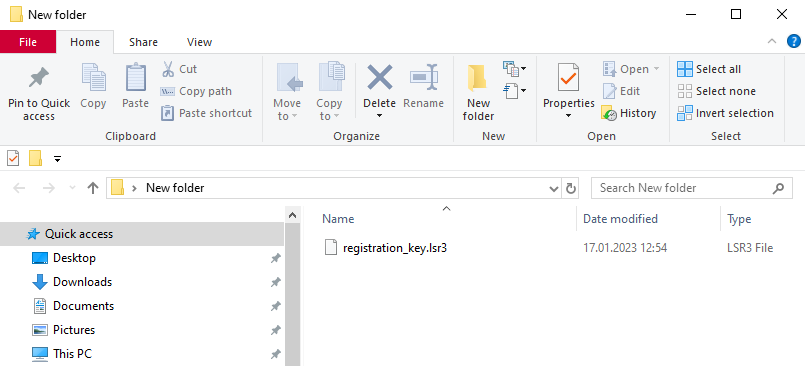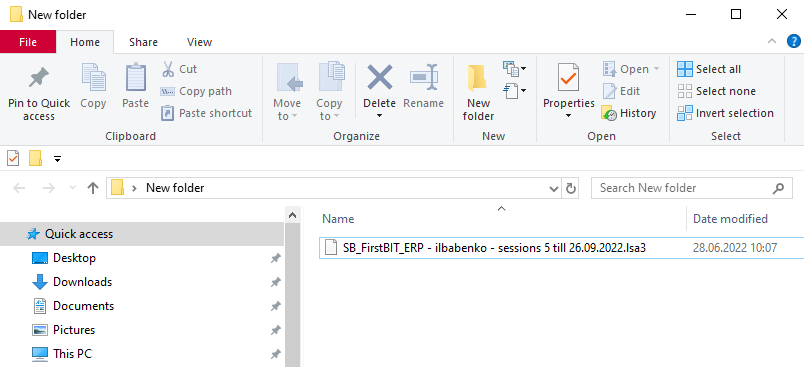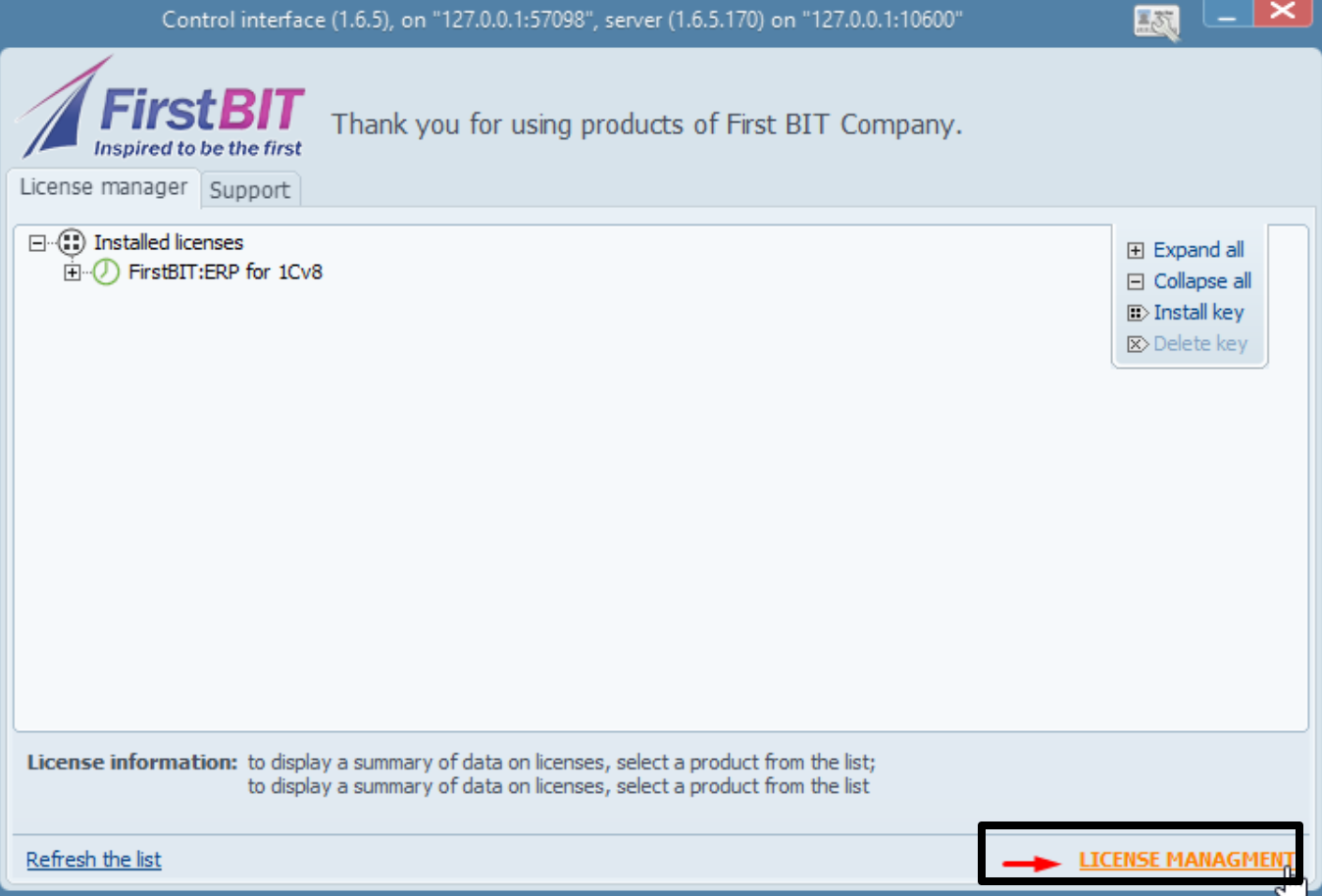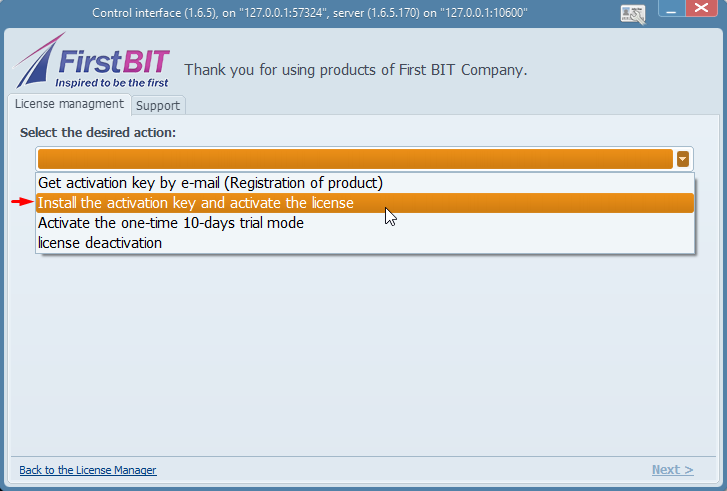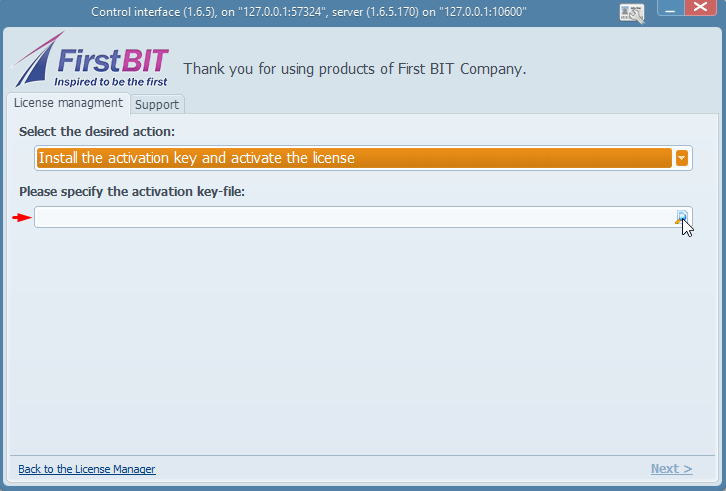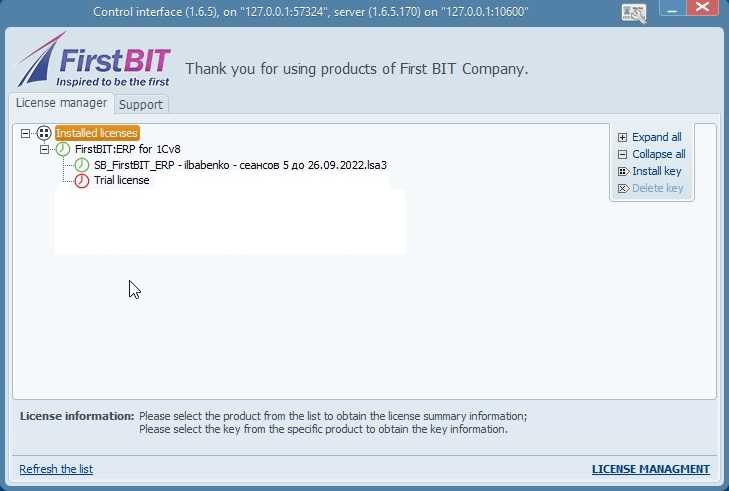...
Issue: The FirstBIT
...
License has expired
...
or is not responding.
...
...
Resolution: To
...
reactivate the FirstBIT License,
...
follow the steps outlined below.
...
The license may not work become unresponsive for several various reasons.
The FirstBIT license responsive to the changed can be affected by changes in PC settings, for example, the changed such as modifications to the server configuration (the e.g., processor model or their numbercount), the amount of RAM on this server, hard drives, etc.
Please request obtain a new license for that corresponds to the current ( updated ) system configuration.1. Open
- Launch the License application
...
- and access the License
...
- Server 1.6 control interface:
...
...
- Click on License Management:
...
- Select the desired action Get the activation key by Email (Registration of Product) from the drop-down list:
- Select a product to activate and its version - always choose FirstBIT: ERP - and enter Next:
...
- Fill in all the relevant fields.
THE BELOW FILLED DETAILS IN THE SCREENSHOT ARE JUST FOR AN EXAMPLE. PLEASE FILL YOUR COMPANY DETAILS AS EXPLAINED BELOW.
Fields details:
...
Note: The details shown in the screenshot below are for illustrative purposes only. Please enter your company's specific information as detailed below:
- Registration Number: This should match the number provided by the vendor for 1C license activation, also known as the Registration key.
- Contact details, Details: Include the contact information of the software user, including Position, Phone number, and Email- they all should be of the user of the software.
- Name of the license organization - License Organization: Enter the name of the company for which you are requesting the license.
- TIN- it is : This refers to the TRN of a the group , or enter the client's P.O. BOX No of the clientBox number.
- Current Address , and Legal Address - Address of : Provide the company's address.
- Contact number Number and Email ID: These can be the same as the contact details provided earlier.
- Website- if : If applicable, enter the company's website, if not - click on . If not, select "no website."
...
click Next and
...
save the license key
...
file
...
, which grants the license
...
.
If
...
this is the initial registration, a 10-day trial version will be automatically activated for the user
...
.
Under Installed License, the Trial License key
...
will be displayed.
...
The details will
...
include information about the modules, license count, and expiration date
...
.
...
- The .
...
- LRS3 file (the saved
...
- license key) should be
...
- emailed to HOTLINE
...
- to
...
- receive the Activation file
...
...
- Once you receive the Activation file through email, then install it on the License server:
- Open License management
...
- > Select the Desired Action - Install the activation key and activate the license:
- Specify the file - attach the file and press Next:
The license is activated
...
!!!!!
- Once activated, the main page will show the details of the Installed license and the License information, i.e.
Expiration date, Modules, Add-ons, etc.
Thank you for being a FirstBIT customer! #License activation #firstbit #license management