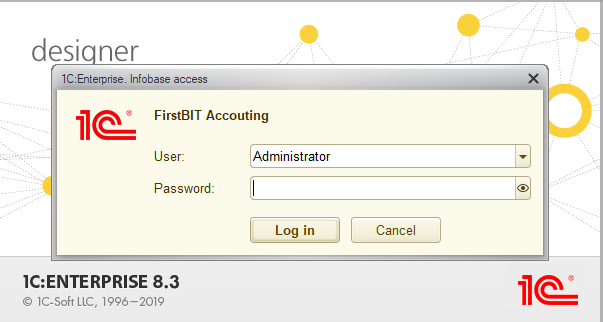...
Issue:
...
How to
...
recover the database from
...
a backup (
...
self-
...
hosted)?
...
Resolution: To restore the database from
...
a self-hosted backup, follow these steps:
Please find an example below of how to create an empty Infobase and restore a backup into this Infobase.
1, Open . Open the Application on your desktop > click Add.
...
Specify the path or the software will write it itself > Nextthen click next:
Finish adding Infobase:
2,. Open the designerprogram in Designer mode:
Go to Administration > Restore infobase. Specify the file to download.
Agree or disagree with message to continue restore of the Infobase:A pop-up message will appear informing you that after the Infobase is restored, the designer will close and any open windows will be lost. Do you agree to continue with the Infobase restoration?
Restoring is in process:
As After the Infobase restore is successfully restored, a pop-up message appearswill appear:
After re-open of Once the Designer is reopened, go navigate to the Enterprise section:
If you don't see this icon, then add it :as shown below
Also, it's possible to open program as usual.
The 1C : Enterprise is now open and ready for work.use
Thank you for being a FirstBIT customer! #Restore backup #recover database #old backup restoration #Designer