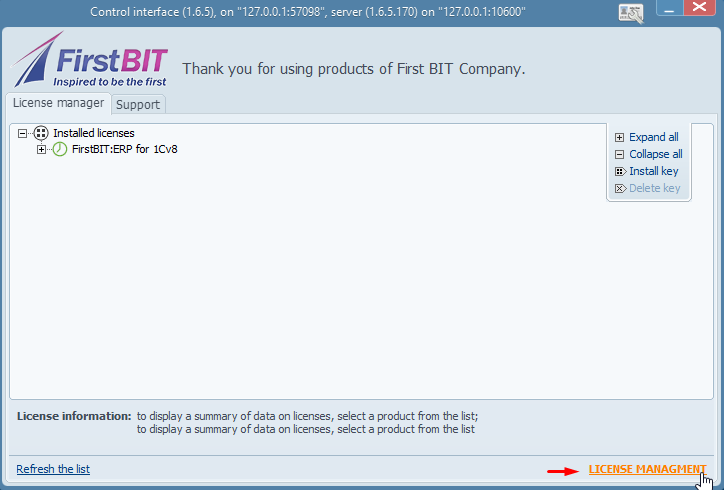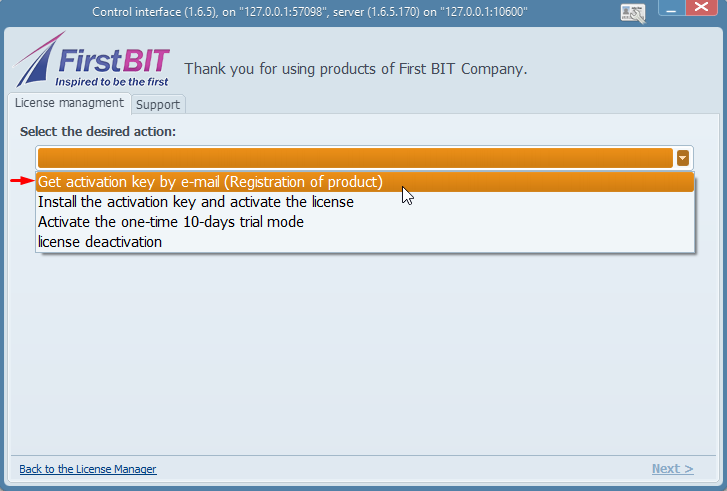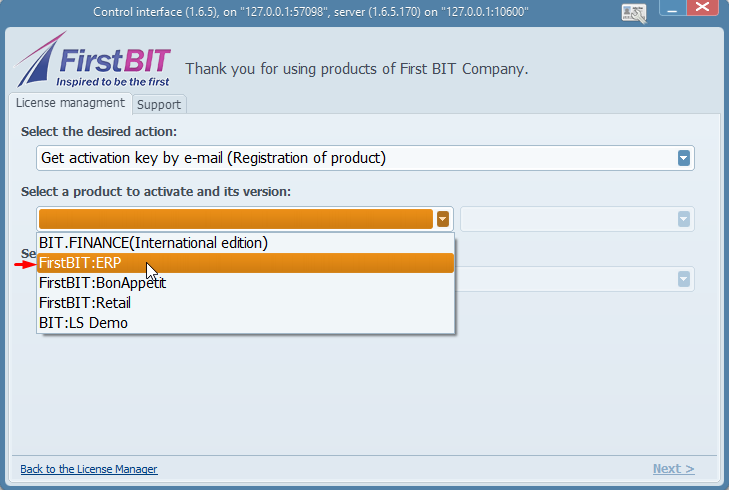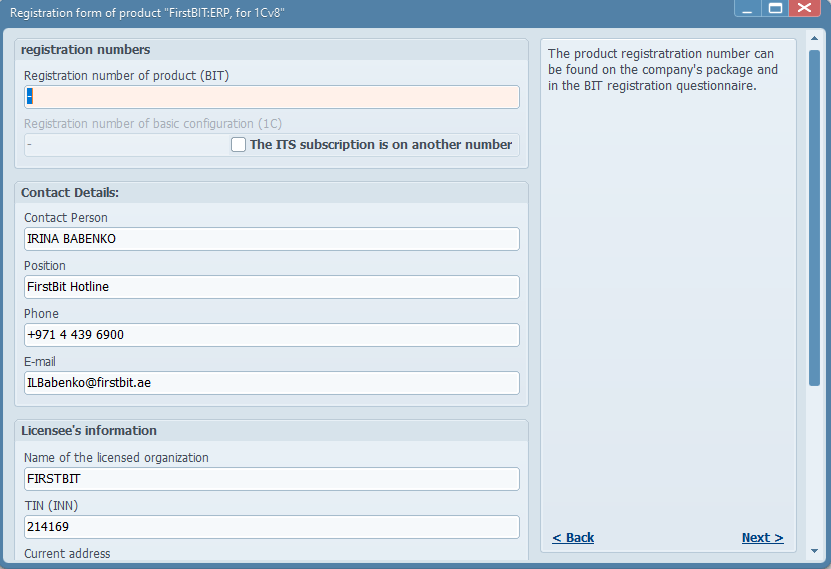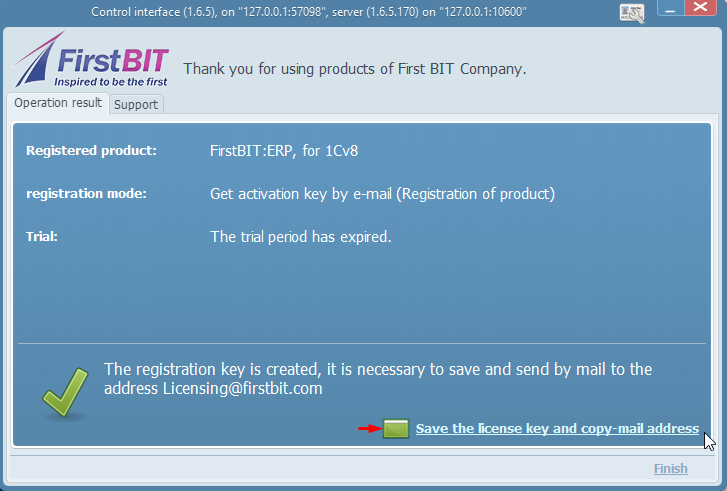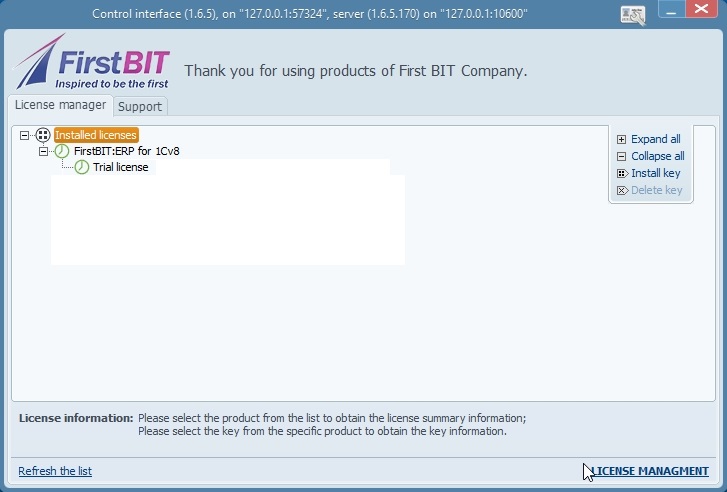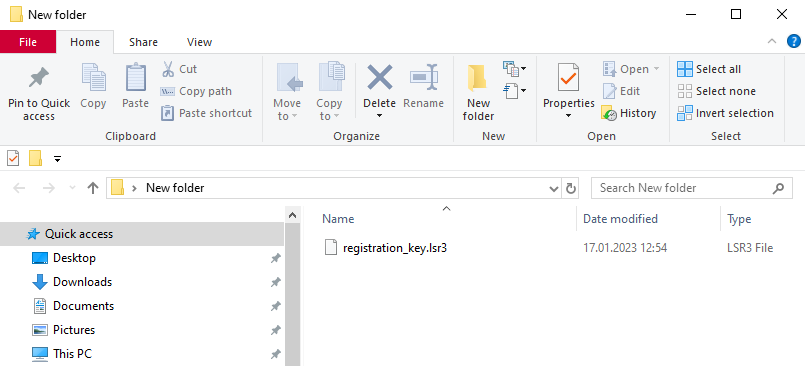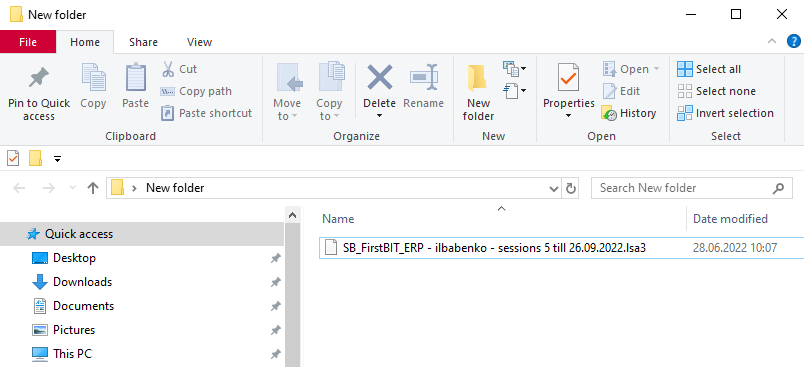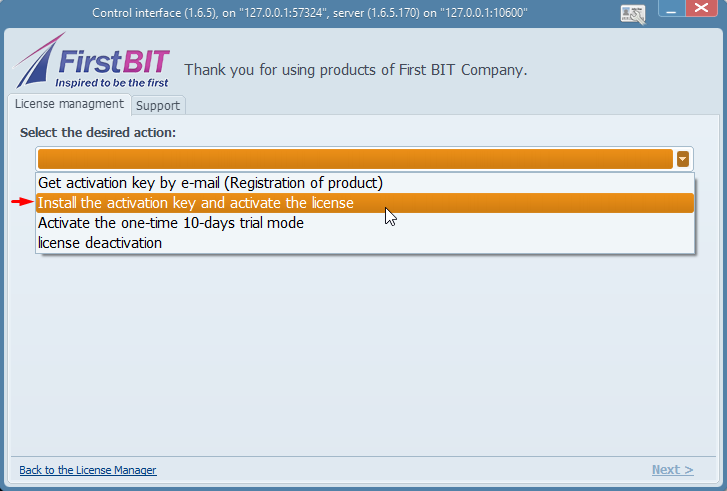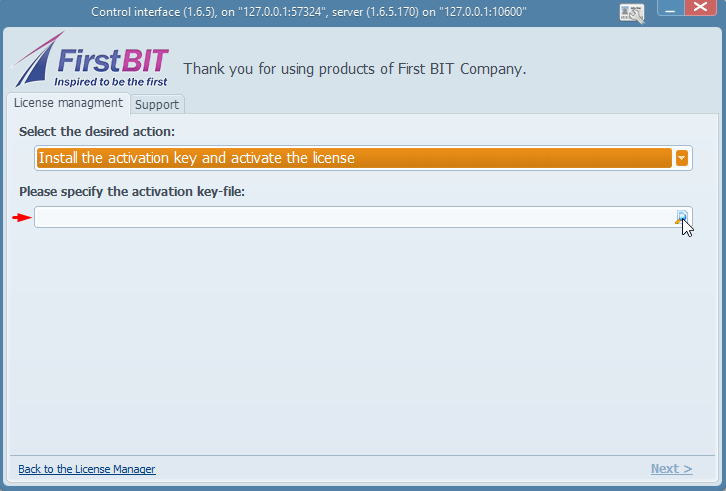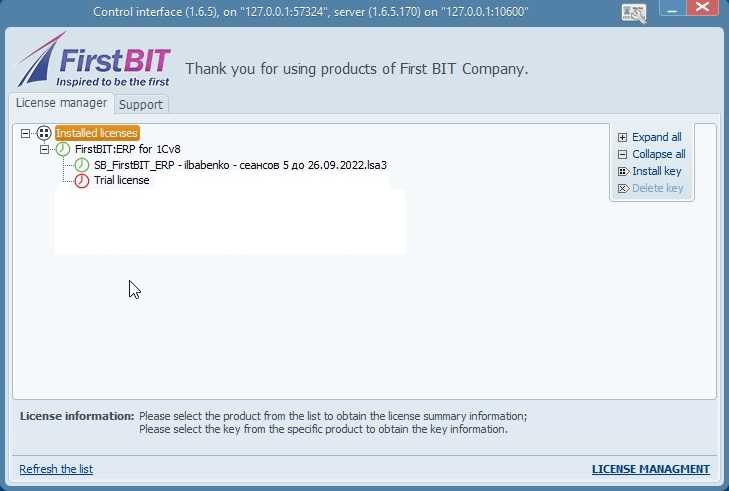...
You must request a new license for the current (updated) configuration.
The License application looks like this-:
1. Click on License Management:
2. Get the activation key by Email (Registration of Product) from the drop-down list.:
Select a product to activate and its version - Always always choose FirstBIT: ERP.
Enter Next. and enter Next:
3. Enter all relevant fields.
Fields details- THE BELOW FILLED DETAILS IN THE SCREENSHOT ARE JUST FOR AN EXAMPLE; PLEASE FILL YOUR COMPANY DETAILS AS EXPLAINED BELOW-:
- Registration number - it has to be the same number that is received from the Vendor for the 1C license activation, it is also known as the Registration key.
- Contact details, Position, phone Phone number, and email id Email - they all should be of the user of the software.
- Name of the license organization - Name name of the company for which you are requesting the license.
- TIN - It it is the TRN of a group or you may enter the P.O.BOX no of the client.
- Current Address, legal address- Address of the company.
- The contact number and email id can be the same as the contact details.
- Website- if available enter the website. If not, click on no website.
THE BELOW FILLED DETAILS IN THE SCREENSHOT ARE JUST FOR AN EXAMPLE; PLEASE FILL YOUR COMPANY DETAILS AS EXPLAINED BELOW
4. Enter Next .
and Save the License license key – It it is the file by which the license is granted.
Any changes in hardware or major changes occur in the computer,a a new license needs to be requested.
If first-time Registration is done, automatically 10 days trial version is activated for the user.
Under Installed License, you can find the Trial License key, and information details will show the modules, license count and expiration date. :
5. This below format file (the saved license key) needs to be sent to us through email to get the Activation license.:
6. Once you receive the Activation file through email; Install it in , then install it on the License server. :
Open License management
...
:
Select the Desired Action - Install the activation key and activate the license
...
:
Specify the file - attach the file and press Next
...
:
The license will get is activated.
7. Once activated, the main page will show the details of the Installed license and the License information, i.e.
Expiration date, Modules, Add ons, etc.
Thanks for being a FIRST BIT customer!